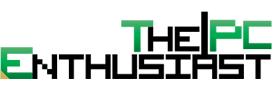Cayin i5 DAP User Interface
Note: The user interface below is version v1.81, but I later updated it to v2.0 when it was released last November. Version 1.81 and v.20 looks pretty much the same except for the addition of the DAC function (the feature that many have been waiting for) and addressed some bugs. I’m not sure if Cayin will release another firmware update soon, but v2.0 is more or less stable already except for the video not syncing properly. Firmware can be updated via OTA or by downloading the file(s) from Cayin’s website.
If I can summarize the user interface on the Cayin i5 that would be well executed and organized for a portable audio player! It’s very user friendly and has most of the functions you need to organize, sort, add, delete and manage files. The Cayin i5 is based on a modified Android 4.4 Kitkat operating system. It supports third party app installation but the music player part is built in partnership with HiBy Music. If you have been using the free HiBy Music app on your smartphones, it’s somewhat similar, only with more functions and options this time.
The first screenshot above (left most) is the home screen. When you press the home button or the circle button below, you return to that screen regardless of your activity. Swiping the screen towards the right will reveal some options, as you can see on the middle screenshot. From there you can access the third-part apps installed (app drawer style) as you can see from the right screenshot. From the menus, you can scan the storage drive for (newly) copied music, enable, disable and edit the equalizer, set sleep time, tweak some music settings or just to check the current version of your i5 (see screenshots below).
The music settings gives you an extensive control of the player, starting from gain settings, volume control and even if you want to enable/disable a few features like gapless mode, album art or lyrics. If you’re wondering how to access the options settings for the i5’s other functions like WiFi, BT, date, time, storage and etc; simply swipe the screen down (just like with your android smartphone) and hit the small gear icon. The equalizer offers a total of 10 bands to control and there are 9 presets available as well.
Going back to the home screen, from there you can access your local storage and play music. In my case, all my files are stored in the micro SD card. You can access a track by going through the folders, or access it by browsing an album, artist, or genre. Remember, your audio files must be tag properly in order for it to be sort out and categorized accordingly.
With the Cayin i5, you can also create your own list within the player. You can either add a track to the Favorite list or create your own custom playlist. The main List menu will also display the frequently played music and recently played music. My concern here is that when you try to remove a track from a list, it will ask you to confirm the deletion of the file. I think the phrase here should not be “delete the file” but remove the track from the list. When I first encountered this, I thought it was going to really delete the file, so I didn’t proceed. But for curiosities sake, I duplicated a file, add it to a playlist and tried to remove it from the list. The file was not deleted, but only removed from the list. You can, however, delete a file via browsing the folders on the Music section.
Another thing which I hope to see on the playlist and I think could improve the playlist experience is the drag and drop option to set the order of the tracks. As of v2.0, the order of the tracks is the order when you add a track to a playlist. But what if I want track #5 to be the first on the play list, or change the order of the songs in a particular playlist? This would mean I have to redo the play list again. It would be more convenient to just drag that track and move it up or down. Currently there is no option for that. Long pressing a track or audio will only bring a secondary option or dialogue box, similar to pressing the “…” icon on the right side of the screen.
Above you see the music player screen. The top portion will display the album art (if there’s any), then the lyrics (if there’s any) and a VU meter for additional effects. I have been watching and looking closely the VU meter and I don’t think that it’s 100% precise or matches the audio being played. What I mean is, the VU meter is a (split) second ahead and the audio is somewhat delayed. Despite the sync issue, the VU meter is fun to look at and I’m glad Cayin added it. I just hope there are more visualization options in the future, but I’m not sure if the processor can support more.
From this screen as well, you can change how the tracks are played (straight, shuffle, repeat), add to a playlist, change the EQ and of course the usual controls like play, pause, next, forward and jump to a certain time of the track (by pressing the small dots that are in a circular formation). I find it a little bit hard to skip to a certain track with that circular formation. I prefer the bar or straight line approach.
Finally, let’s proceed to the next page and find out how good (or bad) the Cayin i5 sounds based on my subjective listening experience.