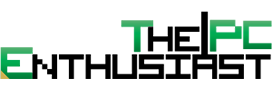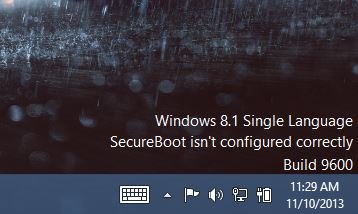Finally I was able to update my Asus VivoBook S550CM to Windows 8.1. One of the errors that I encountered before upgrading was the Error code: 0×80240031. You can read my article here about Windows 8.1 Update Error code: 0×80240031 – How to Fix It. I tried the first method but was not successful. I don’t want to do the other suggested methods, so I did Method 4 instead. Finally I was able to update to Windows 8.1. But after successfully updating to Windows 8.1, I am now faced with another problem. There is an error message located at the lower right hand corner of the screen saying “SecureBoot isn’t configured correctly”. The error seems to be a system watermark and you can’t remove it by changing wallpaper. So if you are also getting the same “SecureBoot isn’t configured correctly” error watermarked on your screen, below are the steps on how you can fix or remove that error.
What is Secure Boot?
Before going to the solution on how to remove the SecureBoot error, you might want to know what SecureBoot is and what is it for. If not, skip this section. According to Microsoft “Secure Boot helps increase the security of Windows 8.1 and Windows RT 8.1 PCs by stopping unauthorized software from running. If you see a “SecureBoot isn’t configured correctly” message in the lower-right corner of the desktop, it means that Secure Boot has either been turned off or hasn’t been set up correctly on your PC.”
How to Fix “SecureBoot isn’t configured correctly” Error – Method 1
After some research, I found out that the reason you are getting this message is because SecureBoot was either not configured properly or it was disabled, just like what Microsoft said. To fix this issue, you simply need to go to the BIOS of your PC or Laptop and enable it. If you don’t know how to go to the BIOS of your PC, just restart your computer and hold DEL / DELETE key while in POST or before the Windows logo shows up. Or, from inside Windows, hold the Shift key while selecting Restart. Go to Troubleshoot > Advanced Options: UEFI Firmware Settings.
Once inside BIOS, you will usually find the Secure Boot in the Security Options or in Advanced Options of your BIOS menu. In my case, it was in the Security Options. Just enable the Secure Boot feature and restart. After restarting you will notice that the “SecureBoot isn’t configured correctly” error is now gone.
How to Remove “SecureBoot isn’t configured correctly” Watermark – Method 2
Now for those who don’t have a Secure Boot feature or option in their BIOS, or for those who don’t want to enable it and simply want to remove the watermark error, Microsoft has finally released a Windows 8.1 update that will remove the said watermark.
This update not only works in Windows 8.1, but also works in Windows Server 2012 R2. This update is called “2887595 Windows RT 8.1, Windows 8.1, and Windows Server 2012 R2 update rollup: November 2013” or update “KB2887595”. You can find more about it and download the said update for Windows 8.1 and Windows Server 202 R2 here. I personally have not tried the update or installed KB2887595 update since the first Method, or enabling the Secure Boot feature, worked for me.
Hope one of these two solutions will help you fix or remove the “SecureBoot isn’t configured correctly. Build 9600” watermark on your desktop. Good luck!
Please do tell us if this work for you, and please consider sharing this article to your friends or network. Or if you own a site, please do link back to this article.