Along with the new GeForce GTX 10 series graphics cards, NVIDIA introduced GPU Boost 3.0 which gives the user a more refined and precise control of the overclock. We now have the “curve” where we can fine adjust the voltage per core clock individually. It may seem a little bit complicated at first, and many GeForce GTX 1070 (or 1080) users encountered difficulty in overclocking their graphics card. Traditional overclocking, were you just adjust (increase) the core voltage, power limit, core clock, memory clock etc, doesn’t seem to work well anymore with the new GeForce GTX 1070, 1080 or 1060 graphics cards. You can still do the old fashion way, but some users are saying that they can’t even reach or break the 2GHz barrier. In this article, I’ll show you how you can (easily) overclock your GeForce GTX 1070 graphics card using the new way or using the “curve”. I was able to overclock the Zotac GeForce GTX 1070 AMP Extreme up to 2151MHz boost clock speed. Check out below on how you can also overclock your GeForce GTX 1070. This overclocking guide can also be applied to GeForce GTX 1080 and GTX 1060 since they feature GPU Boost 3.0 as well.
How To Overclock GeForce GTX 1070
WARNING: Overclocking is dangerous and could potentially damage your graphics card and/or your system. This site is NOT responsible for any damage that the information on this guide may cause to your system. Overclock your graphics card at your own risk!
Before you begin, you will need to download and install some tools (if you don’t have them yet). You will need to download the following:
1. GPU-Z Videocard Utility Information from TechPowerUp here.
2. Unigine Valley and/or Heaven Benchmark tools here and here respectively.
3. MSI Afterburner 4.3.0 (or up) here.
Unfortunately, Zotac’s FireStorm utility doesn’t support the curve adjustments yet. The only overclocking utility (I know) that supports curve adjustments are MSI Afterburner 4.3 Beta 4 and EVGA’s latest version of PrecisionX. I’m not sure with Asus’ GPU Tweak though, and unfortunately EVGA’s PrecisionX works only with EVGA graphics cards.
In this guide I won’t be showing how to overclock your GeForce GTX 1070 the default or old fashion way. But if you want to, you can try increasing the core voltage from 75% to 100%, power limit to around 110%-112%, add +200 or +300 to the core clock and around +500 to your memory clock. I tried the old fashion way, but I wasn’t able to get it running at 2.1GHz (just like what NVIDIA demoed with their GTX 1080). I only got it running at around 923MHz and it would crash.
A few instructions on how to use the MSI Afterburner 4.3.0′ curve function. By default, the Voltage/Frequency curve editor will not pop out or show when you run the Afterburner. You will need to press “Ctrl + F” to open the window. Once the editor shows up, you will the curve with several dots along its line. You can adjust each point individually or tilt the curve (left or right), or move the whole curve line upwards (or downwards).
- To adjust each point on the line curve, simply click the points and drag it up or down.
- To adjust or tilt the curve press and hold “Ctrl” and click a certain point and grad it.
- To adjust the entire curve line press and hold “Shift” and click at any point and drag the whole curve line up or down
- To reset the curve to default state, press “Ctrl + D“
Now to overclock your GeForce GTX 1070 (1080 or 1060):
1. Open the GPU-Z, Afterburner, and run the Unigine Valley or Heaven on window mode. Make sure that the Valley/Heaven is running on the background together with the Afterburner and GPU-Z.
2. Depending on your graphics card’s cooling capabilities, you need to adjust the fan speed accordingly. The Zotac GeForce GTX 1070 AMP Extreme has a massive cooler with triple fan. Running it at auto was just fine, but for precaution I set the fan speed to 60% which is still very silent.
3. Adjust the core voltage to +100% and power limit to 112% or 115%. Adjust the temp limit to 89° or 92° Celsius. (depending on how comfortable you are with your GPU’s temp).
4. You may adjust the memory clock by adding around +300 or up to +600 at this point in time, but I would suggest you do it after you have adjusted the curve.
5. Adjust the voltage/frequency curve (using the commands mentioned above) and increase the curve little by little. Then hit apply (or the check button) on the Afterburner to make the overclock in effect. If you didn’t encounter any problems with the increase on the line curve, the Valley/Heaven benchmark would still be running at the background. Do this again and again until you get the desired results.
6. You will know if your overclock fails when the Valley/Heaven benchmark freezes or crashes and a “Nvidia display driver has stopped responding” message will pop out. When this happens or when artifacts starts to shows up, try adjusting the curve or lowering the memory clock speed (if you have increased it).
Take note that on your GPU-Z, it will not show the boost clock speed of 2.1GHz, instead it will show only around 900MHz++ clock speed. This is probably because of the dynamic nature of the GPU Boost clock.
I was able to get my Zotac GeForce GTX 1070 AMP Extreme running at a maximum clock speed of 2152MHz, memory clock of 4455MHz (2227.5MHz) with a maximum temperature of only 58° Celsius (thanks to its massive cooler). Here are the results of overclocking further the already overclock Zotac GTX 1070 AMP Extreme.
There you have it guys, I hope this GeForce GTX 1070 overclocking guide helped you one way or another. Don’t forget to share this article if you find it helpful, and follow us on Facebook. Also tell us how far you have overclocked your GeForce GTX 1070, or GTX 1080/1060 graphics card on the comment section below.
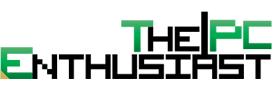



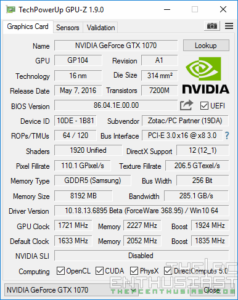

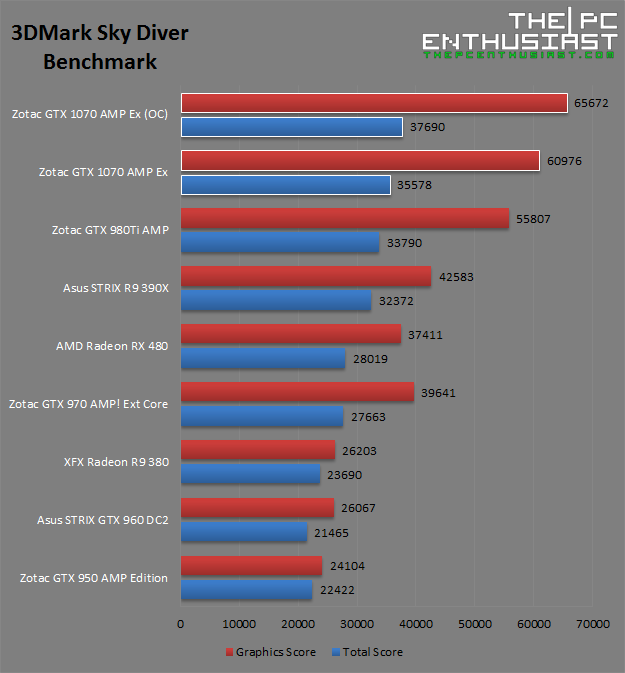
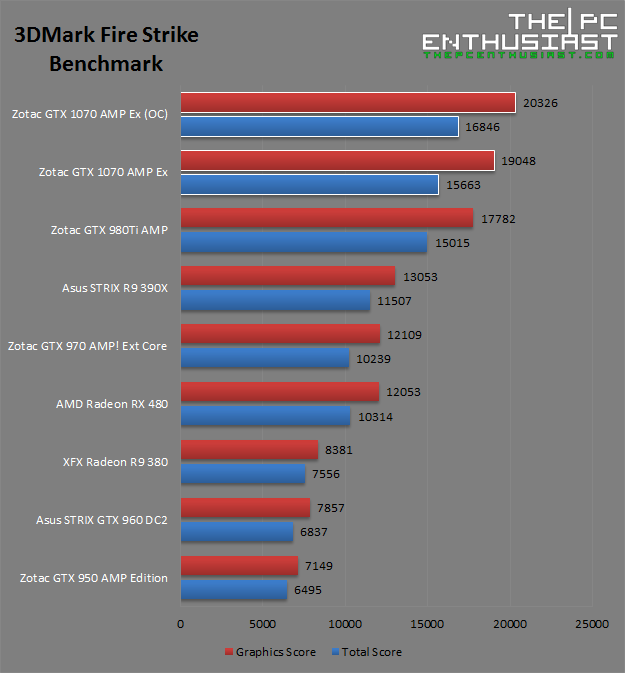










Founder’s Edition
+235, +715. Still testing stability in the long run, but pretty close. Backing off memory whenever I see an artifact and back off core whenever it locks up or shows an error.
I didn’t mess with the Voltage/Frequency curve though… Just did each manually.
Backed it down to 200/500
you would get a much better over clock if you didnt ramp up your memory so much. here is my gtx1070 yes its on water over clock with memory set to +300 offset https://youtu.be/8EBfVW4IO8o
2227mghtz stable and barely using 50-60% . if you use XOC there are some ways you can tweak your GPU using the sliders combined with manual pixel squares to get an over clock of ungodly proportions.does it actually improve performance ? not really but fun to share the high clock anyhow.
It’s a case to case basis actually. some graphics card overclocks well, some don’t. I tried every scenario, overclocking GPU only, GPU + mem, mem only, just to see how it goes. I find that bumping the GPU only or GPU+a little bit of memory generally yields better results.
yea your quite right with my 1070 i cant get much over 300 where ive seen others upwards of 500ish.