Kingston is well known for its high quality storage and memory solutions. Today, let’s take a look at one of Kingston’s high performance DDR3 memory – the Kingston HyperX Beast (KHX24C11T3K2/16X). Memory is a very important component in a desktop PC; and like a graphics card or a processor, the memory also comes in various capacities and speeds. The Kingston HyperX Beast that I have here has a capacity of 16GB (2x 8GB) and a speed of DDR3-2400MHz. It’s an overclockable memory and is XMP certified. It’s designed to maximize computing performance, reduce workload times and is targeted towards enthusiasts, PC gamers and multimedia content creators. Let’s find out more about Kingston’s memory in my HyperX Beast KHX24C11T3K2/16X review below.
Kingston HyperX Beast KHX24C11T3K2/16X Review
The Kingston HyperX Beast KHX24C11T3K2/16X is a 2x 8GB DDR3-2400 CL11 SDRAM memory module kit. It supports Intel XMP (Extreme Memory Profile) with two profiles; one for DDR3-2133 with CL timings 11-13-13 at 1.60V and one for DDR3-2400 with CL timings 11-13-13 at 1.65V. It is also programmed to JEDEC standard latency DDR3-1333 with CL timings of 9-9-9 at 1.5V.
It also sports a unique black heatspreader with a black PCB which most gamers and enthusiasts are looking for in a memory. It is also 100% factory tested and comes with a lifetime warranty and free technical support. Other features are in bullet form below including sets of configurable timings and speeds.
- JEDEC standard 1.5V (1.425V ~ 1.575V) Power Supply
- VDDQ = 1.5V (1.425V ~ 1.575V)
- 667MHz fCK for 1333Mb/sec/pin
- 8 independent internal bank
- Programmable CAS Latency: 9, 8, 7, 6
- Posted CAS
- Programmable Additive Latency: 0, CL – 2, or CL – 1 clock
- Programmable CAS Write Latency(CWL) = 7 (DDR3-1333)
- 8-bit pre-fetch
- Burst Length: 8 (Interleave without any limit, sequential with starting address “000” only), 4 with tCCD = 4 which does not allow seamless read or write [either on the fly using A12 or MRS]
- Bi-directional Differential Data Strobe
- Internal(self) calibration : Internal self calibration through ZQ pin (RZQ : 240 ohm ± 1%)
- On Die Termination using ODT pin
- Average Refresh Period 7.8us at lower than TCASE 85°C, 3.9us at 85°C < TCASE < 95°C
- Asynchronous Reset
- PCB : Height 1.827” (46.41mm) with heatsink, double sided component
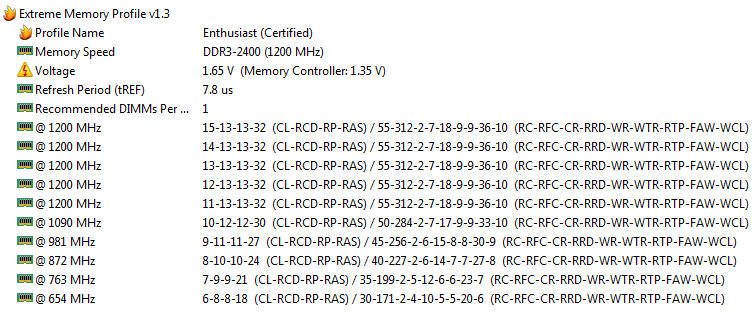
Kingston HyperX Beast KHX24C11T3K2/16X Specifications
| CL(IDD) | 9 cycles |
| Row Cycle Time (tRCmin) | 49.5ns (min.) |
| Refresh to Active/Refresh Command Time (tRFCmin) | 260ns (min.) |
| Row Active Time (tRASmin) | 36ns (min.) |
| Maximum Operating Power | 2.460 W* (per module) |
| UL Rating | 94 V - 0 |
| Frequency speed | 1600MHz2400MHz |
| Voltage | 1.5V1.65V |
| Operating Temperature | 0o C to 85o C |
| Storage Temperature | -55o C to +100o C |
| Dimensions | 132mm x 41.4mm |
| Available Capacities | 8GB, 16GB, 32GB and 64GB in kits of 2, 4 and 8 |
A Closer Look at the HyperX Beast
The Kingston HyperX Beast comes in a nice and easy to open packaging. The package includes two 8GB DDR3 sticks, a Kingston HyperX sticker and a warranty and installation guide.
From its base to its very tip it measures 46.41mm tall, and it has a thickness of 8.60mm including its heatsink. If you are using a third party CPU cooler with a very large heatsink, you might want to check if it has a clearance for memory modules with tall heat spreaders.
A single stick of the 16GB Kingston HyperX Beast DDR3-2400 has sixteen 512M x 8-bit DDR3 FBGA components per module. It’s basically a dual sided memory module. Unlike most 4GB memory stick which is single sided. One thing that I like about the HyperX Beast is that it has a black PCB. Although we usually don’t see the color of the PCB of a memory once it is installed, many PC enthusiasts and gamers would still prefer a black PCB over a green one.
The Kingston HyperX Beast uses SK Hynix memory chips. The company is known in producing high quality and high performance chips, and their chips are often see in other high end components like video cards. The specific model of the chip used here is the SKHynix H5TC4G83MFR. According to SK Hynix, “the H5TC4G83MFR is a low power Double Data Rate III (DDR3L) Synchronous DRAM, ideally suited for the main memory applications which requires large memory density, high bandwidth and low power operation. It offers fully synchronous operations referenced to both rising and falling edges of the clock. While all addresses and control inputs are latched on the rising edges of the clock (falling edges of the clock), data, data strobes and write data masks inputs are sampled on both rising and falling edges of it. The data paths are internally pipelined and 8-bit prefetched to achieve very high bandwidth.”
Test Setup
In testing the Kingston HyperX Beast 16GB DDR3-2400 memory module, I am now using a new system powered by a 4th generation Intel Core i7-4770K Haswell processor and an Asus Maximus VI Impact motherboard. The full specifications of the system I used are indicated below:
Operating System: Windows 8 Pro 64bit
Motherboard: Asus Maximus VI Impact
Processor: Intel Core i7-4770K @ 3.9GHz – 4.2GHz
CPU Cooler: Corsair Hydro H105
Memory: 2x 8GB Kingston HyperX Beast DDR3-2400
Graphics card: Asus ROG Striker GTX 760 Platinum 4GB
Hard Drive: ADATA XPG SX900 256GB for the OS and WD RE 4TB for game files
Power Supply: Corsair HX650 80 Plus Gold
Case: Cooler Master HAF XM
Case Fans Installed: 2x Cooler Master SickleFlow 120mm for intake and a Noctua NF-S12A PWM for exhaust
I also used the following software to test and benchmark the capability and performance of the HyperX Beast: AIDA64, Super Pi, CPU-Z, Asus RealBench 2.0, SiSoftware Sandra 2014, CineBench R15 and Final Fantasy XIV A Realm Reborn Character Creation Benchmark.
Kingston HyperX Beast 16GB DDR3-2400MHz Benchmark Results
In benchmarking the Kingston HyperX Beast 16GB DDR3-2400, I first tested it in default settings. Everything from the motherboard’s BIOS settings are set to default or Auto. The screenshots above shows the memory’s clock speed, timings and the CPU’s clock speed as well. At 1333MHz, it has memory timings of 9-9-9-24:1T and the CPU is running at almost 100% Turbo Speed (3.89GHz). I then set the memory’s frequency to 2400MHz which resulted in memory timings of 11-13-13-32:2T. At this point the CPU is still running at 100% Turbo Speed. Finally, I pushed the memory to 2600MHz which resulted in memory timings of 11-13-13-35:2T and bumped the CPU core speed to 4.59GHz. Below are the results of the respective configurations.
Setting the Kingston HyperX Beast to its native clock speed which is 2400MHz seems to yield the best performance, not to mention it was very easy to reach that speed as well. But increasing the memory’s frequency does show improvement in some cases. For the Read, Write and Copy speed higher MB/s is better, while lower latency is better.
Again, in my SiSoft Sandra test, the 2400MHz frequency yields better result.
In Super Pi 32MB test, increasing the Kingston HyperX Beast’s frequency yields better result.
Increasing the memory’s frequency also resulted in better benchmark results in CineBench R15.
The Asus RealBench 2.0 runs several task to benchmark the system, from image editing, encoding, OpenCL related task and heavy multitasking. Although this seems like a synthetic benchmark, Asus’ RealBench 2.0 will actually open several images and edit them, do rendering and run several things altogether. Again, increasing the memory frequency resulted in a better performance.
Finally, I tested the memory using the Final Fantasy XIV A Realm Reborn Character Creation Benchmark tool. The 2400MHz speed returned the highest score as this is the most optimal setting for the HyperX Beast. Unfortunately, increasing the memory frequency to 2600MHz didn’t yield any better result.
However do note that when I tried to overclock or push the memory’s frequency above its 2400MHz speed, I was not able to fine tune the timings and its voltage. That’s probably one reason why it didn’t returned a much higher score.
I also tried to push the memory beyond 2600MHz, to 2666MHz, 2800MHZ and 2933MHz. Below are their respective screenshots.
I managed to run AIDA64 cache and memory benchmark, CineBench R15, AIDA64 GPGPU and Super Pi 32MB on the 2666MHz speed. But it failed on other test already. While on the 2800MHz and 2933MHz I only manage to run AIDA64 cache and memory benchmark and it failed on other tests.
This means that the Kingston HyperX Beast DDR3-2400 is capable of running at a very high frequency (higher than 2400MHz). The only thing that is keeping it from reaching those speeds and maintains a stable state is my overclocking prowess and memory tweaking expertise that still needs a lot of improvement.
Price and Availability
The Kingston HyperX Beast 16 GB Kit (2×8 GB) 2400MHz DDR3 KHX24C11T3K2/16X is currently priced at $157.74, at the time I posted this review. Originally it has a list price of $194.99 and has gone down by 19% to date.
Meanwhile, an 8GB variant (2x 4GB) KHX24C11T3K2/8X is currently priced at $84.29. If you want more memory a 32GB kit (4x 8GB) KHX24C11T3K4/32X is also available for $312.74.
For gaming an 8GB would be sufficient in a 64-bit operating system. But the 16GB is the recommended one in most cases. However, if you are into heavy multitasking, building for a workstation system, server type, multimedia (video/photo) and 3D creation, a 32GB or up is recommended.
Kingston HyperX Beast 16GB DDR3 2400MHz Review: Conclusion
I think Kingston has created a real beast in the form of the HyperX Beast DDR3-2400 memory module. It has a nice looking large heatspreader for cooling the SK Hynix chips. The black PCB is also a plus factor in terms of aesthetics. But if you are using a large CPU cooler with a large heatsink, the heatspreader might get in the way. Hopefully, the new Noctua NH-D15 featuring a redesigned heatsink would be compatible with memory modules like the HyperX Beast.
At 1333MHz, the system runs overall good, but fully utilizing its 2400MHz speed offers a boost in the overall performance of the system, not only in gaming and desktop operation, but also in multimedia editing and content creation as well. I would recommend that you take advantage of its full speed when using the Kingston HyperX Beast. Oh, make sure you have a motherboard that supports memory speed of up to 2400MHz or more. Otherwise, it won’t do you much good suppressing its real potential.
And yes, the HyperX Beast is fully overclockable thanks to the high quality SK Hynix chips. Like I said, that only thing that prevented the Beast from going way beyond its 2400MHz frequency is my overclocking knowledge. At 1.65V you could still bump the memory a little bit further than 2400MHz. But if you are planning to go beyond 2600MHz, you might want to set its voltage higher than 1.65V. But this is not recommended for 24/7 use, since excessive overclocking will greatly reduce the lifespan of the component.
Casual gamers might not appreciate a fast memory. Usually we see PC gamers use only a 1200MHz memory or a 1600MHz memory since most of their budget is invested in the graphics card. But the Kingston HyperX Beast proved that a DDR3 2400MHz memory module can increase the overall gaming performance of your system. Not only content creators can take advantage of its speed but PC gamers as well.
After using the Kingston HyperX Beast 16GB DDR3-2400 for several weeks (until today), I’m very happy and satisfied with its performance. This is really a “Beast” when it comes to performance, not to mention its price is also affordable compared to other competing 16GB DDR3-2400 memory modules. Aside from the reliable and solid performance, it is also back with a life time warranty, thus earning the PC Enthusiast’s Editor’s Choice Award.
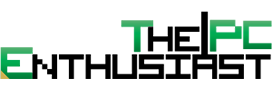

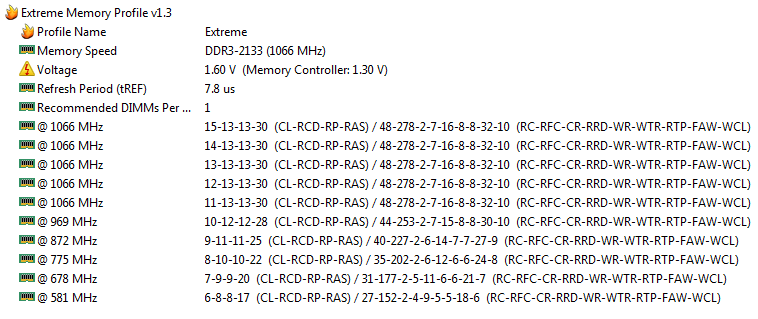











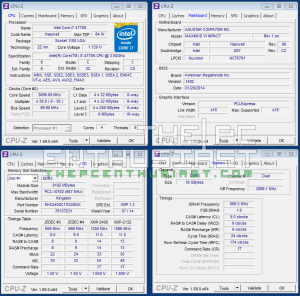
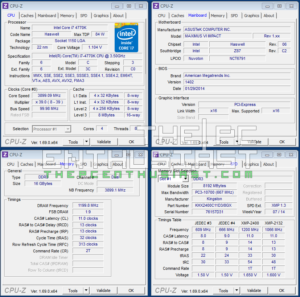
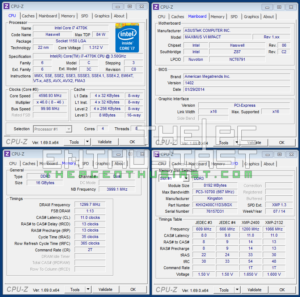
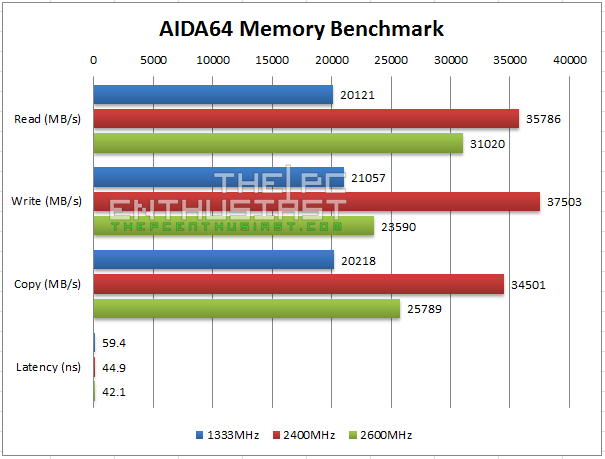
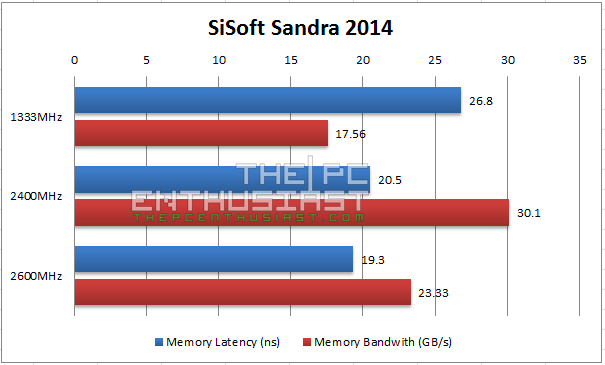
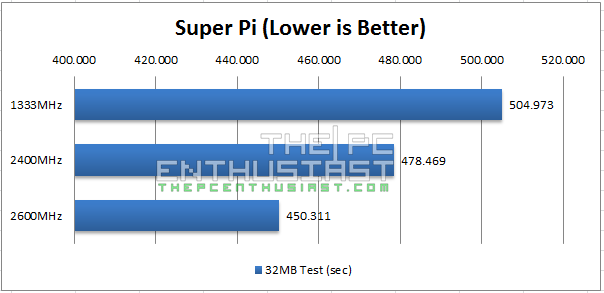
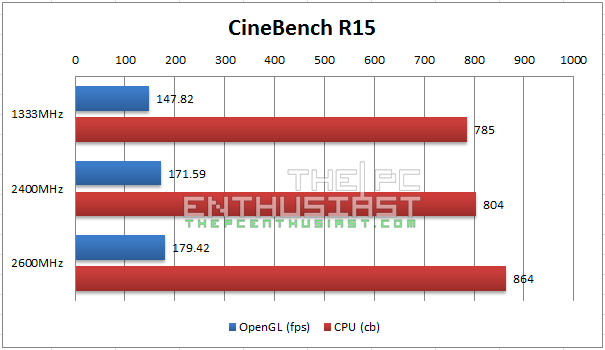
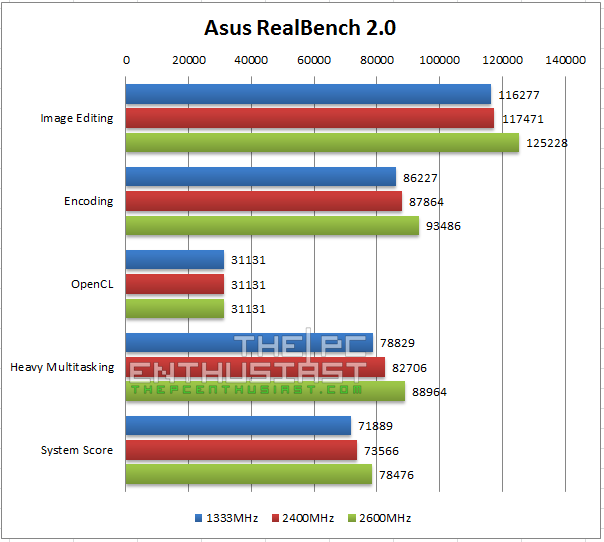
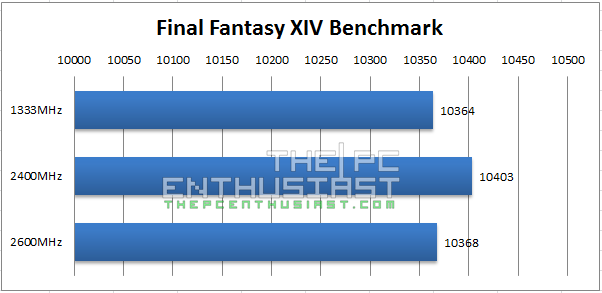
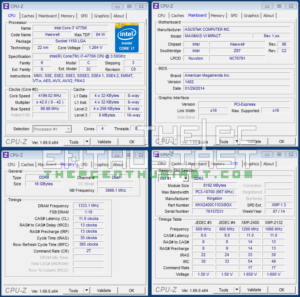
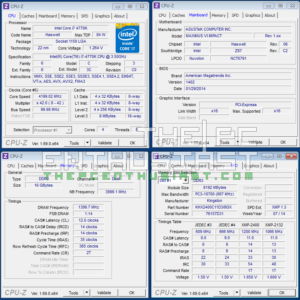
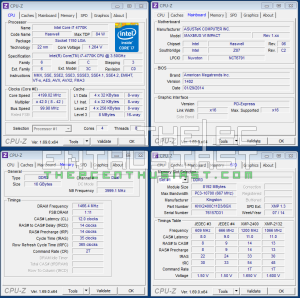








Thanks for the great review! I have a question: to a straightforward overclock (mainboard: ASRock Z97 Extreme4, CPU i7-4770K @ 3.50GHz) how do I raise the speed to 2400Mhz for the memory? Is there a recommended tool/strategy? What Voltage do I use?
If your memory is rated 2400MHz, just use the XMP profile that can be configured via BIOS. The XMP profile will set everything and the right timings and voltage as well, since it’s a preset. But if your memory is below 2400MHz, you will have to overclock it to reach 2400MHz. Voltage depends on the memory you use. BTW, What memory do you use?
Hi Jeff
Great review for Kingston
Kingston – KHX24C11T3K2 – KHX24C11T3K4 Difference is ? I have the K2 installed now, installed in 2014. Do you see an issue with adding another 16GB (2x 8GB) using same memory now? Compatibility of older vs newer DIMMs?
My system:
ASUSTeK COMPUTER INC. Rampage IV Black Edition D33005 N13219 Rev. 1.02 — LGA 2011 Socket
MISP-RMM-MSQ-RAMPAGE 4BE
Intel X79 Express Chipset LGA2011 socket for Intel core i7 processor family Bus clock 100MHz
CPU Intel i7-4930K CPU @ 3.40GHz
Thanks in advance
Hi Frank, if I am not mistaken I think the “KHX24C11T3K2” means dual kit and the “KHX24C11T3K4” is kit of 4. You can see by the last character on the model name “2” and “4”. And I don’t think there will be an issue if you add two more of the same model and capacity.
hi
how to add two peaces of hyperx ” same what u talk about ” to motherboard (gigabyte GA-X79) ?
what the good chanel to get best performance ?
plz help
Hi, i have exactly this kits. Tell me when you overclocking them beyond 2400 mhz xmp must be enable or disable ? In memory tab i set 2600, set timings 11 13 13 35 and system wont boot 🙁
When you overclock memory, disable the XMP, since you are setting a new / manual settings.
Better stick with the XMP profile. There’s just too many variables.
If your system is running perfectly fine with XMP settings; just stick with it, unless you are out there trying to break some record.
The risk of messing with the settings and the potential of crashes, system instability, or worst data loss isn’t worth it IMHO.
Hi , im having problems installing these ram kits. I have two sets hyperx beast(2x8gb) that i want to install. Pc crashing. The rams that i have in the pc now are kingston fury ddr3 2400 (2x4gb). Are the hyperx beast compatible with my setup?
My pc:
Cpu. Amd a10 7850k
Motherboard. Asus rog crossblade ranger .
Ram. Hyperx fury ddr3 2400 (2x4gb)
No gpu
Can you help me?
Sorry Filipe. But it’s an older system and I don’t have any experience using the Asus rog crossblade ranger.
Perhaps the memory is not compatible with the motherboard or you may need to update the BIOS. Though I have to warn that updating the BIOS is somewhat risky and it could brick your motherboard if the update fails.
I suggest you check out the memory support for this motherboard from Asus’ page here.