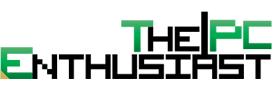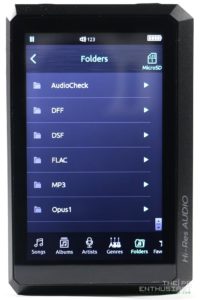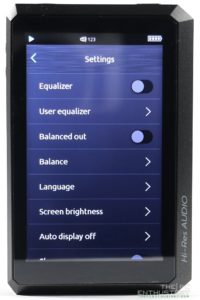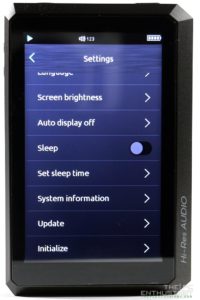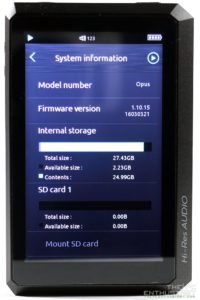The bit Opus#1 User Interface
Note: The user interface below is version 1.10.15. I am expecting that the company will release new firmware from time to time to address issues or bugs, and further improve the overall user experience. The current version doesn’t support USB DAC and I am not sure if the bit will enable that feature on the Opus#1. However, the Bit is actively improving the Opus#1’s firmware as there were already several firmware versions released since v1.10.06.
The Bit Opus#1 is based on a modified Android operating system. Most of the functions and features on Android were removed, and only the player is left, including some browsing and setting options. Since it’s based on Android OS, the user interface is (very) user friendly; it’s easy to navigate and it doesn’t take a long time to get used to. There’s isn’t many options you could tinker either, as the Opus#1 is really just a portable HiFi audio player through and through.
After booting up, the Opus#1 will land you to the last track you played. In my case, there were three Jazz songs that came with the Opus#1. I’m not the Jazz type of guy, so I injected it with the music I usually listen to via the microSD slot. From the main player screen (right picture above), you get the basic functions such as play/pause, next, back, repeat, shuffle, star (add to favorite), audio timeline, options and directory buttons.
There’s another hidden button, if you press the upper center area, in our example above the “2 of 35”, it will display the Play Queue. Now if you are on a directory, double tapping that area (upper mid-section) will lead you instantly to the now playing screen. It took me quite a while to discover this (hidden) trick since the bit didn’t place any one-touch-button or “home button” that will take you back to the now playing screen.
When you are on the directory menu, it’s pretty much swipe up and down, left and right action here. Swiping the screen up and down would scroll you to the list of files or directory. Meanwhile swiping left and right would cycle through the following list: Songs, Albums, Artists, Genres, Folders, and Favorite list.
The bit added a favorite function which was not originally present one the earlier firmware versions. Pressing the star button below the play button will add that song to your favorite list. Unfortunately, you can only make one favorite list, and there is no way to rearrange the songs based on your preference once you have included them in your favorite list. I hope the bit would enable manual sort function, or drag and drop the titles according to your order, specially for the favorite list.
The main options or settings menu can be accessed by pressing the circle button on the upper right corner while you are on the main player screen. Pressing it once will reveal some shortcut functions such as enable EQ, switch to Balanced out, enable sleep and adjust the screen brightness.
Pressing the button again will lead you to the main settings section. The settings section contains the following options: EQ on/off, User equalizer, Balance out on/off, Balance (left right channel), Language, Screen brightness, Auto display off time, Sleep on/off, Set sleep time, System information, Update (for updating firmware), and Initialize (where you can reset settings to default).
The left photo above shows the custom equalizer settings. You can set three different user customized EQ settings. Take note that there is a delay when you enable or disable the EQ. I don’t really tinker on the EQ settings of the player, as I prefer to keep things at default. The center photo shows the channel balance, pretty much easy to understand. Finally, the photo on the right shows the system information. From here you can see the firmware version, status of the storage drives, erase and unmount an SD card. You can also read the open source licenses if you are interested on that. Be warned, the Open source licenses contains a very long amount of paragraphs.
Like I said before, there’s nothing much to tinker on the Opus#1. It doesn’t support third party apps and it is exclusively an audio player only. Proceed to the next page for my testing and subjective listening experience.