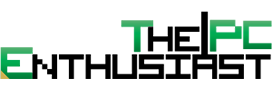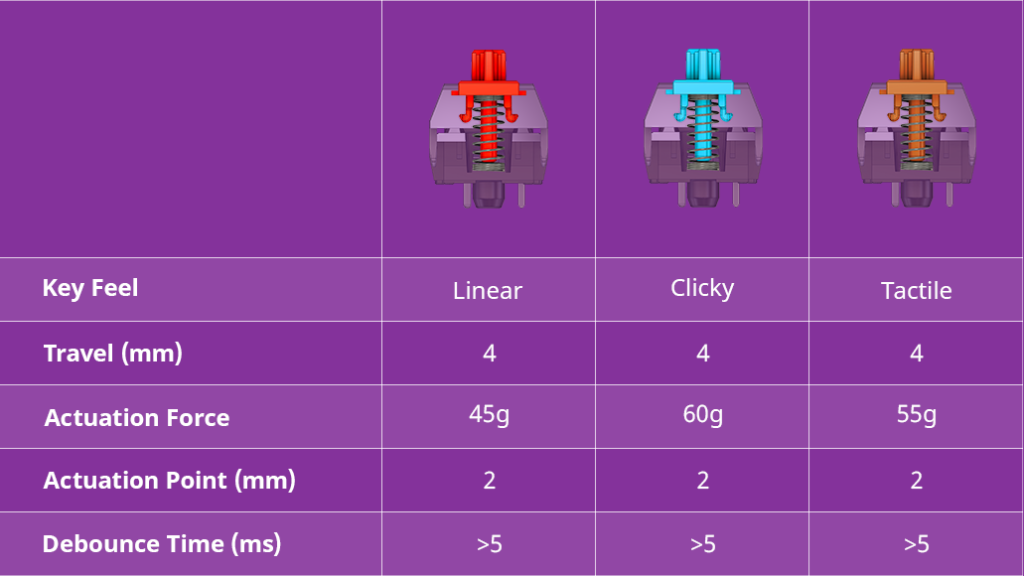Today we are checking out a 65% keyboard layout from Cooler Master – the Cooler Master CK721 wireless mechanical keyboard. Having no numeric keypad and function row keys, the CK721 features a small and compact design. This reminds me of those customizable keyboards with pricey body parts. But luckily, the CK721 isn’t that expensive. It’s available in three switches: Blue, Brown, and Red; and the keyboard itself is available in Space Grey and Silver variants. If you’re in the market for a compact 65% wireless keyboard, please continue reading our Cooler Master CK721 review below.
Cooler Master CK721 Wireless Mechanical Keyboard Review
Cooler Master released the CK721 back in March 2022. The company designed the CK721 for both productivity and gaming purposes. Although, I may have to disagree on the productivity part. Some of its highlighted features are the following:
- 3 types of connectivity options – wired via Type-C, 2.4GHzand Bluetooth 5.1.
- 3-way customizable dial – for controlling media volume and backlighting.
- 65% keyboard layout with soft wrist rest.
- TTC mechanical switches rated for 50 million+ key press.
- Compatible with Windows 8 and above, Mac OS X, iOS, and Android.
- 2000mAh battery offers up to 73 hours when connected via Bluetooth, but with LEDs turned off, or up to 14 hours via 2.4GHz wireless.
Below are the rest of the specifications of the CK721 wireless mechanical keyboard. After that, let’s take a closer look at the keyboard itself.
Cooler Master CK721 Wireless Keyboard Specifications
| Switch Type | TTC Mechanical Switch (Red/Blue/Brown) |
| Keycaps | ABS Painting & Laser Engraved, OEM Profile |
| Material | Aluminum, Plastic |
| Color | Space Gray, Silver White |
| LED Color | RGB, 16.7 million colors |
| Polling Rate | 1000Hz (Wired/2.4GHz Mode), 125Hz (Bluetooth Mode) |
| Response Time | 1ms (Wired/2.4GHz Mode), 8ms (Bluetooth Mode) |
| On-the-fly System | Yes |
| Multimedia Key | Through Function Key (FN) |
| Connectivity | Wired, 2.4 GHz, Bluetooth 5.1 |
| Charging | Support Wired charging |
| Battery | 2000mAh |
| Battery Life | 73hrs (LED Off) |
| Compatible OS | Windows 8+, Mac OS X 10.10+, Android, iOS |
| Software Support | Cooler Master MasterPlus+ |
| Keyboard Cable | 1.8m, USB Type C to Type A, Detachable & Braided |
| Wrist rest | Cloth/SBR, 334 x 95 x 18 mm |
| Keyboard Dimensions (L x W x H) | Standard: 334 x 118 x 37 mm / 13.15 x 4.65 x 1.46 inches |
| Keyboard Weight | 764g / 1.68 lbs (without Cable & Dongle) |
| Warranty | 2 years |
For the latest pricing and availability: (#ad)
Cooler Master CK721 Wireless Mechanical Keyboard is available on Amazon.com here.
Packaging and Closer Look


The CK721 came with a white retail box, even the space grey color variant came with a similar box. You can see a photo of the CK721 together with its wrist pad at the front. You can also see the Tactile (brown) logo on the upper right-hand corner indicating the type of switch. At the back, you can read its highlighted features including what’s inside the box.


Opening the box reveals a coupe of reading materials. There is dedicated instruction on how to remove the aluminum top cover plate since it is a bit tricky, especially if you don’t have an idea how to remove it. The CK721 keyboard is protected by a plastic cover. Included in the box are a keycap puller, the USB-A to USB-C cable, and an extension USB adapter.


Right out of the box, there is a yellow film protecting the edge of the CK721’s aluminum top cover. The included wrist pad is thick and it is made out of rubber. However, it has a strong rubber smell, like fresh from the factory. You’ll have to air out it to remove the strong odor or use baking soda. The wrist pad’s smell was so strong that it was giving me a headache. Perhaps Cooler Master should have removed the bad smell first before putting it in the box.
However, one thing that I like about the rubber wrist rest is that (hopefully) the surface won’t peel off. As you can see from the photo above, the leatherette on my Razer Huntsman wrist rest is peeling off after several months of use. The top covering is also starting to lose its bond and the inner foam is starting to reveal itself.
The CK721…


Here are the top and bottom views of the Cooler Master CK721. The Silver variant is actually a combination of silver (aluminum top cover) and white plastic. So more or less, the CK721 is available in black and white variants to put it in simple terms.



There are two rubber feet at the bottom front portion. Meanwhile, at the rear end is a two-step kickstand. The CK721 has a starting angle of 5°, followed by 8° with the smaller feet up, and 10° with the second (larger) feet.



The USB 2.4GHz dongle is nicely hidden on the left-hand side of the CK721. Opening the lid will cause the USB dongle to pop out. There’s also a small switch that you need to press in order to remove the top cover.
Right at the middle portion is a recessed USB-C port and on the right-hand side, near the knob, is a switch or the connectivity selector. The default is USB-wired, and from there you can choose from Bluetooth or a 2.4GHz wireless connection. With wireless peripherals like a mouse and keyboard, I always use the 2.4GHz wireless connection since it is more stable and the input lag is unnoticeable or non-existent.
The Key Caps and Switches


Cooler Master is using an ABS painted with laser engraved keycaps. I think they are fine, they feel smooth but also somewhat non-slippery. What I don’t like about it is the orientation of the RGB LED which is on the top portion of the switch. Most of the key caps on the CK721 have laser engraving on the front-side portion. And it would look better if the LEDs are positioned at the front side of the switch.


Speaking of the switch, Cooler Master is using TTC switches for their CK721. Unfortunately, it doesn’t have a hot-swap feature. So you will be stuck with the switch built-in to the keyboard. I don’t think the CK721 was designed to be DIY-friendly and there are better options if ever you want something that is fully customizable/hot-swappable and DIY-friendly.
The TTC Switches
Generally, I prefer a tactile type of switch and normally I would go for a brown switch. I notice that TTC’s Brown switch feels a bit harder to press compared to Gateron’s Brown switch. The Gateron Brown switch feels a bit closer to a linear switch. The good thing though is because it requires more force to press and actuate, I don’t encounter accidental presses that much compared to a linear type of switches.
Removing the Top Cover Plate



To remove the top plate, you’ll have to remove some of the key caps on the right-hand side portion. You can see that from the first photo above. Then pull the switch hidden on the left-hand side, where the wireless dongle is located, and slide the top cover to the left.
I don’t think it’s necessary for you to do this since the switches are not hot-swappable. Perhaps for maintenance and cleaning purposes. Or if you know how to solder and tinker with its PCB. Although, that may void the warranty already and the CK721 isn’t really designed for DIY customization. You can, however, change the knob, since it can be removed easily, simply by pulling it out.
Cooler Master MasterPlus App
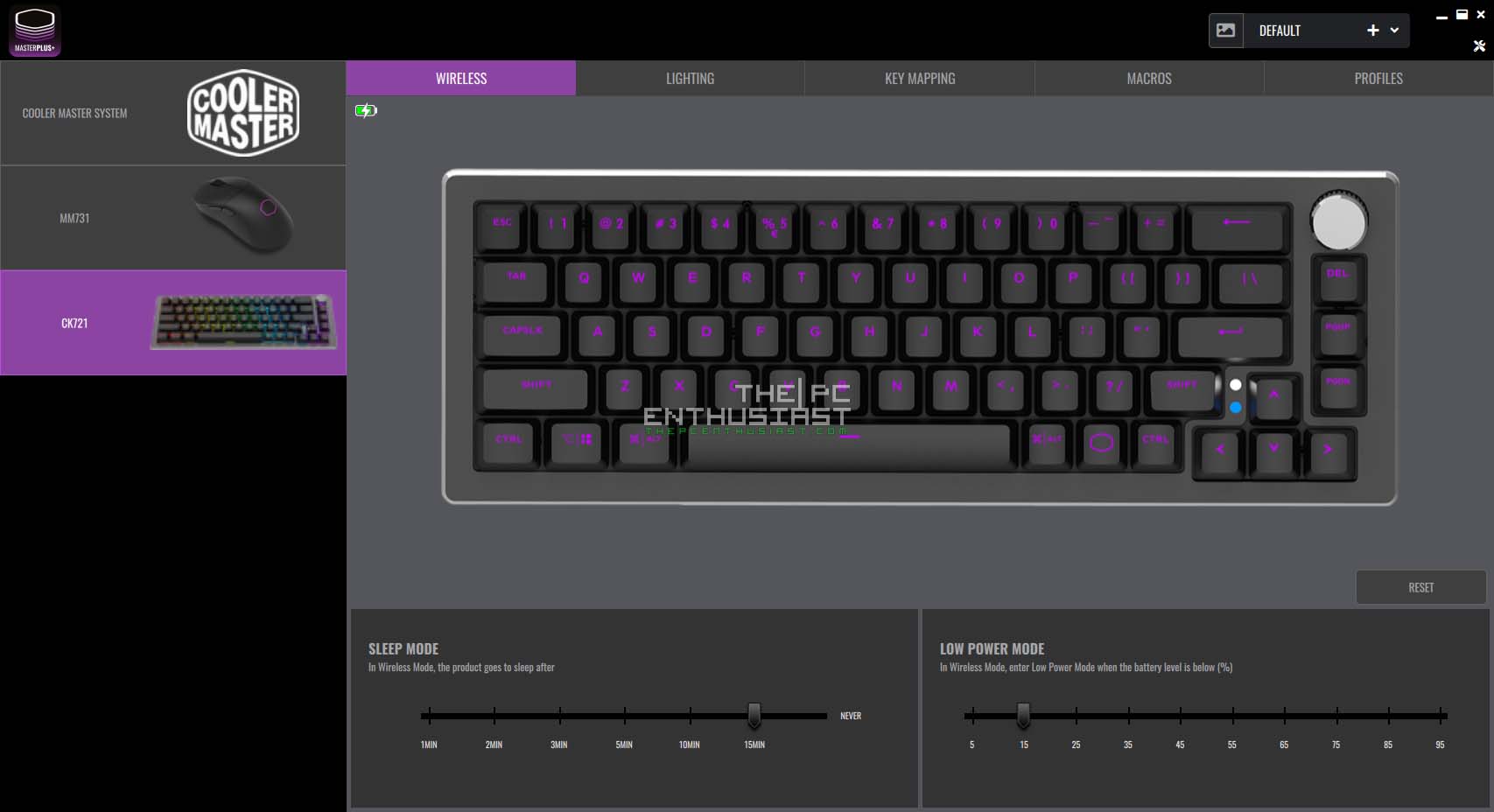
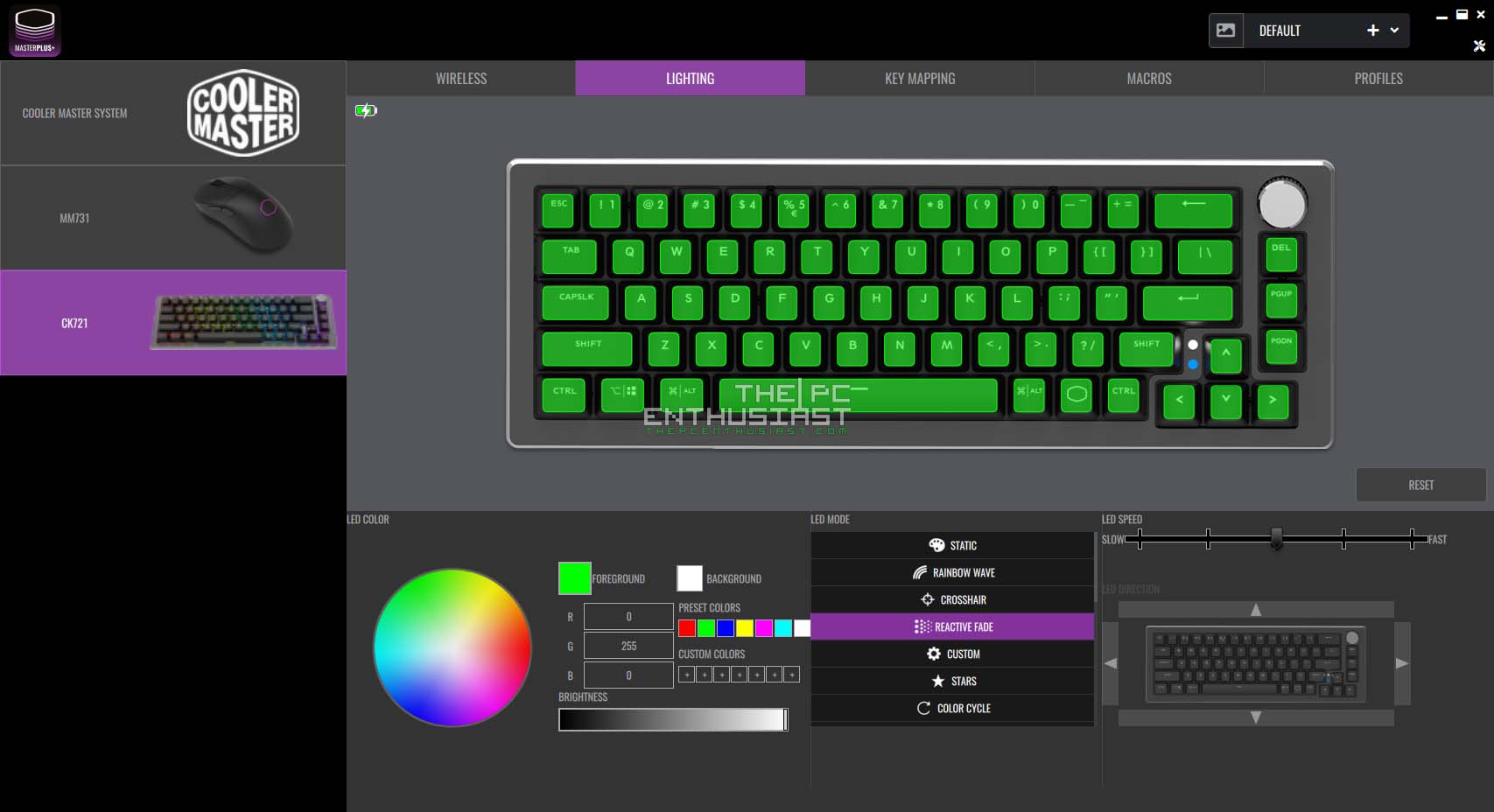
The Cooler Master MasterPlus+ app is optional software. However, you will need it to update the keyboard’s firmware and configure other customization options. With the app, you can set the time for sleep mode and lower power mode to start. You can also customize the lighting effect and the speed, and I think it’s better to use the app for RGB customization than using the Fn key.
There’s also a key mapping option and settings for macros if you are into that kind of customization. Finally, there’s a profile manager where you can store and edit up to 4 profiles.
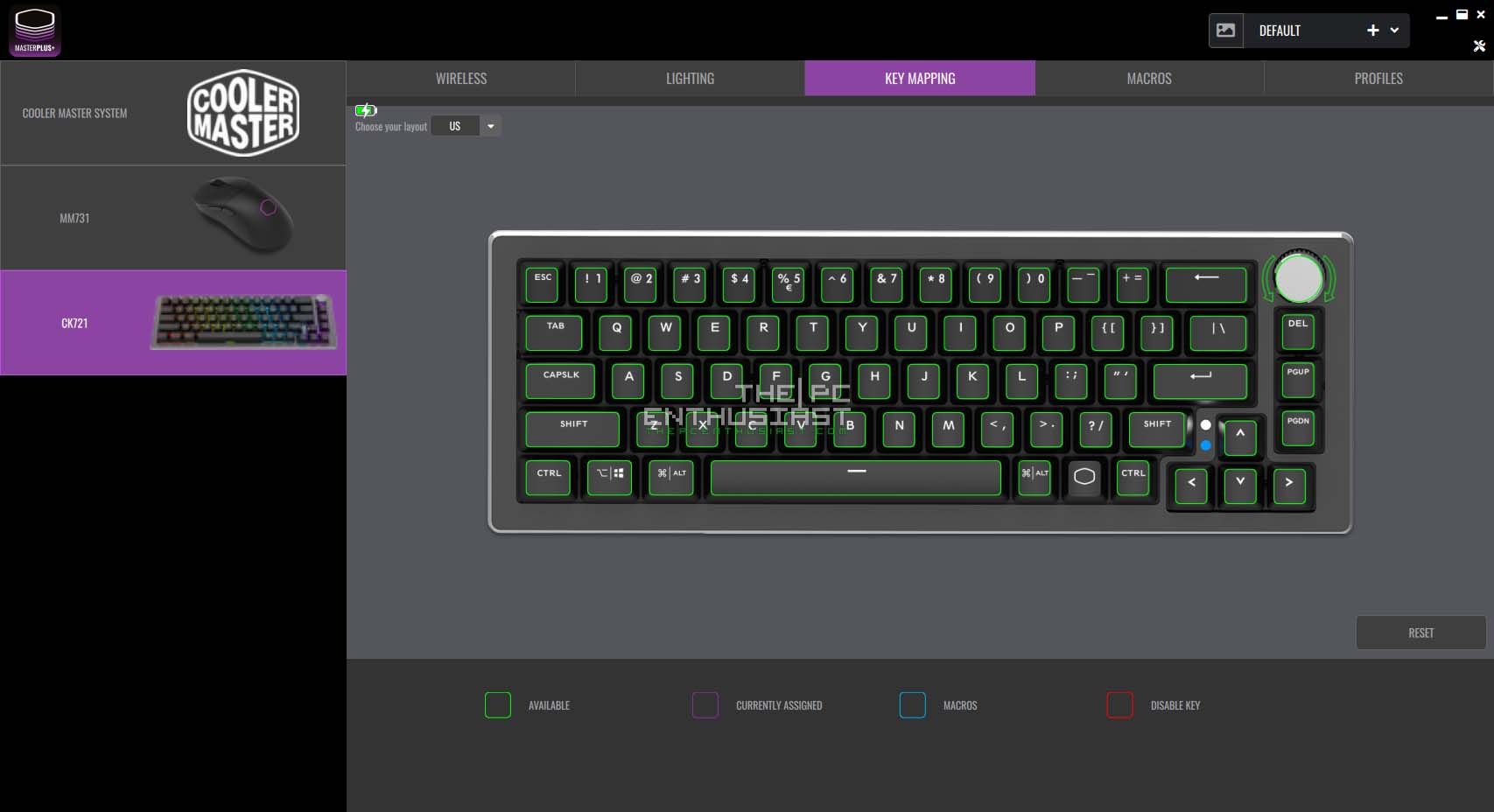
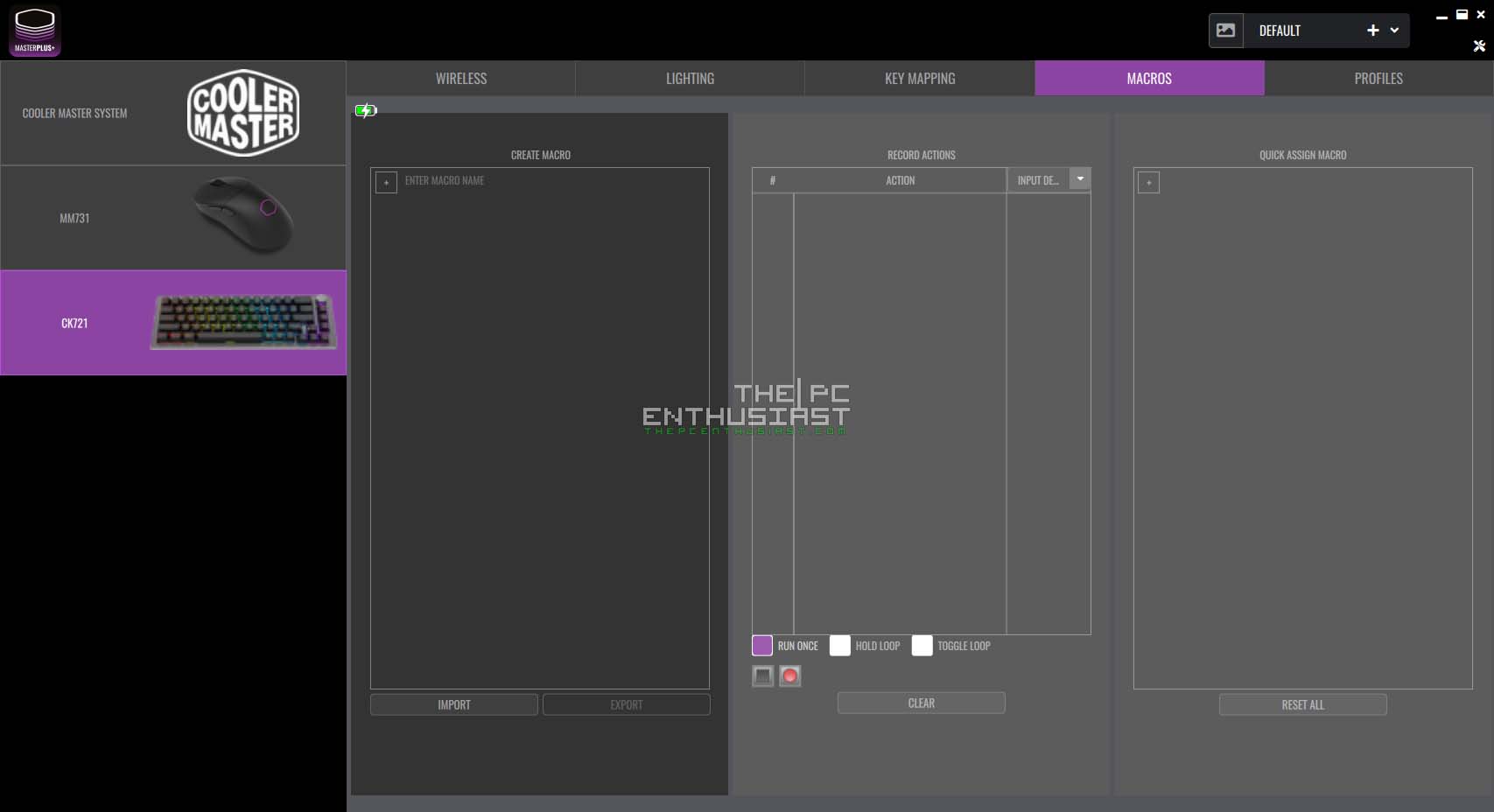
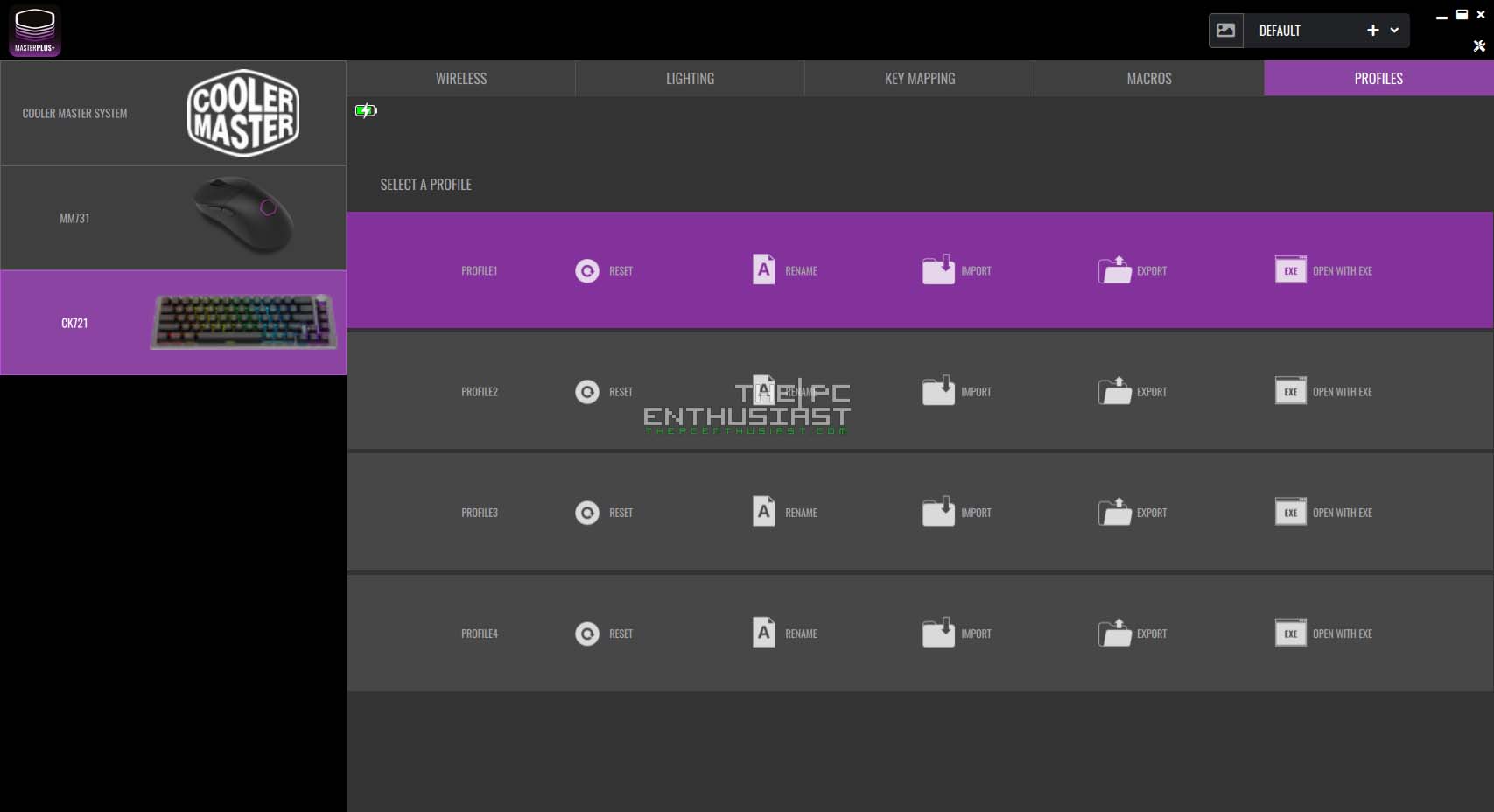
While the MasterPlus+ app is useful, there are bugs in the software. For starters, you can’t resize the window of the app. It’s always in full-screen mode, and it’s very annoying especially if you are using a 27″ or 32″ 4K monitor. Second, all the RGB effects are not listed at first. While browsing the LED mode or lighting effects, you’ll have to press Fn+T on the keyboard, and the rest of the RGB lighting will get listed.
Setting the macros can be confusing and there are more intuitive designs or approaches to setting macro keys and managing profiles. For example, setting macros and managing profiles with Razer’s Synapse is easier compared to Cooler Master’s MasterPlus+ app. The same can be said with Corsair’s iCUE software. I think Cooler Master needs to polish its software to make it more user-friendly.
Subjective Experience
I have been using the Cooler Master CK721 for about a couple of months now. I have the Yunzii KC84 SP on the side for comparison since it uses the Gateron Brown switch, and the keyboard layout is somewhat similar.
I do like the size of the CK721, and the brown switch feels good to type on. It’s not a very “thoccy” keyboard, but it’s not clacky-loud as well. Perhaps it is somewhere in the middle. However, I can’t say if you opt for the blue switch since they are expected to be the noisy switch.
Typing-wise, the brown switch of the CK721 feels good to type on. It needs a good amount of force to actuate compared to the red switch and I prefer that kind of feel for less error while typing. Having a dedicated volume knob is very convenient as well. And I think a knob feels and looks better than a roller.
However, having no dedicated function keys is a bit difficult for me. I’m also missing the numeric keypad as typing numbers using the number rows is slower. Heck, “Ctrl+Shift+Ecs” doesn’t work for some (unknown) reason. I can’t bring up the task manager with this keyboard. For productivity, I don’t think this is a good keyboard even though Cooler Master is marketing the CK721 for productivity and gaming.
I think with its very limited number of keys, it is more suited primarily for gaming and casual typing. Other than that, I haven’t encountered major flaws or glaring issues.
Pricing and Availability
The Cooler Master CK721 wireless mechanical keyboard is now available. It comes with a manufacturer’s suggested retail price of $119.99. It’s available in “space grey” and “silver” color options, and in Blue, Brown, and Red switches. For the latest pricing and availability, kindly follow the link below.
Cooler Master CK721 Wireless Mechanical Keyboard is available on Amazon.com here.
Cooler Master CK721 Wireless Mechanical Keyboard Review Conclusion
The Cooler Master CK721 is a good wireless mechanical keyboard featuring a 65% layout. It’s compact but has a good and sturdy build quality. The aluminum top cover and laser engraved keycaps give it a premium look and feel to it.
However, it’s not a perfect keyboard. It’s almost good for me, and I’m tempted to switch to this one. But since it has a limited number of keys, it’s holding me back when it comes to productivity purposes. Without the dedicated function keys, navigation and editing keys, and the numeric keypad, I find it difficult to use for productivity purposes.
When it comes to gaming, I don’t have any issues with it. The strong 2.4GHz wireless connection is preferable over Bluetooth when gaming. Or wired mode if you are having a serious gaming session. I wish there was a more obvious battery life indicator, and it would be nice if the switches were hot-swappable. Another thing is Cooler Master needs to polish its MasterPlus+ software and fix some of the bugs.
At the end of the day, a 65% keyboard layout may not be for everyone. This isn’t the craziest form factor I have seen. There are keyboard layouts that have fewer keys on them. But if you are looking for a 65% layout and you need wireless connectivity, the Cooler Master CK721 is a good option in a highly competitive keyboard market.