Gigabyte has decided to no longer use their Green and Black theme for their gaming motherboards, and decided to go with the more popular color theme, Red and Black. Today, let’s going to look at one of the company’s latest Gaming motherboard, based on the latest Intel Z97 Express Chipset – the Gigabyte GA-Z97X Gaming GT. This high end motherboard is built with features that are basically geared towards PC gamers and audio lovers as well. In a gist, the GA-Z97X Gaming GT is all about audio performance, multiple graphics card capability and ultra durable components. Let’s take a closer look at the Gigabyte Z97X-Gaming GT in my review below and find out if this motherboard is the one you are searching for.
Gigabyte GA-Z97X Gaming GT Review
The Gigabyte GA-Z97X Gaming GT has lots of features; for starters, it supports the latest 4th Generation Intel Core Haswell, Haswell Refresh and Devil’s Canyon, and the upcoming 5th Gen. Broadwell processors.
On the audio department, it features Creative SoundBlasterX-Fi MB3 gaming audio suite, Realtek ALC1150 115dB SNR HD audio with built-in rear audio amplifier, high-end Nichicon audio capacitors, AMP-UP Audio technology with upgradable OP-AMP, Audio Noise Guard with LED path lighting, Dual DAC-UP USB ports, and gold plated audio ports.
Aside from the plethora of audio features, the Gigabyte Z97X Gaming GT is capable of 4-way multiple graphics card configuration, thanks to the PLX PEX8747 chip integrated into this motherboard. It also features Killer E2200 gaming networking platform, SATA Express connector, Dual Channel DDR3 slots that can support up to 3200MHZ (OC) speeds, and the only thing that is actually missing here is the M.2 PCIe port for NGFF SSDs.
On the software side, the Gigabyte Z97X Gaming GT features UEFI DualBIOS, App Center with EasyTune and Cloud Station utilities. I’ll discuss more of its features and specifications as well take a closer look at the motherboard below.
Gigabyte GA-Z97X Gaming GT Specifications
| Processor | Support for Intel® Core™ i7 processors/Intel® Core™ i5 processors/ Intel® Core™ i3 processors/Intel® Pentium® processors/Intel® Celeron® processors in the LGA1150 package L3 cache varies with CPU |
| Chipset | Intel® Z97 Express Chipset |
| Memory | 4 x DDR3 DIMM sockets supporting up to 32 GB of system memory Dual channel memory architecture Support for 3200(O.C.) / 3100(O.C.) / 3000(O.C.) / 2933(O.C.) / 2800(O.C.) / 2666(O.C.) / 2600(O.C.) / 2500(O.C.) / 2400(O.C.) / 2200(O.C.) / 2133(O.C.) / 2000(O.C.) / 1866(O.C.) / 1800(O.C.) / 1600 / 1333 MHz memory modules Support for non-ECC memory modules Support for Extreme Memory Profile (XMP) memory modules |
| Onboard Graphics | 1 x D-Sub port, supporting a maximum resolution of 1920x1200@60Hz 1 x DVI-D port, supporting a maximum resolution of 1920x1200@60Hz * The DVI-D port does not support D-Sub connection by adapter. 1 x HDMI port, supporting a maximum resolution of 4096x2160@24Hz or 2560x1600@60Hz * Support for HDMI 1.4a version. 1 x DisplayPort, supporting a maximum resolution of 4096x2160@24Hz or 3840x2160@60Hz * Support for DisplayPort 1.2 version. Support for up to 3 displays at the same time Maximum shared memory of 512MB |
| Audio | Realtek® ALC1150 codec TI Burr Brown® OPA2134 operational amplifier Support for Sound Blaster X-Fi MB3 High Definition Audio 2/4/5.1/7.1-channel Support for S/PDIF Out |
| LAN | Qualcomm® Atheros Killer E2201 LAN chip (10/100/1000 Mbit) |
| Expansion Slots | 2x PCI Express x16 slots, running at x16 (PCIEX16_1~2) * For optimum performance, if only one PCI Express graphics card is to be installed, be sure to install it in the PCIEX16_1 slot; if you are installing two PCI Express graphics cards, it is recommended that you install them in the PCIEX16_1 and PCIEX16_2 slots. 2x PCI Express x16 slots, running at x8 (PCIEX8_1~2) * The PCIEX8_1 slot shares bandwidth with the PCIEX16_1 slot and the PCIEX8_2 slot with PCIEX16_2. The PCIEX16_1/PCIEX16_2 slot will operate at up to x8 mode when the PCIEX8_1/PCIEX8_2 is populated. (The PCI Express x16 slots conform to PCI Express 3.0 standard.) 3x PCI Express x1 slots (The PCI Express x1 slots conform to PCI Express 2.0 standard.) |
| Multi-Graphics Technology | Support for 4-Way/3-Way/2-Way AMD CrossFire™/NVIDIA® SLI™ technology |
| Storage Interface | Chipset: 1 x SATA Express connector 6 x SATA 6Gb/s connectors (SATA3 0~5) Support for RAID 0, RAID 1, RAID 5, and RAID 10 (SATA Express and SATA3 4/5 connectors can only be used one at a time.) Marvell® 88SE9172 chip: 2 x SATA 6Gb/s connectors (GSATA3 6~7) Support for RAID 0 and RAID 1 * Due to system limitation, Intel RAID and Marvell RAID can only use either one. |
| USB | Chipset: 4 x USB 3.0/2.0 ports (2 ports on the back panel, 2 ports available through the internal USB header) 8 x USB 2.0/1.1 ports (2 ports on the back panel, 6 ports available through the internal USB header) Chipset + Renesas® uPD720210 USB 3.0 Hub: 4 x USB 3.0/2.0 ports on the back panel |
| Internal I/O Connectors | 1x 24-pin ATX main power connector 1x 8-pin ATX 12V power connector 1x PCIe power connector 1x SATA Express connector 8x SATA 6Gb/s connectors 1x CPU fan header 1x water cooling fan header (CPU_OPT) 5x system fan headers 1x front panel header 1x front panel audio header 1x S/PDIF Out header 1x USB 3.0/2.0 header 3x USB 2.0/1.1 headers 1x serial port header 1x Clear CMOS jumper 1x power button 1x reset button 1x Clear CMOS button 1x audio gain control switch 8x onboard voltage measurement points 2x BIOS switches |
| Back Panel Connectors | 1x PS/2 keyboard/mouse port 1x D-Sub port 1x DVI-D port 1x optical S/PDIF Out connector 1x HDMI port 1x DisplayPort 6x USB 3.0/2.0 ports 2x USB 2.0/1.1 ports 1x RJ-45 port 6x audio jacks (Center/Subwoofer Speaker Out, Rear Speaker Out, Side Speaker Out, Line In, Line Out, Mic In) |
| I/O Controller | iTE® I/O Controller Chip |
| H/W Monitoring | System voltage detection CPU/System/Chipset temperature detection CPU/CPU OPT/System fan speed detection CPU/System overheating warning CPU/CPU OPT/System fan fail warning CPU/CPU OPT/System fan speed control |
| BIOS | 2 x 128 Mbit flash Use of licensed AMI UEFI BIOS Support for DualBIOS™ PnP 1.0a, DMI 2.7, WfM 2.0, SM BIOS 2.7, ACPI 5.0 |
| Unique Features | Support for APP Center @BIOS EasyTune EZ Setup Fast Boot Game Controller ON/OFF Charge Smart TimeLock Smart Recovery 2 System Information Viewer USB Blocker Support for Q-Flash Support for Smart Switch Support for Xpress Install |
| Bundle Software | Norton® Internet Security (OEM version) Intel® Rapid Start Technology Intel® Smart Connect Technology Intel® Smart Response Technology |
| Operating System | Support for Windows 8.1/8/7 |
| Form Factor | ATX Form Factor; 30.5cm x 24.4cm |
A Closer Look at the GA-Z97X Gaming GT
The Gigabyte Z97X Gaming GT comes in a nice and premium packaging with a carrying handle. There’s no photo of the motherboard in front of the box, except we get Gigabyte’s eye logo and the name of the motherboard. On the other side of the box is a picture of the motherboard and its rear I/O ports, detailing its main features and partials specifications.
You can also open the front cover revealing more features of the motherboard. And there’s a rectangular cut out window, protected by a plastic covering where you can see the motherboard itself.
Inside the main packaging is another box, and inside this box is another box where the motherboard resides. Beneath the motherboard section are its accessories; like SATA cables, manual, driver CD and the likes.
Above are photos of the front and rear view of the motherboard. Gigabyte has decided to adapt the more popular black and red color scheme. The Black-Red color scheme is very popular specially in the PC gaming community and enthusiasts. Most motherboard manufacturers have this kind of color scheme for their Gaming series motherboards.
At the rear I/O port of the Gigabyte GA-Z97X Gaming GT we have two USB 2.0 ports that are colored in Yellow. These are actually USB DAP-UP ports that provide clean and noise-free power delivery to a Digital-to-Analog Converter. Below is a combo PS/2 and keyboard port, then there’s a VGA port, DVI port, optical S/PDIF Out, HDMI port, DisplayPort, 6x USD 3.0 ports, Qualcomm Atheros Killer E2200 gigabit Ethernet port, and gold plated audio ports.
The Gigabyte Z97X Gaming GT features an AMP-UP audio processor paired with high end audio capacitors. This gives high quality sound and stronger or louder audio output. It also features an upgradable OP-AMP and onboard Gain Boost switches. Unless you are very particular with the audio output, you won’t need to change anything here, since by default they already produce great sound quality and amplification.
Like most high-end and even mainstream motherboards, there is a LED trace path lighting illumination that shows the separation of the PCB layers to protect the board’s sensitive analog audio components.
On the other side of the GA-Z97X Gaming GT are SATA III ports with one SATA Express port. The ports via the Chipset is capable of RAID 0, 1, 5 and 10 configuration, while the 2 SATA ports via Marvell chip can support RAID 0 and 1 only.
On the upper right portion, we see the DRAM slots, USB 3.0 header, extra SATA power connector for multi-GPU setup, 24pin ATX power connector, Debug LED, voltage check points, CMOS switch, and reset switch. There are no dedicated OC buttons since that feature is reserved for the Overclocking series.
On the lower portion of the motherboard are where most of the headers and fan headers are located. In this area are the Audio, COM, USB, fan headers and front panel switches. This is also where the BIOS switch is located if you want to switch from BIOS 1 to 2 and vice versa.
Honestly I am disappointed with the design of this board’s chipset heatsink. The eye logo is okay, but the plain red heatsink looks unattractive and doesn’t really match or go with the heatsink for the MOSFETs. I think it should be replaced by a more aggressive heatsink design, considering that this is a Gaming motherboard. Anyway, removing that heatsink reveals the Intel Z97 express chipset.
One main feature of the Gigabyte GA-Z97X Gaming GT is its ability to accommodate multiple graphics card configuration up to 4-way. There are two PCIE x16 slots and two PCIE x8 slots, and 3x PCI x1 slots in between them.
Now let’s take a look at the upper portion of the motherboard. Just beneath the heatsink you can see the 8 phase power design and black solid capacitors. The 8pin CPU power connector is also located at its optimal location.
The new heatsink design looks good, and I hope they made the Z97 chipset’s heatsink design similar to the MOSFET’s heatsink. Gigabyte is also using 15μ Gold plated CPU socket design. This is said to help eliminate problems that arise due to corroded pins and bad contacts.
Removing the heatsink reveals the MOSFETs, and (suprise surprise) a PLX PEX8747-CA80FBC chip. Just my personal opinion, I think Gigabyte should also change those plain looking power phases in their high end motherboards. Although you can’t directly see it, specially when you install a huge CPU cooler, but it adds to the aesthetics of the motherboard.
Here we have a closer look at the PLX PEX8747-CA80FBC. According to PLX Technology: “The ExpressLane™ PEX 8747 is a 48-lane, 5-port, PCIe Gen 3 switch device developed on 40nm technology. The PEX 8747 device offers Multi-Host PCI Express switching capability enabling users to connect a host to its respective endpoints via scalable, high bandwidth, non-blocking interconnection to a variety of graphics applications. The PEX 8747 is optimized to support high-resolution graphics while supporting peer-to-peer traffic and multicast for maximum performance.”
In short this is a must have high-end motherboard with multiple GPU capability, and it’s good that Gigabyte added this chip in their high-end Gaming series.
Gigabyte UEFI DualBIOS
The Gigabyte GA-Z97X Gaming GT has three BIOS interface. There’s the StartUp Guide which basically offers the very basic BIOS configurations, next is the Classic BIOS and finally the Smart Tweak Mode an advanced UI for system tweakers and overclockers. Pressing the F2 button cycles through the different user interface.
StartUp Guide
Smart Tweak Mode
GA-Z97X Gaming GT Bundled Software
Aside from the motherboard’s drivers, the Gigabyte Z97X Gaming GT also comes with an APP Center designed for users who are not comfortable tweaking their system via BIOS, and would rather configure the system via Windows interface.
These various applications let you: control your system’s overall performance, overclock your CPU and memory, configure your system fans, view system information and many more. There is also a separate application for you to control the audio and the Killer Network Manager.
Test Setup
In testing the Gigabyte GA-Z97X Gaming GT, I powered it with an untamed Intel Core i7-4770K and Windows 7 64bit. Below are the rest of the specifications of the test setup.
Operating System: Windows 7 Ultimate 64bit
Motherboard: Gigabyte GA-Z97X Gaming GT
Processor: Intel Core i7-4770K
CPU Cooler: Enermax LiqTech 240
Memory: Team Xtreem LV DDR3-2400 8GB
Graphics card: Gigabyte GeForce GTX 770 2GB OC (GV-N770OC-2GD)
Hard Drive: Kingston HyperX 3K 120GB for the OS, ADATA SP920SS 256GB, and WD RE 4TB for game files
Power Supply: Corsair HX650 80 Plus Gold
Case: Cooler Master HAF XM
Case Fans Installed: 2x Cooler Master SickleFlow 120mm for intake and a Noctua NF-S12A PWM for exhaust

Note: The picture above shows the test setup with a Kingston HyperX Beast memory module installed. But I used the Team Xtreem LV while benchmarking the motherboard.
Overclocking
There are actually two ways for you to overclock your CPU using this motherboard. The easiest way is via the EasyOC that can be accessed via the App Center. This is very newbie friendly, and the Auto Tuning will choose the best stable settings for your system.
During my test, I got an overclock CPU frequency of 4.7GHz. However when I checked CPU-Z, I noticed that the voltage was very high, at 1.4 volts. That’s one reason why I am not a fan of software based or auto overclocking. I’m no expert when it comes to overclocking, but I try my best to learn and tweak the system via BIOS. As of today, there’s no single app that can give you record breaking frequencies. The best way to overclock your system without consuming too much power is still via BIOS.
Gigabyte Z97X Gaming GT Benchmark Results
Before I show you some benchmark results, I just want to point out that your overall system performance doesn’t depend mainly on the motherboard. The performance of the motherboard greatly depends on the components you installed in. For example, you’ll get better processing power when you install higher end CPUs, like the Intel Core i7-4790K. Same goes with memory, graphics processor, storage and etc.
Getting a high end motherboard like the GA-Z97X Gaming GT will not make your CPU or GPU run faster than it’s supposed to be. Let me be more specific, you won’t get any performance difference if you benchmark the Gigabyte GTX 770 2GB OC using a lower end Z97 or H97 motherboard, and compare that result using a high-end Z97 motherboard like the GA-Z97X Gaming GT. There may be a difference but it won’t be that significant, and most of the time (if not always) it is unnoticeable in real world performance.
But high-end motherboards like this Z97X Gaming GT comes with perks and features that are not present in the mainstream level, specially entry level motherboards. So if you are a budget constrained system builder, better choose a motherboard that best fit your needs.
Below are Game Benchmarks of the GA-Z97X Gaming GT with a GV-N770OC-2GD graphics card:
Below are some ADATA SP920 SSD benchmarks using the Z97X Gaming GT motherboard. Once again, this motherboard will not make your SSD go faster that it’s rated speed. But a poor motherboard could affect the performance of your component and could sometimes make it perform poorly than it’s supposed to be.
For Memory and CPU Benchmarks, please refer to my Team Xtreem LV 8GB DDR3 2400 CL10 Review.
Price and Availability
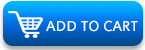
Meanwhile, if you think that the Z97X Gaming GT is too much for you and you don’t really plan on doing hardcore multi-GPU setup, there’s the more affordable GA-Z97X Gaming 7.
Note: Retail prices are subject to change from time to time. Please visit links to see updated prices or discounts.
Gigabyte GA-Z97X Gaming GT Review: Conclusion
After spending several weeks with the Gigabyte GA-Z97X Gaming GT, I can say that this is one good solid performing motherboard. I’d like to highlight the things that I like about this motherboard, as well as the things that I didn’t like or areas that needs improvement.
First thing that I liked about this motherboard is its audio performance. I noticed that the audio output was louder and cleaner compared to a regular motherboard, and even some high end motherboards as well. I also like that Gigabyte got rid of those gun and bullet style heatsink design for their Gaming series. The black and red color scheme (although not the first) and matte finish PCB is great as well.

Now for the things that I didn’t like about this motherboard. Honestly, there’s not much that I didn’t like. But please Gigabyte change the design of the heatsink for the chipset. Considering that this is a high-end and premium motherboard, I’m sure users will feel better if the Gaming series comes with a better looking or more attractive chipset heatsink design.
Another minor thing is that the EasyOC application could also use some improvement. I think 1.4 volts is just too high for a 4.7GHz. I bet you could get around 1.3v or probably even lower if you overclock it via its BIOS.
That’s basically it. Overall the Gigabyte GA-Z97X Gaming GT is a great motherboard, specially if you are planning to do multi-GPU configuration. Audio lovers will also find this motherboard to their liking, thanks to its AMP-UP audio technology and Realtek audio processor. Based on its features, performance and price, this motherboard deserves The PC Enthusiast’s Highly Recommended award.
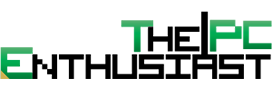































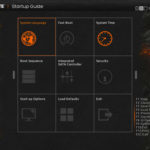
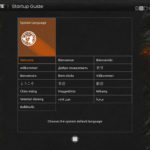
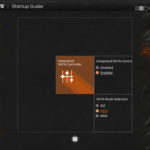
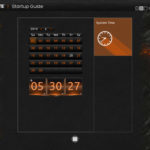
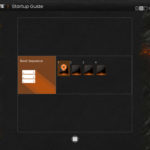
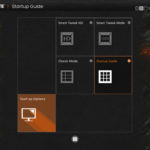

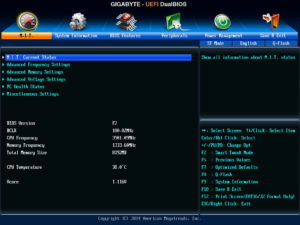
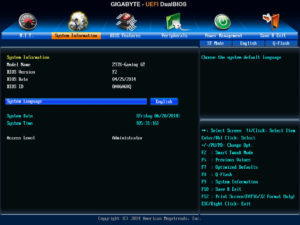
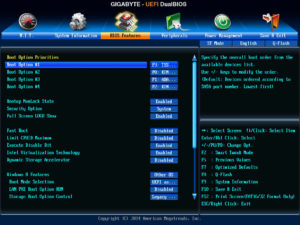
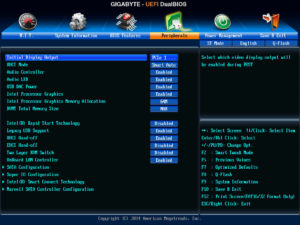
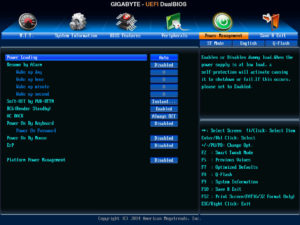
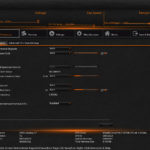
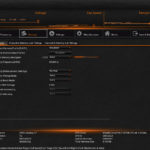
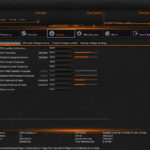

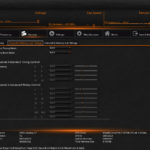
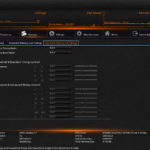
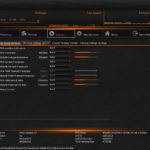
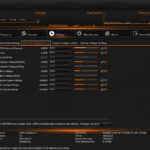
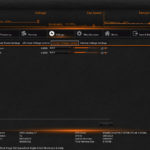
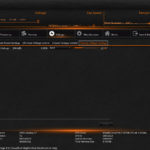
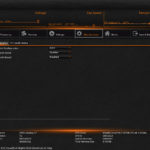
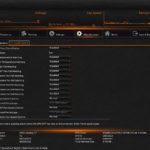
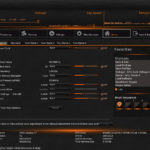
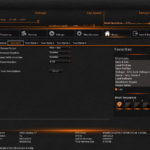
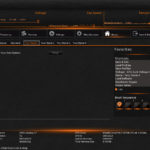
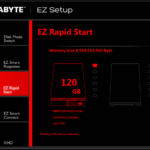
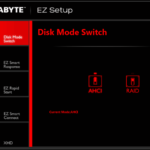
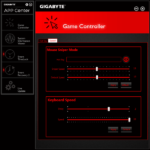
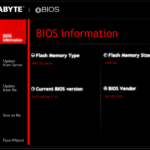
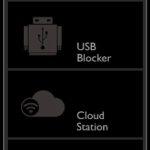
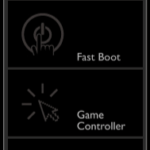
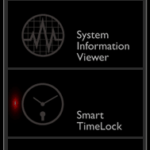
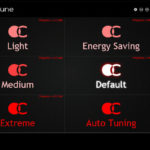
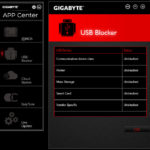
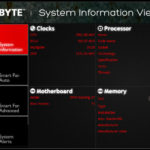
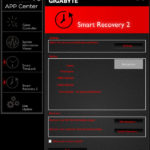
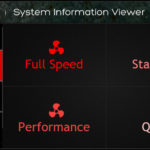

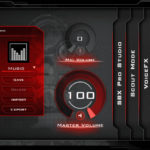




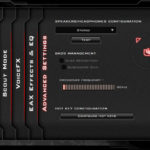
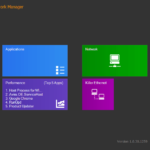

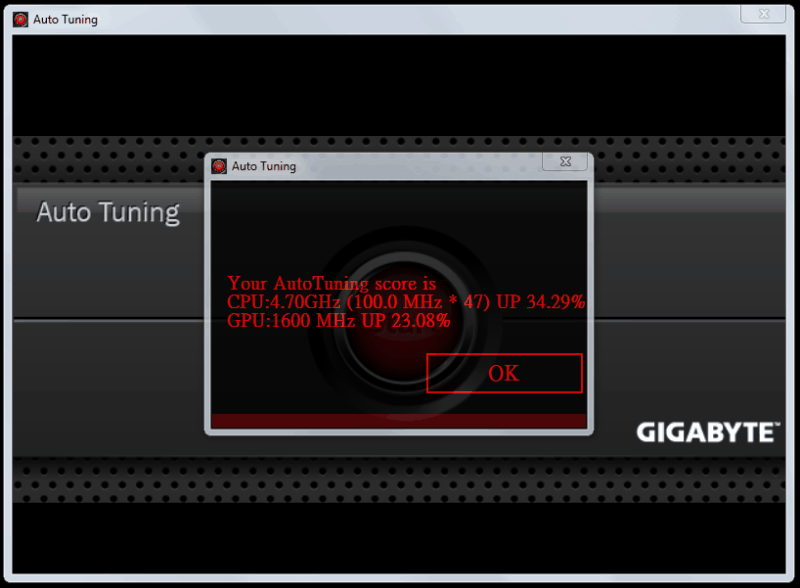

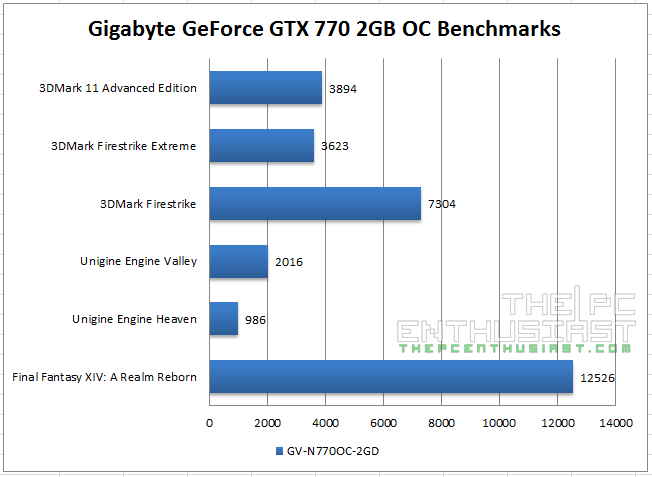
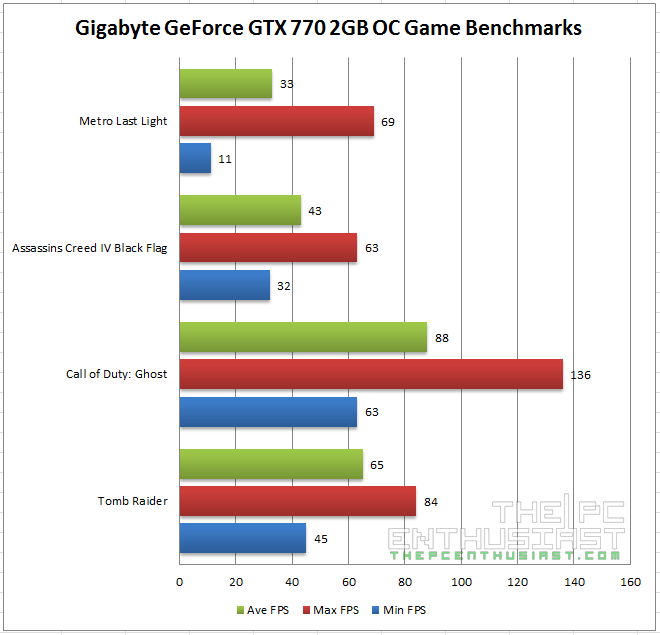
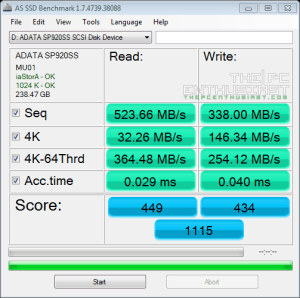
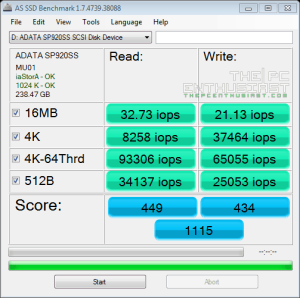
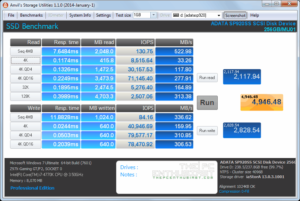
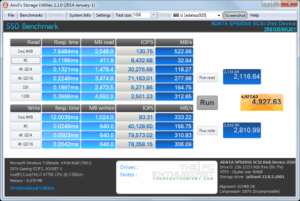








Ayos! 😀
The Marvel SATA provides 2 ports, not 4. The remaining 6 are Intel ports. Also, I wasn’t looking for typos but I did notice this one that you might want to fix:
“Overclocking
There are actually two way for you to overclock your CPU using this motherboard.”
Should read: . . . two ways. . .
Otherwise a very good report. Thanks, I just ordered one today from Newegg.
Hi Paul, thanks for pointing that out.
Actually Gigabyte also needs to update their site as well. Since they also indicated 4 Marvel SATA on the motherboard’s spec sheet. hehe
“4 x SATA 6Gb/s connectors (GSATA3 6~7)”
Anyway thank you again for noticing those errors and thank you for reading the review.
I’ve been trying to activate Win7 Ultimate with DAZ loader on the Gigabyte Z97X Gaming-1 but zero success so far. After I ran DAZ loader and system rebooted, it would just keep on rebooting. Has anyone have any solution to this issue?
Hello,
I bought this mobo recently and cannot find Smart fan in Bios, just as app in Windows. Is it possible that mobo doesnt have Smart fan control in Bios?
Thank You.
Hi! Not sure why you bought a very old motherboard, perhaps you got a really good deal?
Anyway, I think it’s software / app only.