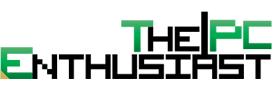Gigabyte Z170X-Gaming 7 UEFI BIOS and Software
In the previous Gigabyte motherboards, Z97 and early X99, there were three BIOS user interface; the good old classic one, a newbie friendly UI, and the System Tweak mode for the enthusiasts and overclockers. The System Tweak mode was supposed to help users tweak their system and overclock their components easier and faster. However, many still preferred the classic look. I, for one, was not a fan of the System Tweak, and I’m glad Gigabyte decided to ditch it and stick with one BIOS user interface. Feel free to check out the screenshots below.
Gigabyte Z170X-Gaming 7 App Center
With the new Z170X Gaming motherboard, Gigabyte has updated or upgraded their App Center. It still feels like the old Gigabyte App Center, but they have overhauled almost everything, including the looks and functionality. One thing I really like about the new App Center is you get to (fully) control how the fans on your system behave by simply adjusting the curves. There are lots of functions that the new App Center has to offer, if one or more of these functions prove useless to you, you have the option not to install them or if you did install everything, you can remove some of these functions later.
Aside from monitoring your system through your desktop, which many of us will do, you can also monitor your system via your Android or iOS smartphone. Simply install the Cloud Station and setup everything from there. Using Gigabyte’s Cloud Station will give you access to your system’s information like temperature, fan speed, voltages and etc. You can also tweak or overclock the CPU and memory.
In addition to Gigabyte’s App Center, the software bundle also includes the Intel Extreme Tuning Utility. Intel XTU, for short, is a simple Windows-based performance tuning software for novice and experienced enthusiasts to overclock, monitor, and stress a system. The utility also gives you some information about your system. However, I don’t feel comfortable using the utility to tweak or overclock the system. I still prefer to use the good old UEFI BIOS whenever I want to tweak the CPU or memory speed.

Let’s proceed to the next page for the test setup and benchmark results.