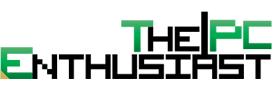Organizing and managing PDF documents can be a tedious task if you don’t have the right tools. If you’re someone who regularly works with PDF documents, you’ll appreciate a tool that easily helps you to merge and split PDF documents. In addition to basic page management, our focal software application, PDFelement, will allow you to reorder pages, control page dimensions, extract, insert, or replace pages, rotate them, duplicate them or delete them, and even add page numbering. That’s a truckload of features for one PDF merging and splitting tool but it’s all in a day’s work for PDFelement from Wondershare.
Merge and Split PDF with PDFelement
To merge multiple PDF documents, just follow these very simple steps below:
1. Launch PDFelement and click on the Combine PDF option.
2. In the Combine Files window that appears, click Add to import multiple files, or drag them from Explorer and drop them into the PDFelement interface.
- You’ll also find the same option in the Home tab once you’re inside the software.
- Another option is to open a PDF and then hit the Insert icon in the Page tab and select another PDF to merge with the open one.
To split a PDF into multiple files, follow these steps:
- When you have your main PDF document open in PDFelement, click the Page tab.
- You’ll see an icon in the toolbar for splitting pages. Click on it to open a new window.
- In this window, you can choose to split by the number of pages or by preset bookmarks usually generated by PDF editors. One trick here is to set the page limit to 1 in case you want each page to be saved as a separate PDF.
- Hit OK and you’re done.
Other PDF Organizing Features
Organizing PDF is a breeze with this software. In addition to simple merging and splitting PDF, you can also do the following:
- Insert: While a PDF is open, you can use the Insert function in the Page tab to import another PDF, after which you can easily rearrange the pages in the thumbnail panel on the left.
- Reorder: In the Thumbnail panel, you can drag pages and reorder them in a different sequence. Just hit Ctrl when you select multiple pages and you’ll be able to re-position entire sections of the document; like chapters, for example.
- Extract: You also have the option of extracting specific pages or page ranges into a new PDF. The option can be found in the toolbar under the main tab menu at the top.
- Other Tools: It’s equally easy to delete pages, duplicate them, rotate them or completely replace them. You can also do page numbering in a highly customized way.
With the comprehensive toolkit for PDF page management, you need to look no further than PDFelement. But the real power of the software is in its other features, some of which have been highlighted in this next section.
PDFelement Key Features
PDFelement is a professional PDF editing tool that both experts and new users can easily start using for their PDF needs. The merge and split function are the crux of this article, but we’ve also reviewed some of the other features to highlight what the software is capable of. A quick list should give you an overview of PDFelement’s key features, after which we’ll look at each of these features in a little more detail.
- Edit any content block containing text, images, media, etc.
- Review and make comprehensive annotations
- Convert to PDF or convert from PDF – wide range of output format choices
- Advanced OCR function to convert scanned PDF to editable PDF
- Pro-level form creation, conversion, and filling
- Security and privacy tools to keep information confidential but shareable
Let’s take a closer look at these functions of PDFelement:
Editing
PDFelement profers a full arsenal of editing tools for text, images, media, and other content elements. All editing features and tools are easy to identify in the interface, which has been simplified to help first-time users navigate more quickly through the editing process.
Conversion (with OCR)
The Convert PDF feature gives you ample options to transform your PDFs into a long list of output formats. You can also convert scanned forms and documents into editable PDFs. The PDF/A feature lets you standardize your documentation to ISO-compliant levels.
Forms
An extensive list of form handling capabilities is made available at the click of your mouse, including creating interactive forms manually and automatically, tweaking the properties and alignment of a form, importing, exporting, and extracting data from forms, and a bank of templates to get you started creating your own forms.
Protection
PDF protection is an essential component of digital security. If you want your data to be accessed by privileged personnel only, you can apply an Open or Permissions password to any PDF. You can redact content and add a digital signature, which makes it useful for filling things like tax forms and securing the communication between you and your tax accountant.
Batch Processes
A lot of these processes can be automated and run as batch processes, including converting, performing OCR, applying Bates numbering, extracting data, watermarking, optimizing and encrypting.
Overall Impression
PDFelement is a great tool for PDF page management tasks like splitting or merging documents, but the real value of the software is in its advanced editing, conversion, protection, and other features. The software hits the sweet spot when it comes to pricing, offering all the tools you’d get with Adobe Acrobat DC or Pro at a much lower price. The batch processes are equally comprehensive and PDFelement even has an edge in a couple of areas, such as being able to maintain the original formatting when converting other documents to PDF or vice versa. On the whole, it’s great value for money because you’re getting everything you need and an intuitive interface to help you transition to using PDFelement.
Here we provide the exclusive $60 off discount of PDFelement for our readers, check it out.