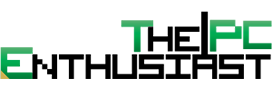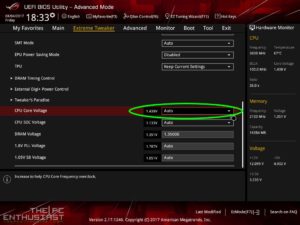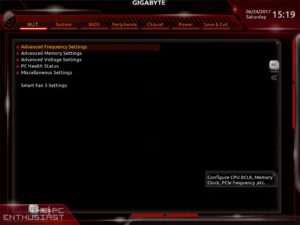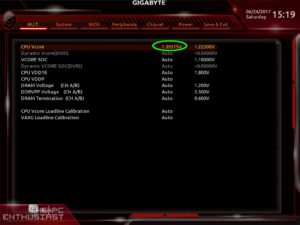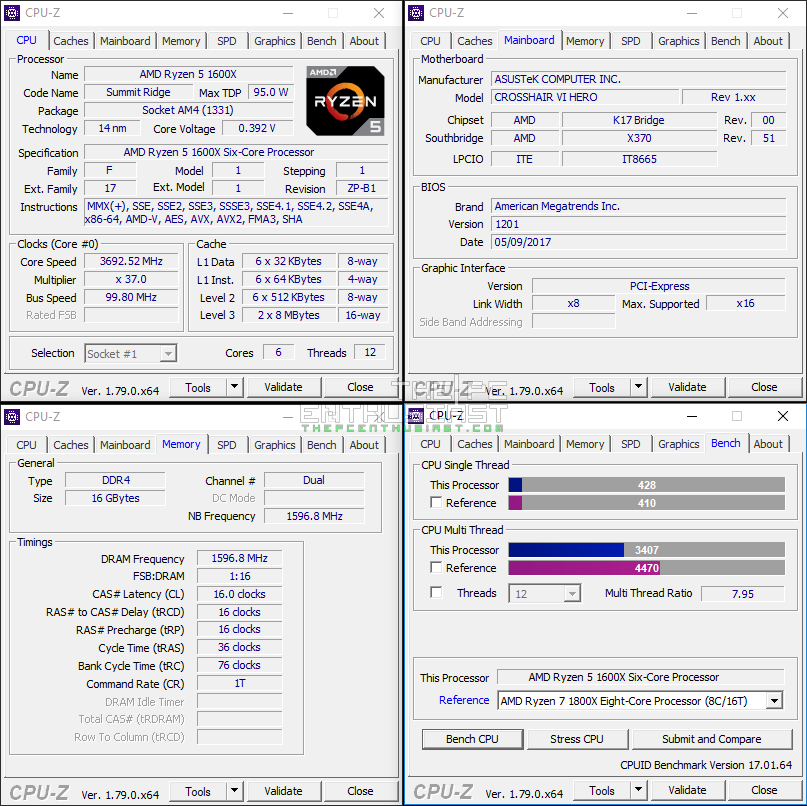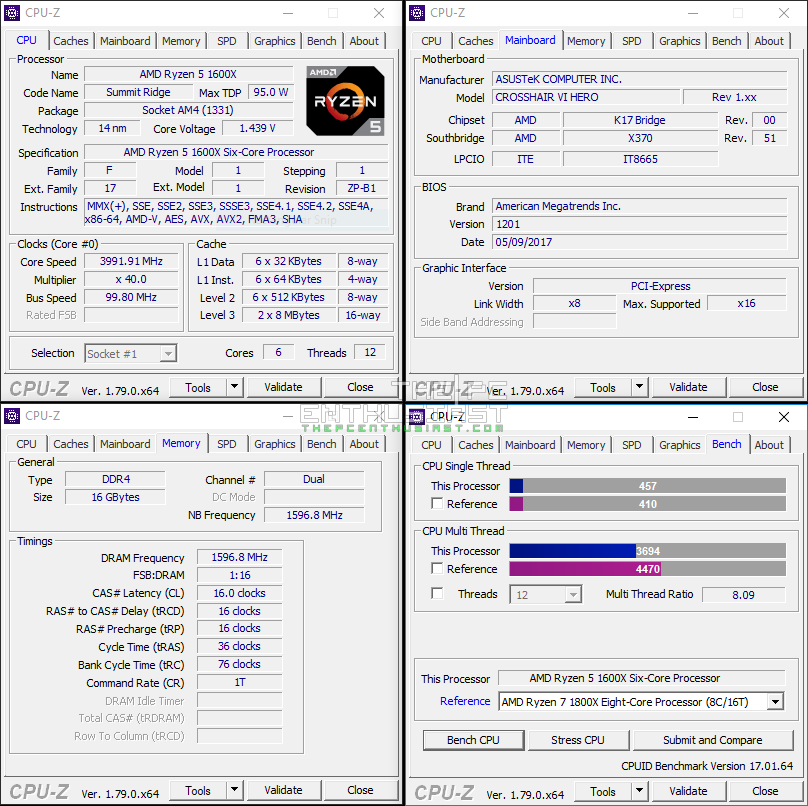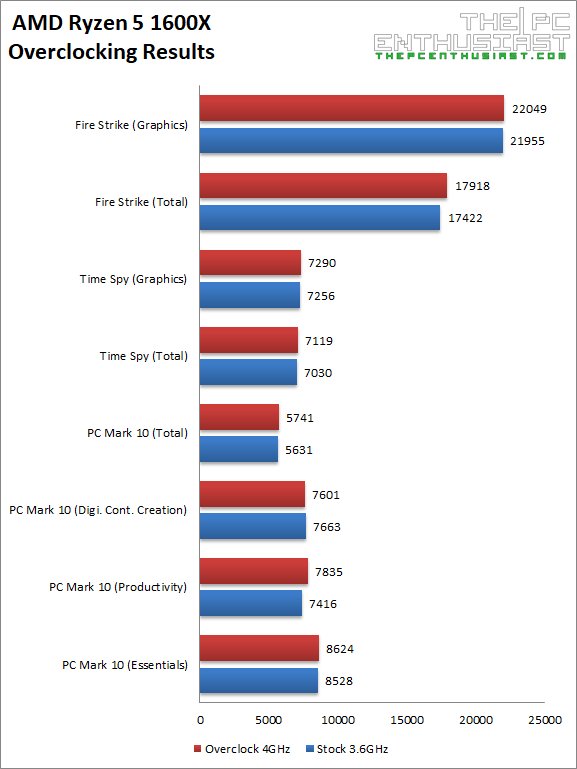Overclocking an AMD Ryzen 5 CPU is very easy and the benefit of overclocking it can be beneficial in terms of performance. Luckily, all of AMD’s new Ryzen processor, from Ryzen 7 down to Ryzen 3 (all) can be overclocked and you can do it with either an X370 or B350 motherboard. There are two ways on how you can overclock your Ryzen processor; either via your motherboard’s BIOS or by using AMD Ryzen Master utility. In this overclocking guide, we’ll show you how to overclock any AMD Ryzen 5 CPU on an X370 AM4 motherboard from Asus, Gigabyte and MSI. This overclocking guide is also applicable to B350 motherboards since they usually have similar BIOS user interface. We’ll also show you some overclocking results we got when we tested and benchmarked the Ryzen 5 1600X processor.
How to Overclock (any) AMD Ryzen 5 Processor
Before we proceed in this simple and easy to follow Ryzen 5 overclocking guide; here’s a little reminder specially for those who are doing this for the first time; or if you have no clue to what you are about to do at all.
WARNING: Overclocking your processor is potentially dangerous. According to AMD, damages caused by use of your AMD processor outside of official AMD specifications or outside of factory settings are not covered under any AMD product warranty and may not be covered by your board or system manufacturer’s warranty. Overclock at your own risk!
Now that the disclaimer or warning is out of the way; most AMD Ryzen 5 processors, including the Ryzen 7, usually overclocks up to 4GHz. Some, if you are lucky enough, can reach up to 4.1GHz or even 4.2GHz. But the average Ryzen 5 CPU overclocks around 3.9GHz to 4GHz.
We want to show you how to overclock an AMD Ryzen 5 processor via the motherboard’s BIOS because you can fine tune and have better control on the clock speeds and voltages, including the memory’s clock speed. Don’t worry, we won’t tinker much on the BIOS settings. Like I said, this is just a simple and easy overclocking guide. We won’t do any hardcore or advanced overclocking here. Our target is to reach the highest possible clock speed, at a comfortable voltage with the memory’s XMP enabled.
First, let’s check out how to overclock an AMD Ryzen 5 processor on an Asus X370 AM4 motherboard, followed by Gigabyte’ X370 and then MSI’s X370. We don’t have an ASRock X370 motherboard on hand, so I can’t show you the BIOS settings. But basically, if you have an ASRock X370 motherboard, the process should be the same.
To access your motherboard’s BIOS settings or UEFI BIOS, simply hit the DEL key on your keyboard during POST (after you turned on your PC but before it loads windows). I’m sure most of you already know how to access the BIOS, so let’s proceed.
How to Overclock AMD Ryzen 5 on Asus AM4 Motherboard
The UEFI BIOS you see above is from the Asus Crosshair VI Hero X370 motherboard. It’s ROG themed, but the non-ROG or the Prime X370 should have similar layout and menu options. Make sure you are also in advanced mode to see the same BIOS settings as above.
Go to Extreme Tweaker and set the Ai Overclock Tuner to D.O.C.P. Standard; then set the D.O.P.C DDR4 according to the speed of your memory. This is similar to Intel’s XMP, except that in this motherboard, Asus calls it D.O.C.P.
On the CPU Core Ratio, adjust the core clock speed; 40.00 would give you 4GHz. I suggest you try starting at 3.8GHz first and then move higher once the overclock is stable.
Make sure to adjust the CPU Core Voltage as well. According to AMD, 1.4V is a safe value and anything higher could put too much stress on the CPU and could damage it. That’s it, simply save the settings before you exit. Run Cinebench and see if the overclock is stable. If Cinebench didn’t crash, you may try to increase the clock speed by another 100MHz higher; or lower the voltage by 1 step down (using the + or – key).
Repeat this step until you reach the highest clock speed your Ryzen 5 CPU and motherboard can achieve.
How to Overclock AMD Ryzen 5 on Gigabyte AM4 Motherboard
On a Gigabyte / Aorus X370 AM4 motherboard, the procedures are similar. Go to advanced BIOS settings and access the Advanced Frequency Settings from M.I.T. Increase the CPU Clock Ratio and don’t forget to enable the Extreme Memory Profile as well. This is equivalent to Asus D.O.C.P.
After setting the clock speed and XMP profile, go back to the M.I.T.’s main menu and access Advanced Voltage Settings. Increase the voltage, and try starting at 1.4V. Save the settings, load Windows and run Cinebench or AIDA64’s System Stability Test and see if the settings work.
If not, simply repeat the steps and continue experimenting on the values; adjusting it 1 step higher/lower from before until you reach the optimal overclock setting for your setup.
How to Overclock AMD Ryzen 5 on MSI AM4 Motherboard
On an MSI X370 AM4 motherboard, all the settings you need to adjust can be found on the OC menu. If the menu looks different from the one above, you are probably seeing the EZ mode; simple hit F7 to access the advanced mode.
To overclock an AMD Ryzen 5 CPU on an MSI X370 motherboard, simply adjust the CPU Frequency, enable A-XMP and adjust the CPU Core voltage.
Just remember, most AMD Ryzen 5 processors overclocks at around 3.9GHz to 4.1GHz with a voltage of around 1.4V (sometimes lower). And the only values that we adjusted here are the CPU clock, CPU voltage and enabling the XMP profile. We didn’t tinker any other settings.
Below are just some of the results we got, before and after overclocking our AMD Ryzen 5 1600X CPU with an Asus Crosshair VI Hero motherboard.
AMD Ryzen 5 CPU Overclocking Results: Before and After
Overclocking the Ryzen 5 1600X from 3.6GHz to 4GHz isn’t a huge leap and doesn’t result in a significant performance improvement. However, by overclocking it by just a little bit more, we are able to squeeze out more performance from the CPU. Also remember that not only desktop operation and applications would benefit from this, but gaming as well. Games tend to perform better with a CPU that has higher clock speeds than having more cores.
There you have it guys! This is just a short and simple overclocking guide. But I hope it helped and gave you an idea where to start in your overclocking adventure.