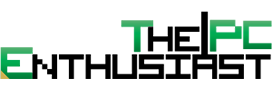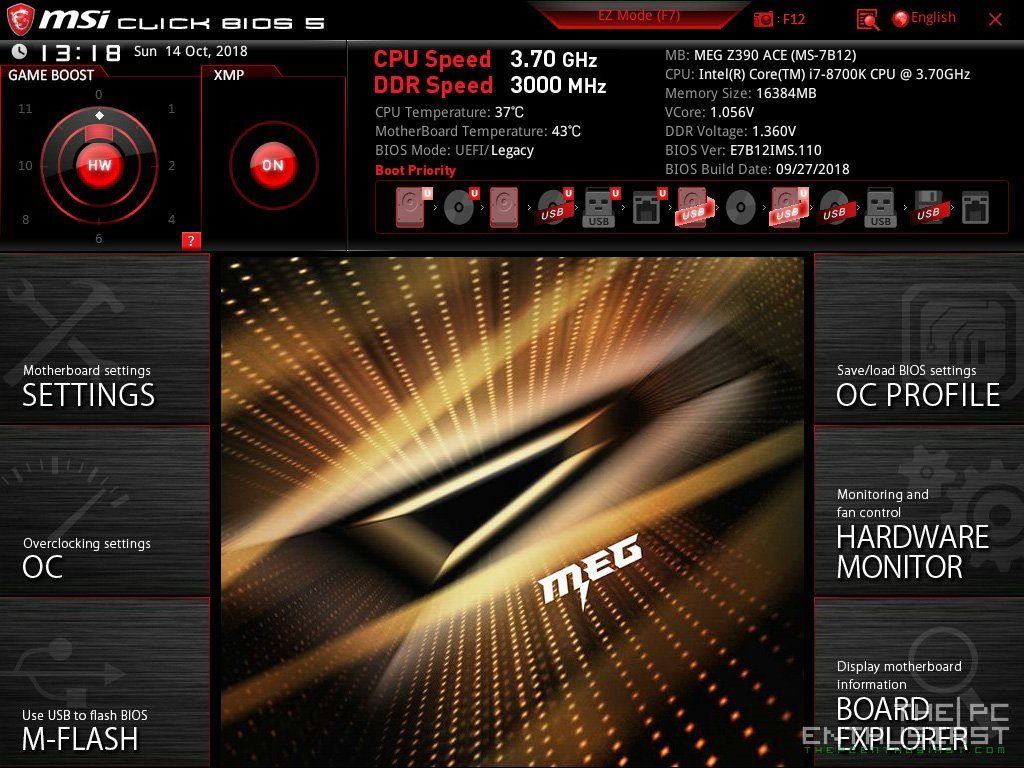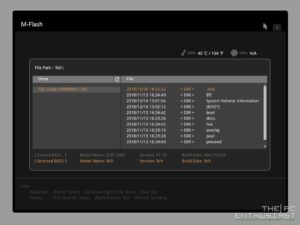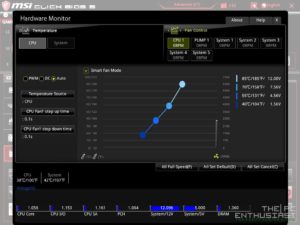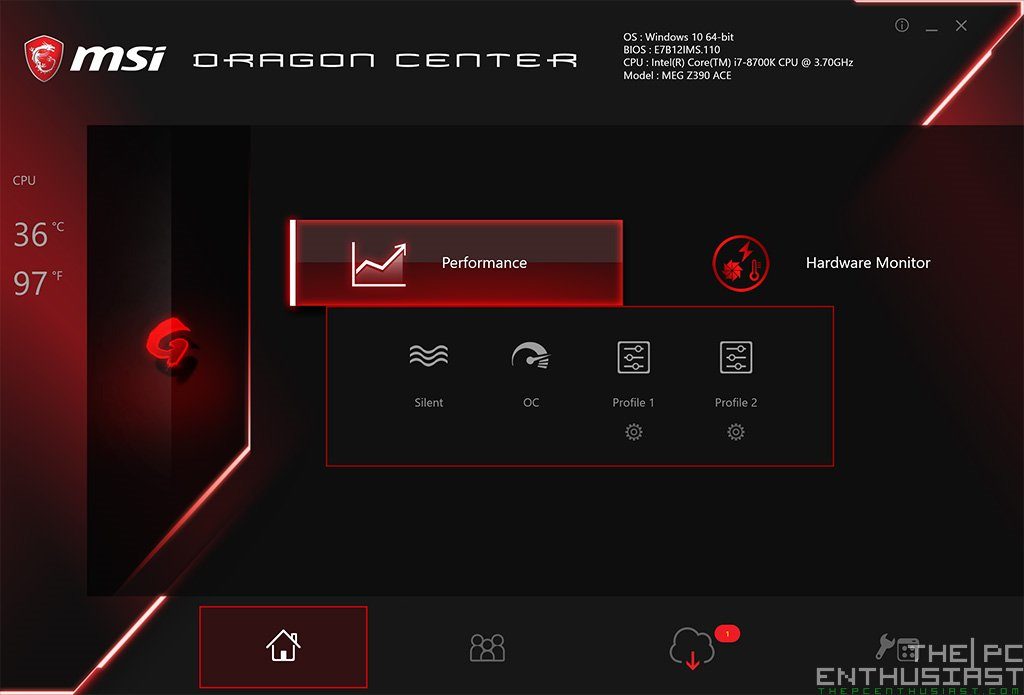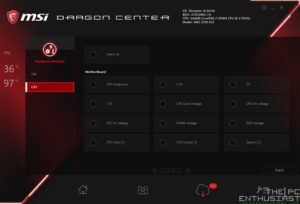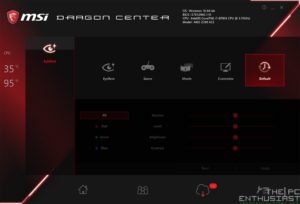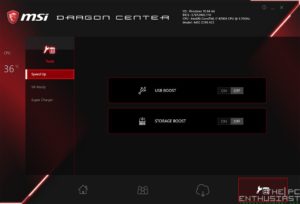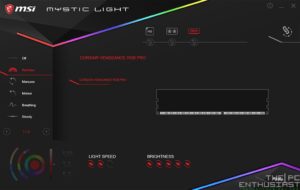MSI MEG Z390 ACE UEFI BIOS
The UEFI BIOS on the MSI MEG Z390 ACE is pretty much the same with other motherboards from MSI; like the previous Z370 and X370 / X470 motherboards. Of course there might be some (very) slight variations of differences on the options, but generally speaking they are very similar.
You get an EZ mode as well as an Advanced mode. The EZ move (above) only shows some of the basically settings you can change or do. It is in the advanced mode (below) where you want to fine tune things. The layout is, again, very similar with other MSI motherboards (at least the more recent ones), and it is pretty much easy to navigate.
From the main menu of the advanced mode, there are 6 main menus: the settings, OC settings, M-Flash, OC-Profile, Hardware monitor and board explorer. Below are some screenshots of the settings and OC menu. If you want to manually overclock the CPU and/or the memory, you’ll want to go to the OC settings. After that, proceed to OC Profile to save the customized settings you have configured.
The M-flash is obvious for flashing and updating the bios, while the hardware monitor and board explorer gives you a brief idea on what’s installed on the motherboard and their respective status; like temperature, fan speed and etc. You can also set a custom fan curve from this settings if you have a lot of fans installed on your system.
Like most of MSI’s top of the line motherboard, or higher end motherboard, there’s a physical OC dial located on the lower right corner of the motherboard. It’s supposed to automatically overclock the CPU based on predefined settings set by the motherboard. But we haven’t fully tested it yet. However, based on experience, these auto overclock tend to offer loose settings. Meaning the voltage may be a little bit high, or the frequency or clock speed may not be as high. It depends actually. Manually overclocking and fine tuning is still the best way, but it will also take a lot of time for the user to find the “sweet spot” or most stable OC configuration.
MSI Z390 Bundled Apps
I noticed that MSI has somehow reduced the number of apps that is bundled with their new motherboards. With the Z390, you get three main apps: the Dragon Center, Mystic Light and the Nahimic Audio. On the Dragon Center, you can monitor and control the components installed in your system. It’s mostly responsible for monitoring the temperature, clock speeds, adjusting the fan speed, USB function and the likes. See screenshots above.
Meanwhile, the Mystic Light, you guessed it, is responsible for controlling the (RGB) lighting on the motherboard (including LED strips) and other components like the graphics card and memory. It’s pretty much straight forward to use, you can either set the lighting effects per component, or sync them all together. Note though that some hardware may not be compatible with mystic light. So don’t expect that all components available on the market will work 100% well with MSI’s motherboard. Look for a “Mystic Light compatible” sign.
Now time to see what this motherboard is capable of…