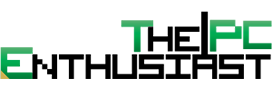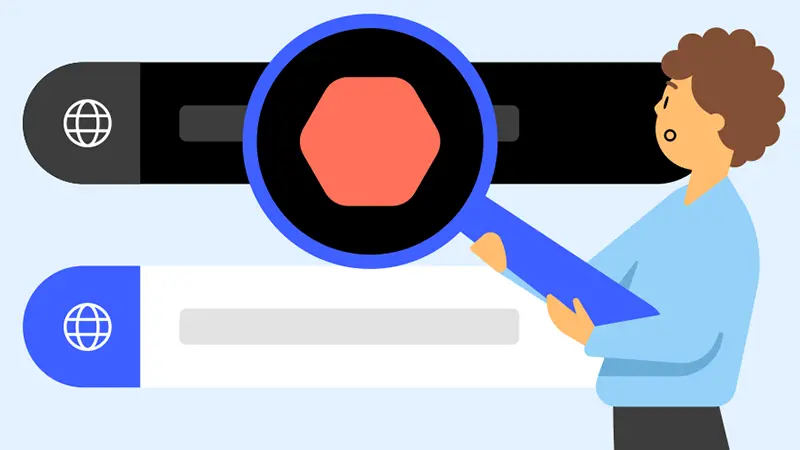Just got a new Windows PC? That’s awesome! Although it can be tempting to dive right into it before doing anything, that may not always be the best idea. Before using your new PC and adding your sensitive information to it, please read this article carefully. The 4 tips that you’re about to learn will help you create a secure, faster, and more pleasant overall Windows experience.
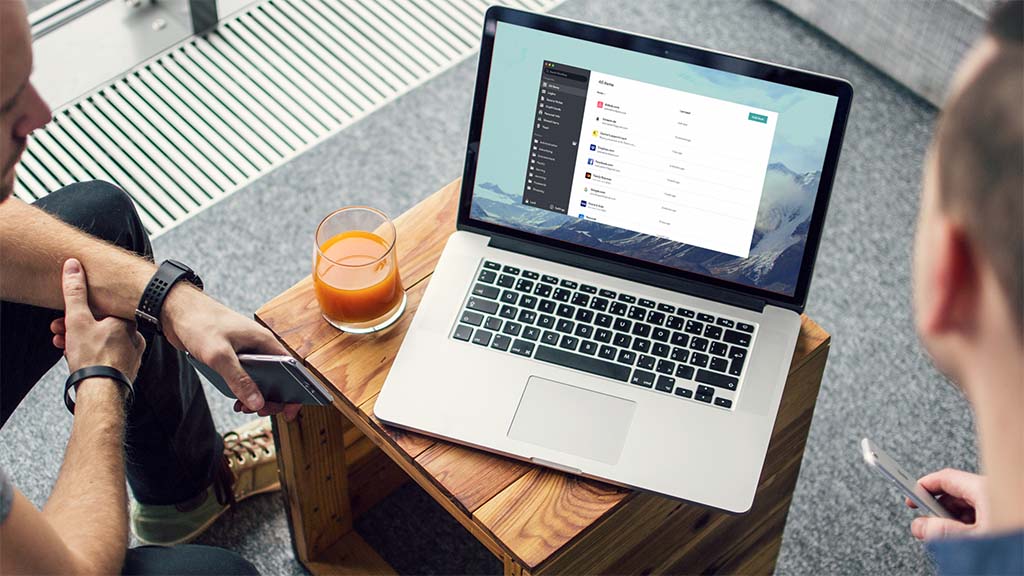
1. Install a password manager
A password manager is a great tool to secure your Windows PC and all accounts that you handle on it. You can use a password manager to create and store your passwords without having to remember any of them again. With the rise of brute force attacks (password guessing schemes) and other hacking methods aimed at people’s passwords, this is a very important step to take before using your new PC.
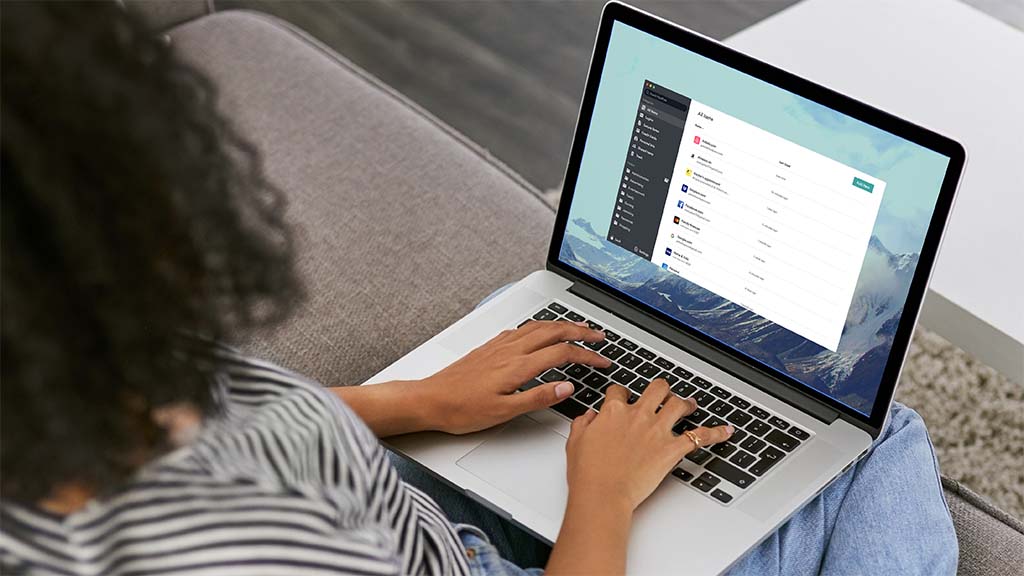
2. Check for Windows updates
Despite the fact that your PC is new, it may still need a few updates because Microsoft releases updates quite often. These updates are mostly important because of security: they often include fixes that patch various security vulnerabilities. So before using your PC for anything, go check for updates. But don’t just stop there! Whenever you get a new update alert on your Windows PC, avoid postponing it and download it immediately to fully secure your device.
3. Delete bloatware
Bloatware refers to all of those apps and software that come pre-installed on your PC but that bring little to no value. Usually, the only thing that bloatware does is slow down your computer and make your life harder. As soon as you get your new PC, go over all of the apps that are installed and delete anything that you don’t need. For example, Windows PCs come with apps like 3D Viewer, Paint 3D, Candy Crush Soda Saga, and other apps that most people don’t really need.
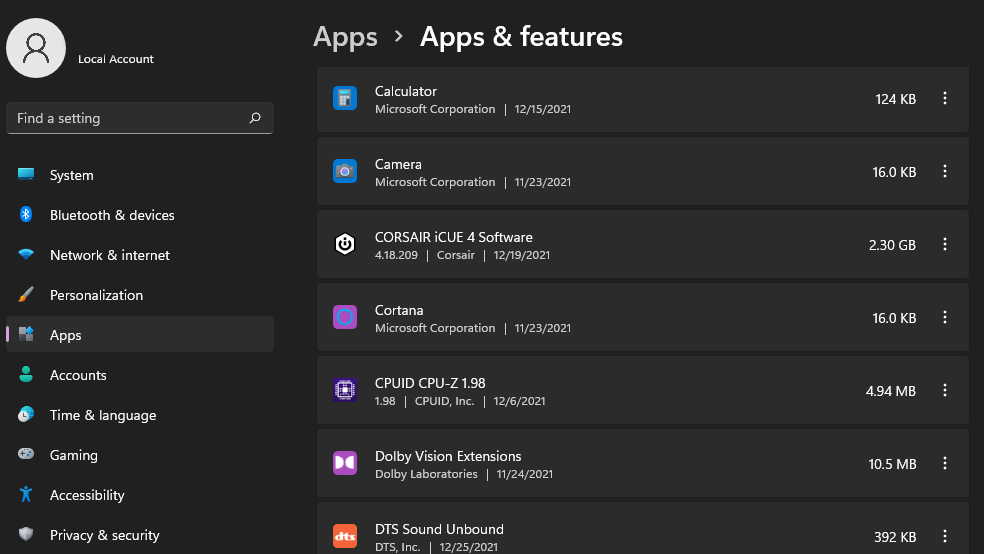
4. Set a system restore point
Setting a system restore point means that you capture the current hardware and software configurations of your PC and you can reset these exact same configurations at any point in the future. For example, if you end up deleting important software or accidentally downloading software that messes up your device, you can go back to your system restore point without needing to manually remember how everything was before.
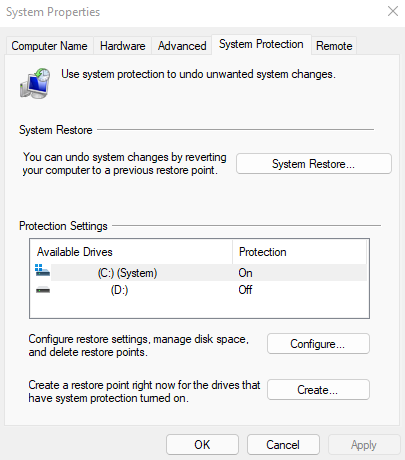
Now you know what to do with your new Windows PC. Use these 4 tips to create a safer and much more enjoyable Windows experience.