Nowadays, we are moving from a stage in technology where our devices, gadgets, computers and several electronic devices are being freed from the shackles of cables. We are in a time where things are already wireless, where we stream media and share data wirelessly from one device to another. To cope up with the ever growing number of (mobile) devices in our home that needs to connect wirelessly, we need a high performance WiFi router that can transmit data from one device to another, or connect several devices at the same time and still get a fast connection. Today, we are going to look at Netgear’s flagship WiFi router, featuring Tri-Band WiFi technology that can simultaneously connect all your devices at home – the Netgear Nighthawk X6 AC3200 Tri-Band Wi-Fi Router (Model: R8000). Are you in the market looking for a high performance router that can connect your PC, laptop, tablets, smartphones, smart TV, game consoles, NAS, and even your multimedia streamers? Check out our Netgear R8000 review below and find out if this is the WiFi router for your home or office.
Netgear Nighthawk X6 R8000 Review
The Netgear Nighthawk X6 AC3200 WiFi Router, or Netgear R8000 for short, is the first router to feature a Tri-Band technology, and this is basically the main feature of this router. With its Tri-Band technology, you actually get three different connections, one is the 2.4GHz 802.11 b/g/n which most devices are commonly using, and two 5GHz for 802.11ac or for devices that are capable of 5GHz frequencies.
The Netgear R8000 also features 6 high performance antennas which actually look like wings. For wired connections, there are 5x Gigabit Ethernet Ports (1 for the Gigabit WAN/Internet port) and two USB ports (versions 3.0 and 2.0). Under the hood, the Netgear R8000 is powered by a dual core processor clocked at 1GHz (plus 3 offload processors) paired with 256MB RAM memory and 128MB flash memory.
The Nighthawk X6 AC3200 also features ReadyShare USB, where you can connect your USB storage device and stream media or share files directly from the router. Netgear has designed the Nighthawk X6 to be used primarily in homes where you can connect your entertainment system, game consoles, mobile devices, desktop PCs, and even printers simultaneously. Most dual band routers are fast, but there’s a point where the network gets congested because of too many connections, and that’s basically where the Nighthawk X6 comes in.
Aside from having a Tri-band technology, the Netgear R8000 is also built with Broadcom’s XStream platform. It’s the industry’s first six stream 802.11ac MIMO platform for home networks and is up to 50 percent faster than MU-MIMO routers and gateways. What this technology do is that it identifies incoming traffic and allocates bandwidth so that applications like Netflix or YouTube get the highest priority while other applications, like file downloads, run at a lower priority. This is basically manages and optimizes the network traffic so that the faster clients gets the bandwidth allocation they need, and slower clients doesn’t end up causing problems, like slowing down the faster clients or vice versa.
Netgear Nighthawk X6 R8000 Specifications
| Product Number | R8000 |
| WiFi Technology | 802.11ac Tri-Band Gigabit |
| WiFi Performance | AC3200 (600 + 1300 + 1300 Mbps) |
| WiFi Range | Very large homes |
| WiFi Band | Simultaneous Tri-Band WiFi - Tx/Rx 3x3 (2.4GHz) + 3x3 (5GHz) + 3x3 (5GHz) |
| Beamforming | Beamforming+-Smart, signal-focusing technology boosts the speed,reliability, and range of your WiFi connections |
| Number of Ethernet Ports | Five (5) 10/100/1000 (1 WAN and 4 LAN) Gigabit Ethernet ports |
| Number of USB Ports | Two (2) USB ports: 1 USB 3.0 & 1 USB 2.0 port |
| Key Features | AC3200 Tri-Band WiFi WiFi Band 1: 600 Mbps @2.4GHz-256QAM WiFi Band 2: 1300 Mbps @5GHz WiFi Band 3: 1300 Mbps @5GHz Smart Connect intelligently selects the fastest WiFi for every device High powered amplifiers and six (6) high performance external antennas Implicit & Explicit Beamforming for 2.4 & 5GHz Powerful Dual-Core 1GHz processor with 3 offload processors Memory: 128 MB Flash and 256 MB RAM Two (2) USB ports: (1) USB 3.0 & (1) USB 2.0 port |
| Security | Customized free URL to set up personal FTP server VPN support—secure remote access Guest network access—separate & secure WiFi Protected Access® (WPA/WPA2—PSK) Double firewall protection (SPI and NAT) Denial-of-service (DoS) attack prevention |
| Processor | 1GHz dual core porcessor with three offload processors |
| Memory | 128 MB Flash and 256 MB RAM |
| Physical Specifications | Dimensions: 11.63 x 8.92 x 2.14 in (295.5 x 226.8 x 54.5 mm) Weight: 2.43 lbs (1.1 kg) |
| Package Content | Nighthawk X6 AC3200 Tri-Band WiFi Router (R8000) Ethernet cable Quick install guide Power adapter |
| Standards | Two (2) USB ports: 1 USB 3.0 & 1 USB 2.0 port IEEE® 802.11 b/g/n 2.4GHz-256QAM support IEEE® 802.11 a/n/ac 5.0 GHz Five (5) 10/100/1000 (1 WAN and 4 LAN) Gigabit Ethernet ports |
| System Requirements | Microsoft® Windows 7, 8, Vista®, XP®, 2000, Mac OS®, UNIX®, or Linux® Microsoft® Internet Explorer® 5.0, Firefox® 2.0, Safari® 1.4, or Google Chrome™ 11.0 browsers or higher |

Packaging and Closer Look
The Netgear Nighthawk X6 R8000 comes in a really nice rectangular box with holographic accent and its features printed at the back of the box. The inner box is very simple, looks like made out of recycled materials.
The packaging includes an Ethernet cable, power adapter, power cord, installation manual, and reading materials (how to update to the latest firmware). By the way, it’s very important that you update the R8000 to its latest firmware since early versions of firmware tend to be buggy.
Here’s how the Netgear Nighthawk X6 looks like from an angle. The router itself is quite large, 295.5mm x 226.8mm x 54.5 mm to be exact and weighs around 2.43 pounds.
Here are more photos of the Netgear R8000. The rear I/O ports of this router includes a USB 2.0 port, LED on/off switch, 4x Gigabit ports, Internet port, USB 3.0 port, reset button, DC power and power on/off switch.
screw for the R8000. Perhaps later when I got the proper tools I’ll include photos of what’s inside.
There are several LED indicators and buttons located on the top mid-section of the Netgear Nighthawk X6. You’ll see the following: WPS button, WiFi on/off button, LED indicator for connections 1 to 4 gigabit ports, LED for USB 2.0and USB 3.0, LED indicators for the 2.4GHz and two 5GHz WiFi signal, LED indicator for the Internet and finally a power LED indicator.
Here’s how the six antennas will look like when deployed. You can further tilt and spread its antennas depending on your setup or the R8000’s location at your home or office.
Here are more photos of the Netgear R8000 from an angle with its antennas spread out. They really look like wings!
Time to power up this router and let’s see how will it perform.
Setting Up the Netgear R8000
Setting the Netgear Nighthawk X6 was relatively easy. I thought it would be difficult to initially set it up and get it working since this is, after all a high performance smart WiFi router. I would recommend that you grab the installation manual included in the packaging since it contains detailed information on how to setup your router.
I’m using the Netgear R8000 not only as a router to connect my NAS and other various devices, but it also serves as my wireless AP. After following the instructions from the manual on how to initially setup the hardware, run any web browser and open www.routerlogin.net. The default username is admin and default password is password. Simply use the setup wizard for an easy installation of internet access. You should be able to get a message similar below once you have successfully connected to the internet.
From the web based user interface, you can start configuring some of the basic things that you would like to have in your network. You should be able to configure more things from the Advanced menu.
Above are photos from the Basic menu and below are photos from the Advanced menu.
Exploring the Advanced section, it will give you the idea of what are the things you can do with the Netgear R8000. The Advanced section may seem complicated at first, specially if you are not familiar with tinkering network settings, but a few searches from Google or ask customer support, or even experiment with it, you’ll be able to familiarize everything soon. For now, you can leave most of the part to its default if you don’t have anything else to do.
Again, make sure that you are using the latest firmware. At the time I published this review, the latest firmware update for the Netgear Nighthawk X6 R8000 is 1.0.1.16_1.0.74.
Netgear Genie
Netgear also has a simple application to monitor and control the Netgear Nighthawk X6, called Netgear Genie. It is compatible with Windows, Mac, Android and iOS. This software can be downloaded here: http://www.netgear.com/home/discover/apps/genie.aspx
With the Netgear Genie, you can easily monitor the status of your router and your network. You can also change some of your router’s settings and it also gives you access to Parental Controls and other features.
The Netgear Genie is basically not a replacement for the main router’s UI. You can’t fully configure everything via the Genie, but what you can do is manage / configure / monitor some of the common tasks or functions that the Netgear Nighthawk X6 does.
Testing and Performance
In testing the Netgear Nighthawk X6 AC3200, I’m using the QNAP HS-251 Silent NAS as my folder/server file to measure the upload and download speeds. The HS-251 is directly connected to the Nighthawk X6 via the Gigabit Ethernet port. The computer which is accessing the server is my desktop PC which is located in the same room (about 10-15 feet away). My desktop is connected to the Nighthawk X6 via the 5Ghz WiFi connection.
Note that there were only a few other WiFi networks active in our neighborhood. There was only one device using LTE bandwidth and the rest are on the 2.4GHz frequency. Also router test results vary depending on your environment and setup. You may not get the same results from my tests.
I used Totusoft’s LAN Speed Test (Lite) to measure the transfer speed in Mbps. For the file size, I varied the sizes in 100MB, 200MB, 400MB, 500MB, 750MB and 1000MB. Below are the results of my tests.
Notice that the transfer speeds are not constant, but they are consistently performing within a range. For the upload speed, I got around 315Mbps to 350Mbps upload speed. While for the download speed, I got around 300Mbps to 370Mbps download speed.
Each run of tests are not consistent as well. For example, when I first run the 100MB file test, the first result was different from the second and the third try. The variance in speed is around 40Mbps±, but the results generally remained within the same range.
I also did an actual file transfer test. I uploaded and downloaded a 1080p movie with a file size of 7.93GBs. Below are the results of the upload/download test.
The file, “Movie File 1080p.mkv”, is being uploaded to the QNAP HS-251 via 5GHz WiFi connection of the Netgear R8000. What I like about Window’s file transfer UI is that you can see a graph of the actual transfer speed. Notice that the upload speed fluctuated despite that I was uploading a single large file.
I repeated the same test using Teracopy. This time, in addition to uploading the movie file, I also tested its actual download speed by downloading the same file back to my desktop PC from the NAS. Below is the result.
If you take a closer look from the Teracopy screenshots above, the upload speed was a bit faster compared to the download speed. I got an average of 42MB/s of upload speed, while I only got an average of 34MB/s download speed.
Aside from testing the Netgear Nighthawk X6 with the NAS, I also tested its USB ReadyShare feature. I find this feature really useful since you can easily share and access files to the network directly via the router and vice versa. I connected my Akitio aDrive U3 portable SSD to the USB 3.0 port of the Netgear R8000. The router was able to detect the drive as R8000 folder with an IP address of 10.0.0.1. It can also be accessed from the Windows with a direct path of “\\readyshare\USB_Storage”.
I run the LAN Speed Test and tested how the ReadyShare would perform. I tested using a file size of 100MB, 500MB and 1000MB. Below are the results of the tests.
Aside from testing the Netgear Nighthawk X6’s network speed, I also tried to stream HD movies from the HS-251 NAS. In this test, I used two of my desktop PCs both connected on the 5GHz frequency, my laptop PC and an iPhone which are both connected to the 2.4GHz frequency. I was surprised to see that the Nighthawk X6 was able to stream media simultaneously to all four devices without any hiccups. The only device that was put under stress was the NAS, since I was accessing different movie files from it.
Price and Availability
The Netgear Nighthawk X6 R8000 Tri-Band WiFi router is now available. It comes with a manufacturer’s suggested retail price of $299 and comes with a limited 1 year manufacturer’s warranty.
Netgear Nighthawk X6 R8000 Review: Conclusion
I have been using the Netgear Nighthawk X6 for several months now already. I was supposed to publish this review last year, but decided to test the router further. Like I said earlier, it’s important that you update the router’s firmware to the latest version. A couple of months ago, I did experience a drop in signal while connecting to the 5GHz frequency. There was a time when I suddenly got disconnected from the internet or from the network. But after updating to the latest firmware (v. 1.0.1.16), I haven’t encountered any disconnections yet.
If I am not mistaken, the Netgear Nighthawk X6 is a pioneer with its Tri-Band feature. Usually what we see in stores are your typical 2.4GHz router and dual band routers. Like all electronic devices there are pros and cons and the R8000 is not exempted to that. Its build quality is superb and I have been using the router 24/7 most of the time. However, this is one big router and it expands horizontally rather than vertically. Its size or design might be an issue depending on your setup, but if you are creative enough I’m sure you can find a place for it. You also need to pay a premium price to enjoy this kind of feature that a cheaper single or dual band router simply can not offer.
Performance wise, the Netgear Nighthawk X6 left me amazed. Honestly, its transfer speeds was just as I expected and nothing really phenomenal. I’ve seen some of its competitors, including its predecessor the Netgear R7000, performed on par or even surpassing its speed by a few MB/s. But what really impressed me is how it was able to handle multiple connections at the same time without any hiccups. It was able to manage and stream media smoothly, and I also noticed that it was able to balance the traffic within the network. An example was when my wife was watching a clip from YouTube on her iPhone, and my daughter was watching Nerdy Nummies (YouTube) from my laptop, and I was downloading files from my desktop PC and at the same time browsing the internet. This wasn’t possible before with my old router. Sometimes YouTube got prioritized on her phone, while I am waiting for a web page to load (like forever) on my desktop PC. No, we didn’t upgrade our internet connection when I used the R8000, in fact I’m using the same lower plan with a measly DL/UL speeds.
Now the Netgear Nighthawk X6 isn’t cheap, in fact its an expensive router compared to other dual band routers out there. But competing Tri-Band routers are just priced similarly as well. I would not recommend this router if you only have one or two devices at home (or even three). You can settle with the more affordable Netgear R7000 and still be happy and enjoy fast transfer speeds. However, if you have lots of devices at your home, or you have a growing number of devices that will need a router or eventually will be connected to the router from time to time, the Netgear Nighthawk X6 would be a great solution for that kind of setup.
Finally, the Netgear Nighthawk X6 R8000 generally didn’t disappoint me and it’s built with lots of features with great solid performance. A great innovative product like this deserves not only my recommendation, but also The PC Enthusiast’s Editor’s Choice award.
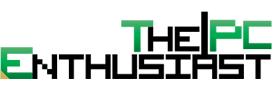

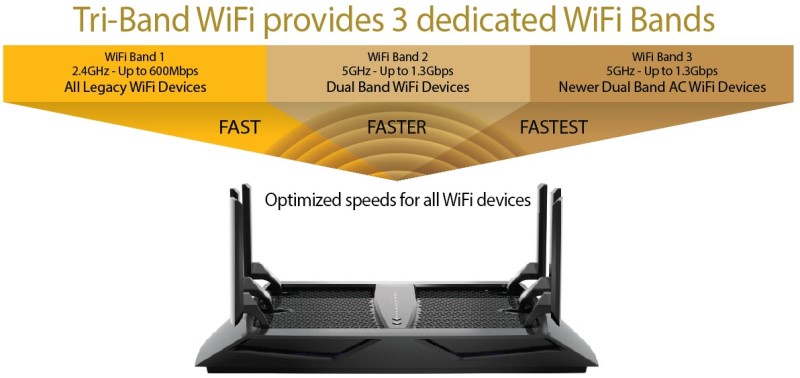



















































I have owned this router since it’s initial release in September 2014. I can happily say that Netgear was very quick to address the early on firmware problems. By November, everything was fixed and the router was running very fast with no issues whatsoever. Netgear recently issued a firmware update that improved QoS and simplified the router’s GUI. Regardless of what router you decide to buy, make sure that the first thing you do is check for a firmware update. This will usually resolve 99% of any problems.