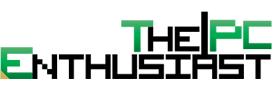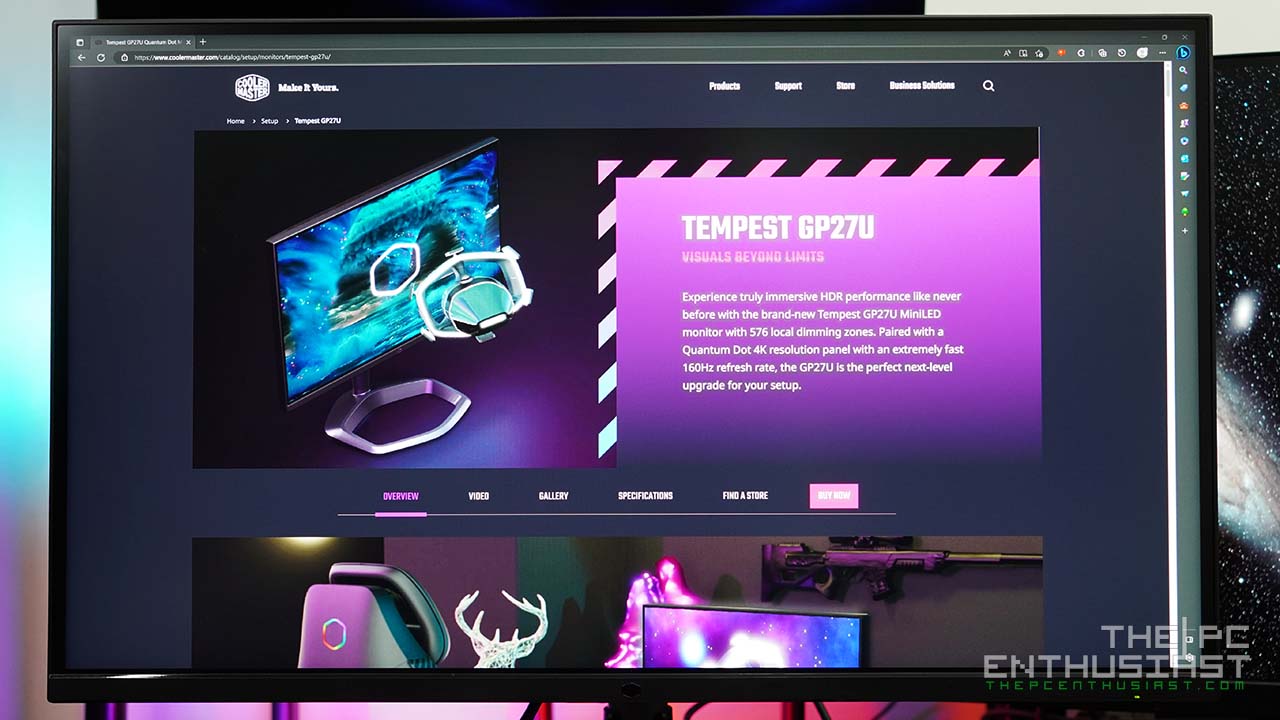Today, we are checking out the MSI MPG 321URX QD-OLED gaming monitor. It is a 32-inch 4K 240Hz monitor featuring Samsung’s next generation QD-OLED panel. The best part of this monitor is that it is priced under $1,000 (at least in the US), making it one of the best, if not the best, 4K OLED gaming monitors for pricing and performance. But despite being cheaper than the competition, is the MPG 321URX QD-OLED worth it? Who is this monitor for? Should you get one? These are some of the questions we hope to answer in our review. If you’re in the market for a 4K OLED monitor, please continue reading our MSI MPG 321URX QD-OLED review and find out.

MSI MPG 321URX QD-OLED 4K 240Hz OLED Gaming Monitor Review
A heads up before we proceed. I don’t have a (professional) calibration or measuring tool. So, my review will not have any numbers or objective measurements. My review of MSI’s MPG 321URX QD-OLED will focus more on the monitor’s features and my experience while using this monitor these past several weeks. We will closely examine some of the strong points and weaknesses (if any). Hopefully, after reading my review, you’ll have an informed decision about whether the MPG 321URX QD-OLED or an OLED monitor, in general, is suitable for you.
Key Features
The MSI MPG 321URX QD-OLED is one of MSI’s newest gaming monitors based on Samsung’s second-generation QD-OLED panel. Several QD-OLED monitors were announced, and the MAG 371QPX WD-OLED 37″ 1440p 360Hz and MAG 341CQP QD-OLED 34″ 1440p UWQHD are now available as well.
Samsung’s next-gen QD-OLED panels offer several improvements over their predecessors. Aside from providing a higher refresh rate, the picture quality has also improved since the sub-pixel layout differs from the first generation’s. As a result, the text is now clearer with almost no fringing.
As you can read from the title of this review, the MPG 321URX QD-OLED features a 240Hz refresh rate. That’s (really) fast for a 4K resolution monitor. Since it is an OLED panel, it offers an impressive 0.03ms fast response time. However, its actual average response time is around ~0.3ms, similar to other OLED panels. I think manufacturers are just getting the best result since most companies advertise their OLED monitors as having “0.03ms” GtG response time.
Another key feature of MSI’s new QD-OLED monitors is OLED Care 2.0. I’m not sure if all new QD-OLED monitors have OLED Care 2.0, but I’m sure this feature is not available on MSI’s early or first-gen OLED monitors. I will discuss more about what OLED Care 2.0 offers below.
Aside from the KVM functionality, the MPG 321URX QD-OLED has a USB Type-C port with a 90W power delivery. This port is quite useful for charging mobile devices, especially laptops.
I will discuss more of its features as we examine the monitor closer. Below are the full specs of MSI’s MPG 321URX QD-OLED monitor.
MSI MPG 321URX QD-OLED Specifications
| Panel Size | 31.5″ |
| Active Display Area | 699.48mm (H) x 394.73mm (V) |
| Curvature | Flat |
| Panel Type | QD-OLED |
| Panel Resolution | 3840×2160 (UHD) |
| Pixel Pitch | 0.1814 (H) x 0.1814 (V) |
| Aspect Ratio | 16:9 |
| Brightness | 250 nits (Typ.) |
| Contrast Ratio | 1500000:1 (Typ.) |
| Signal Frequency | 104.88~565.44 KHz(H) / 48~240.39 Hz(V) |
| Activated Range | 48 ~ 240Hz |
| Refresh Rate | 240Hz |
| Response Time | 0.03ms (GtG) |
| Dynamic Refresh Rate Technology | Adaptive-Sync |
| HDR Support | DisplayHDR True Black 400 |
| Video Ports | 1 x DisplayPort 1.4a 2 x HDMI 2.1 (4K@240Hz) 1 x Type-C (DP alt.) w/PD 90W |
| USB Ports | 2 x USB 2.0 Type-A 1 x USB 2.0 Type-B |
| Audio Ports | 1 x Headphone-out |
| Viewing Angle | 178°(H) / 178°(V) |
| Adobe RGB / DCI-P3 / sRGB | 97% / 99% / 138% |
| Surface Treatment | Anti-Reflection |
| Display Colors | 1.07B ,10 bits |
| Power Type | Power Cable |
| Power Input | 100~240V, 50/60Hz |
| Adjustment (Tilt) | -5° ~ 15° |
| Adjustment (Swivel) | -30° ~ 30° |
| Adjustment (Pivot) | -10° ~ 10° |
| Adjustment (Height) | 0 ~ 110mm |
| Kensington Lock | Yes |
| Dimension (W X D X H) | 718 x 242 x 483 mm 718 x 69 x 418 mm (without stand) |
| Carton Dimension (W X D X H) | WW carton: 975 x 185 x 515 mm Outer: 995 x 195 x 540 mm |
| Frameless Design | Yes |
| VESA Mounting | 100 x 100 mm |
| Weight (net / gross) | 9.6 Kg / 12.3 Kg |
| Note | Display Port: 3840 x 2160 (Up to 240Hz) HDMI 2.1: 3840 x 2160 (Up to 240Hz) Type C(DP alt.): 3840 x 2160 (Up to 240Hz) and 90W PD charging |
| Warranty | 3 years (including panel burn-in) |
MPG 321URX QD-OLED Monitor Design

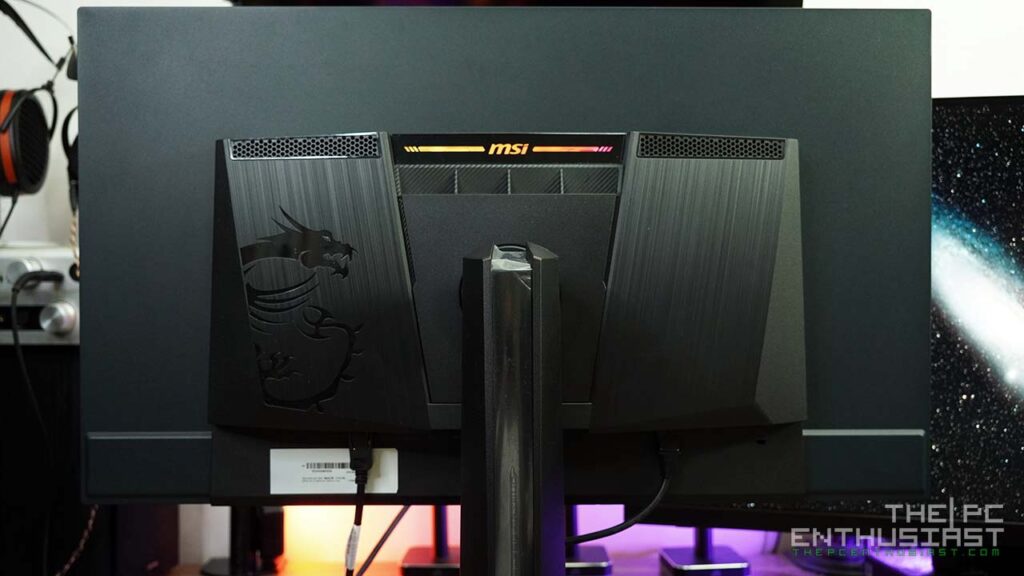
The MPG 321URX QD-OLED has clean, professional-looking aesthetics. The front bezels are thin or slim, except for the lower portion, which bears the MSI logo in the middle. Most monitors have a thicker lower bezel, so it is not an issue.
At the back, the design is plain and flat except for the central part. The design is not that aggressive, in my opinion, but there’s a hint of being a gaming product. MSI’s dragon logo is also engraved on the back, and the surface is a combination of smooth and brushed.
The package includes the monitor itself, an HDMI cable, a DisplayPort cable, and a USB Type-A to Type-B cable for upstream and firmware updates.
Fortunately, yes! Users can update the MPG 321URX QD-OLED’s firmware. You will need the USB upstream cable and DisplayPort cable to do so. You can download the latest firmware update for the MPG 321URX QD-OLED from its product page.
In addition to the MEG lineup, the MPG models will support firmware updates. However, only MAG models will not, with the exception of the MAG 341CQP QD-OLED, which, according to my MSI contact, is the only MAG QD-OLED monitor that will.
Controls and LED Indicator


The bottom-center portion of the monitor contains an MSI logo and an LED indicator. The physical buttons are behind the MSI logo. It may take some time to familiarize yourself with the buttons and the mini joystick’s function.
One button is a dedicated power button, and the other is a macro button. Sometimes, I accidentally press the power button, turning the monitor off. Pressing the mini joystick will open the OSD menu. Users can customize the joystick or the navigation key (up, down, left, right) via the OSD.
Stand and Mounting


The base of the stand has an irregular octagon shape. This is fine for some users, especially if you mount it instead. But some users prefer a stand that doesn’t occupy much space. Either way, the stand is stable and sturdy and functions well. The column or arm of the stand can be rotated, making it easier to adjust the monitor’s position.
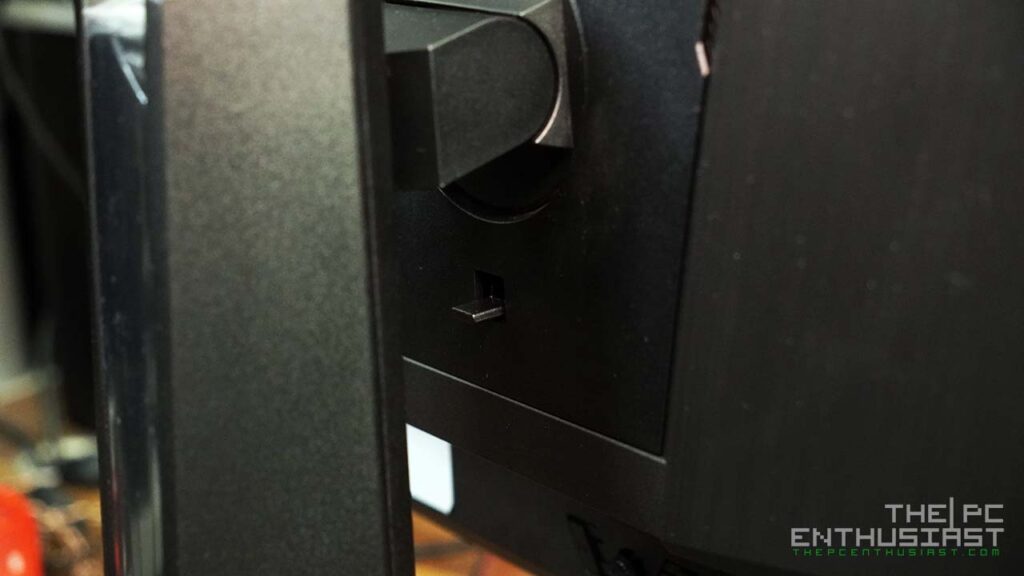
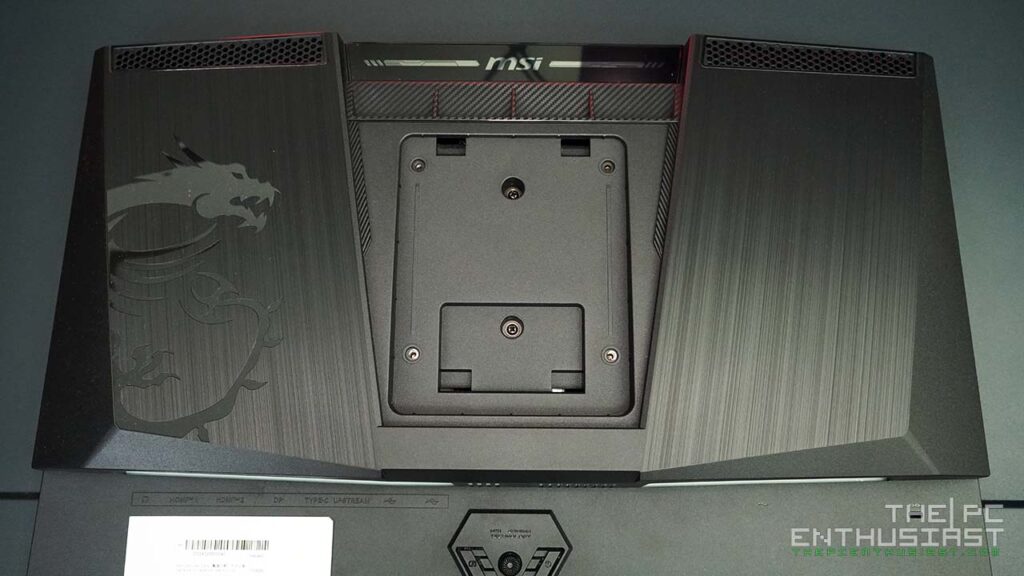
The MPG 321URX QD-OLED supports VESA mounting. In addition to the (base) rotation, the monitor can also be tilted, swiveled, pivoted, or adjusted in height using its stock arm stand. Its mounting mechanism is also tool-less. You only need to align and insert the hooks at the back, and a lock will click when the stand and monitor are connected properly.
Fanless Design
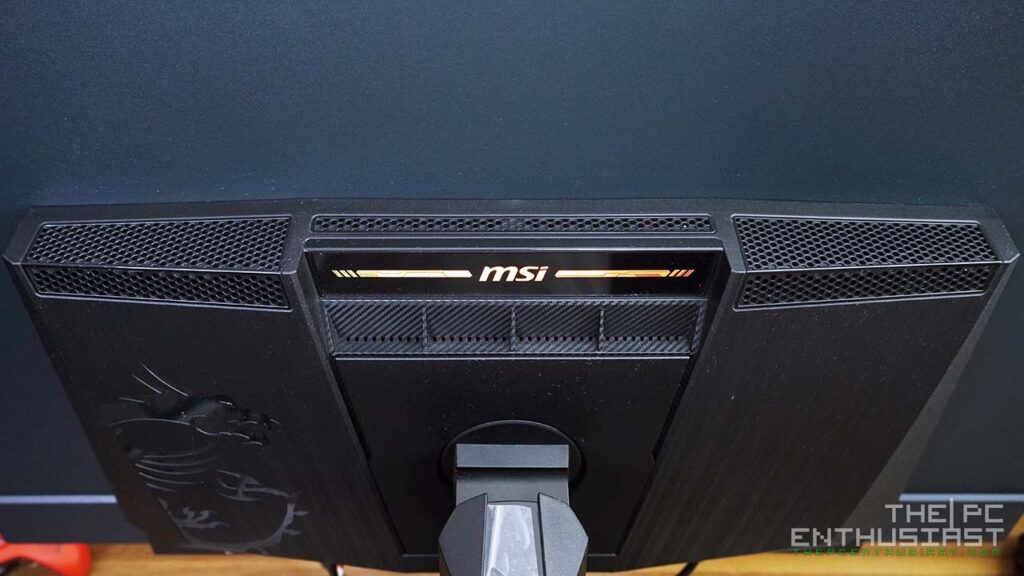
Only the MSI logo at the back has RGB lighting. This is purely for aesthetics, and it is not bright or big enough for background ambient lighting. As you can see, there are ventilation holes on the top portion.
MSI uses a custom heatsink design with graphene film. According to MSI, “the synergy between these two elements enables the monitor to operate without an active cooling fan, achieving a fanless design. This ensures efficient and silent heat dispersion, further extending the panel’s lifespan”.


From its side, the MPG 321URX QD-OLED looks thin, as expected from an OLED panel. It is approximately 5mm thin, but the back side and the frame feel sturdy. Only the central part is the thick portion of this monitor since all the components are housed there.
Glossy panel with a bit of anti-reflection? Plus, extra pixels on the sides
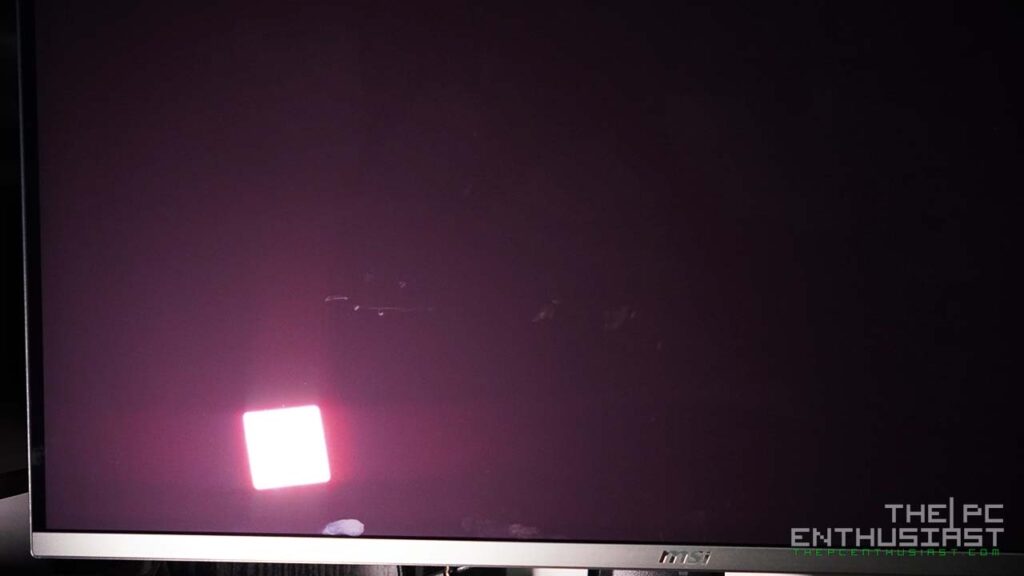
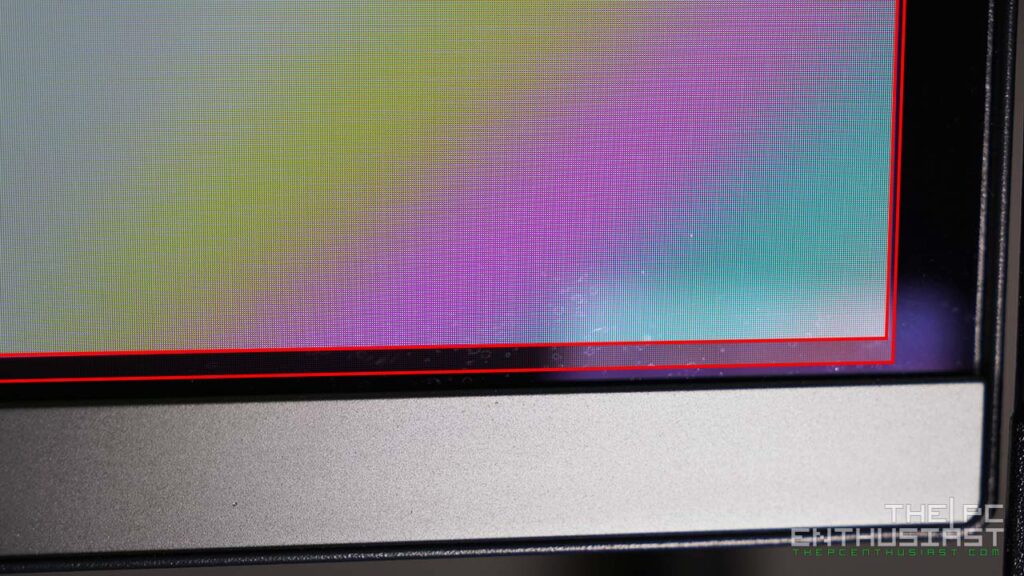
Since MSI is using Samsung’s next-gen QD OLED panel, the monitor has a purple hue. I noticed this when I first unboxed it and when I directed a light towards the panel.
Also, despite being a “glossy” panel, the panel has an anti-reflection coating. However, the coating is subtle and not aggressive, unlike what we see on monitors with matte coating. As a result, the reflection is not that defused, and you can still see the light being reflected. However, glossy panels typically produce better clarity and colors. You’ll have to control the lighting position or the monitor to avoid light reflections.
Another thing I noticed when I first used the monitor is that there are some extra pixels on the sides. As you can see from the second photo on the right, I highlighted the extra “unused” pixels with red lines. These “extra” pixels are used for pixel shifting. It is not obvious since it is an OLED panel, and black on this monitor is black. However, when I set the Pixel Shift feature to fast mode, I sometimes notice the whole screen shifting.
Ports and Connectivity


The ports and power connector are located at the bottom and pointed downwards. Most monitors have this port orientation so that cables can be easily managed.
From left to right, you can see a headphone jack, two HDMI 2.1 (4K@240Hz) ports, one DisplayPort 1.4, a USB Type-C with 90W PD, USB-B upstream, and two USB 2.0 ports. The power connector is located near a Kensington lock hole on the other side. The MPG 321URX QD-OLED doesn’t have a power brick, so the central part is a bit heavy since everything is in there.
OSD Panel
The MPG 321URX QD-OLED’s OSD panel looks familiar. Since my current monitor is its predecessor, the Optix MPG321UR QD, I am familiar with the OSD’s layout. However, this newer version has a different color theme. The previous one had a black with red accents.
Navigating the OSD is easy; the main menu is located at the left of the OSD, and the sub menu or options is located in the middle to the right. There is also a joystick guide on the right side for reference.
On the top portion of the OSD, you can see what settings the monitor is currently using. In this case, my monitor is 3840×2160 running at 240Hz, using sRGB color mode, HDR is turned off, Adaptive Sync is enabled, and the connection is via DisplayPort.
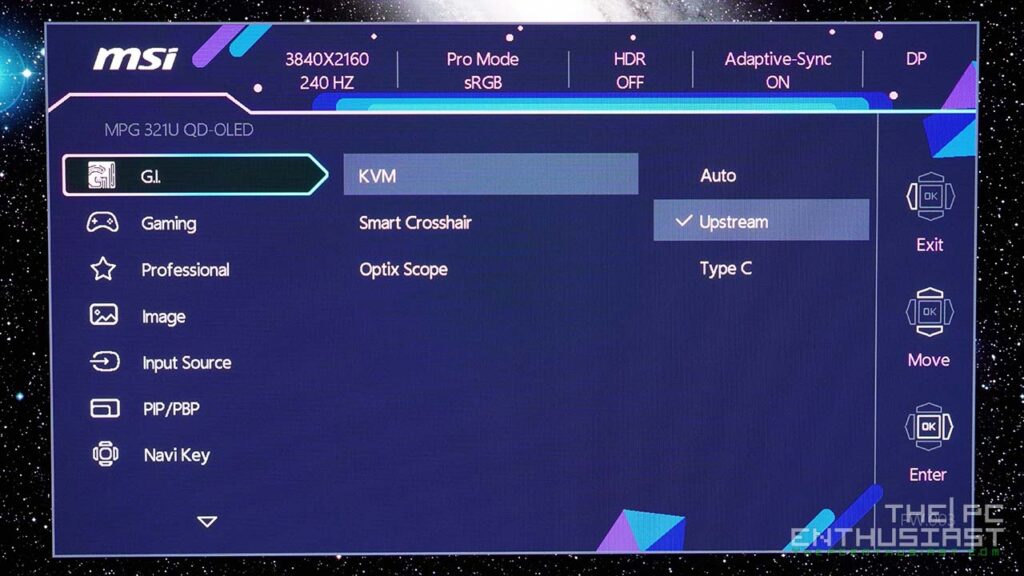
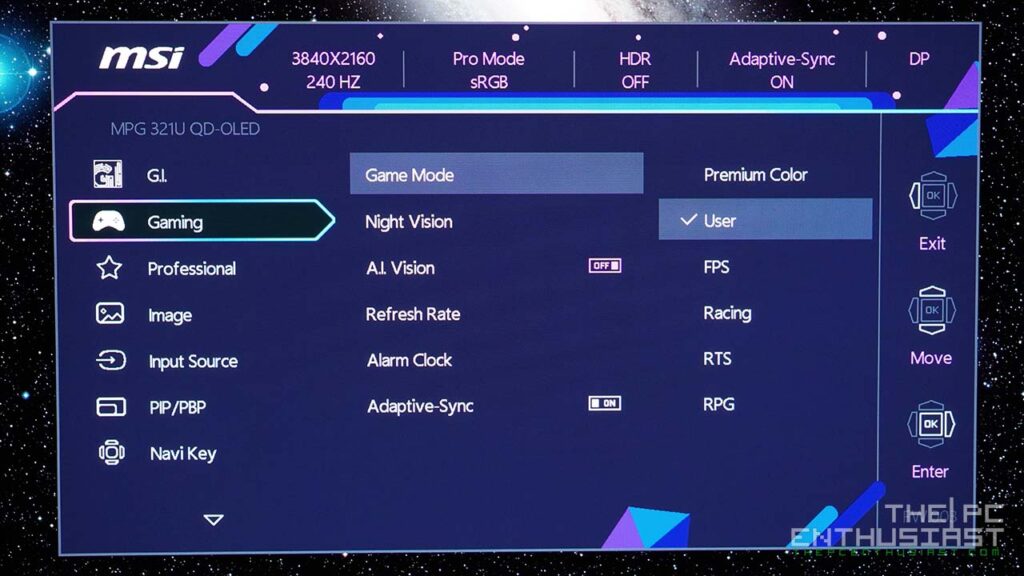
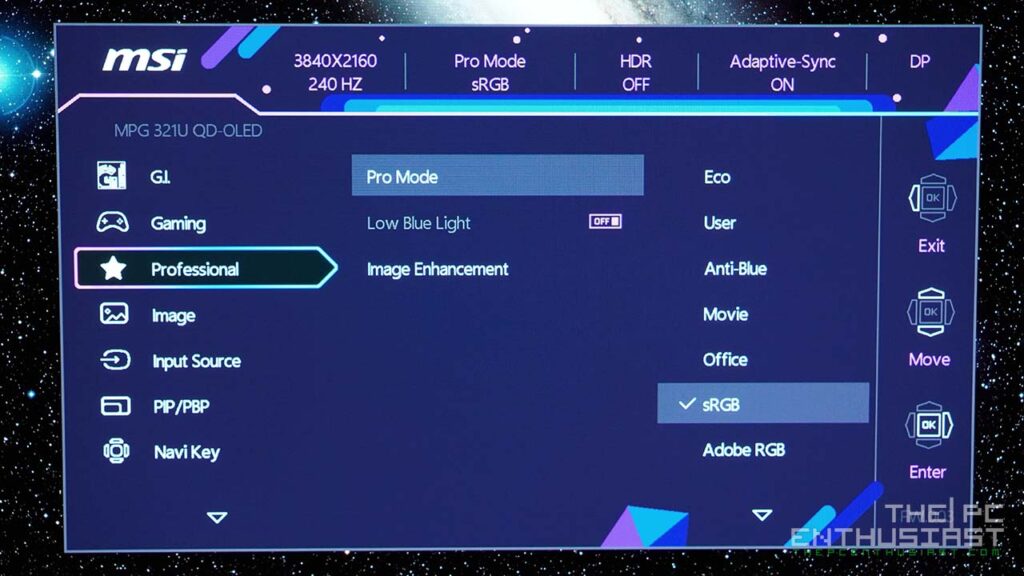
The MSI MPG 321URX QD-OLED has several color options in two main categories: Gaming and Professional. The color options under the Gaming settings tend to be less accurate and exaggerated. For example, the Premium Color makes everything saturated.
If you want a more accurate color profile, you can find them under the Professional menu. I primarily use sRGB mode, but Adobe RGB and Display P3 color profiles are also available.
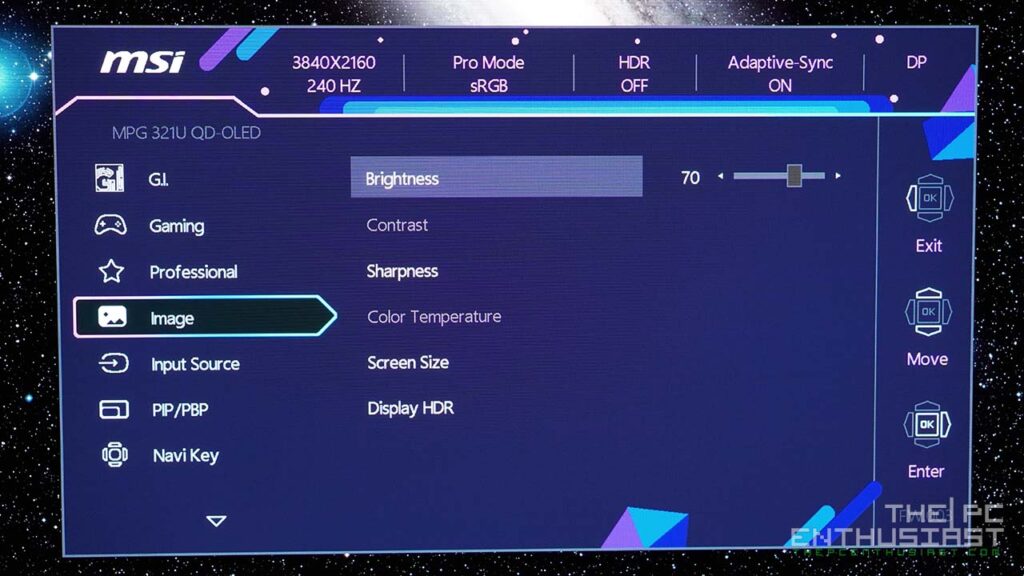
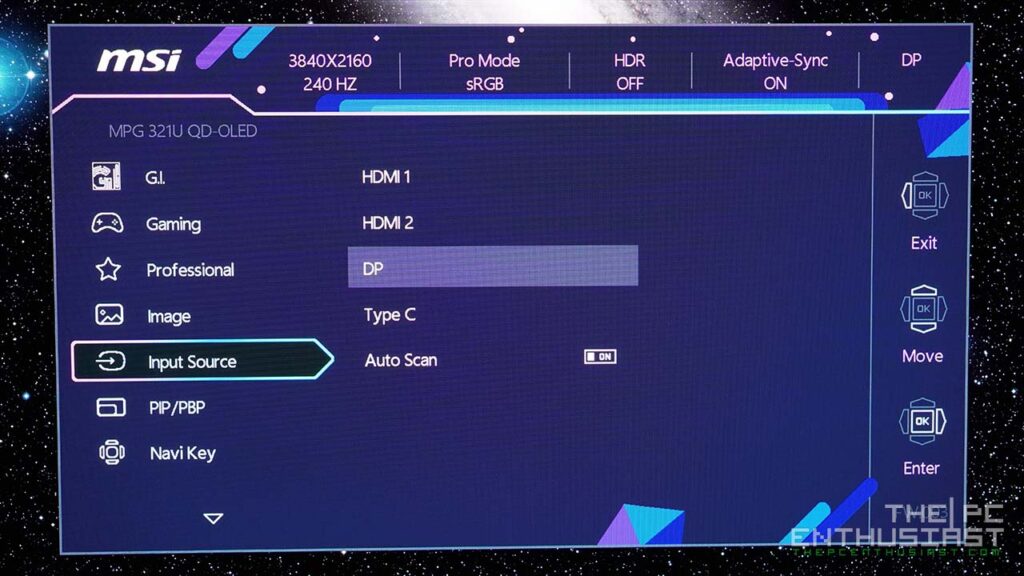
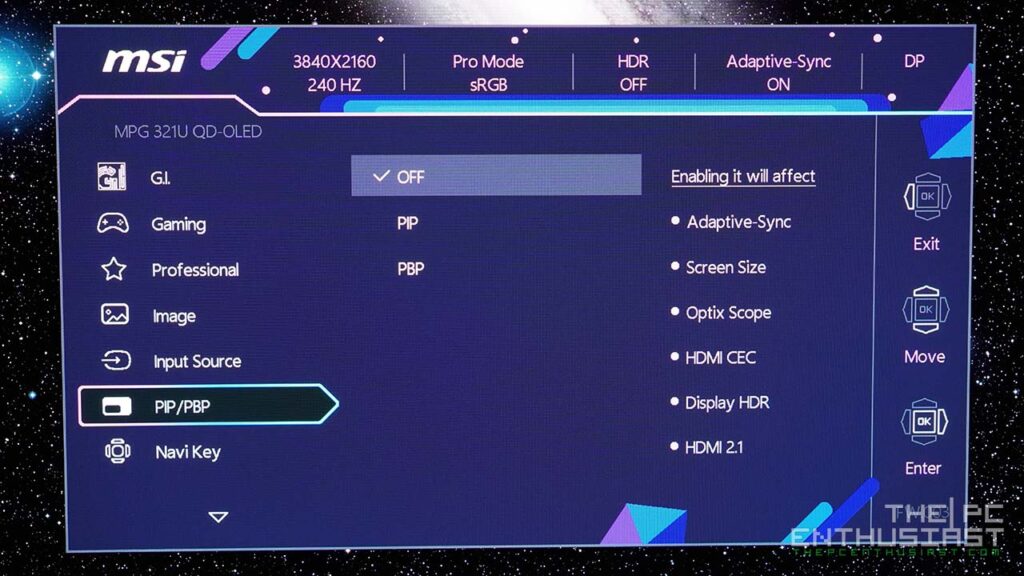
HDR Settings: True Black 400 and Peak 1000 nits
You can choose from two HDR settings: DisplayHDR True Black 400 and HDR Peak 1000 nits. Under the True Black 400 mode, the brightness will be limited to 400 nits. Meanwhile, if you opt for the Peak mode, it will unlock the full brightness and can reach 1000 nits.
During my test and usage, both are excellent and have pros and cons. If the room is well-lit, Peak 1000 nits would be ideal. However, if the room is dark or if the user is sensitive to bright lights, True Black 400 would be the best option. In the end, this is on a case-to-case basis and will depend on the user’s preference. What’s more important is that users have the option to choose the HDR mode.
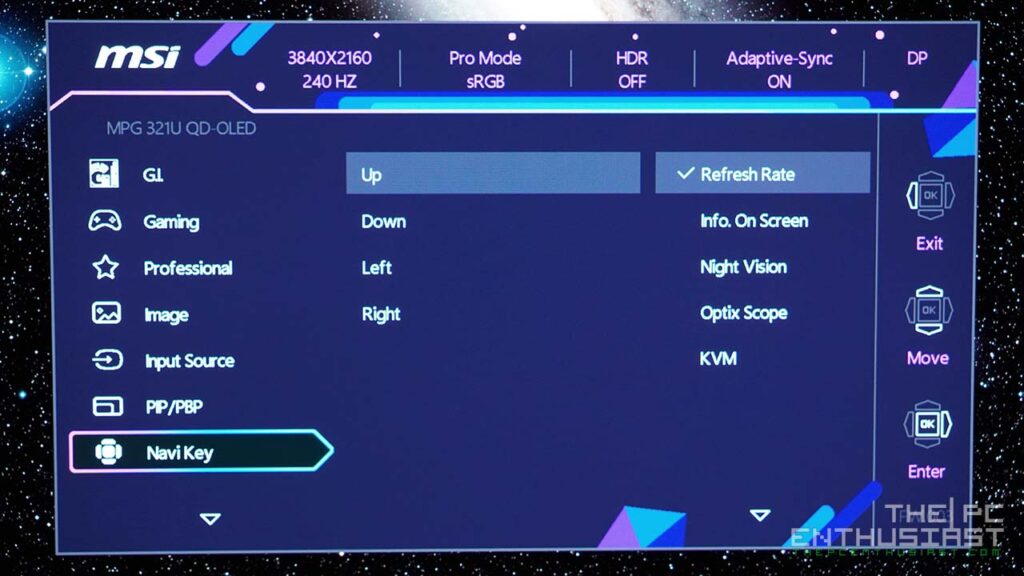

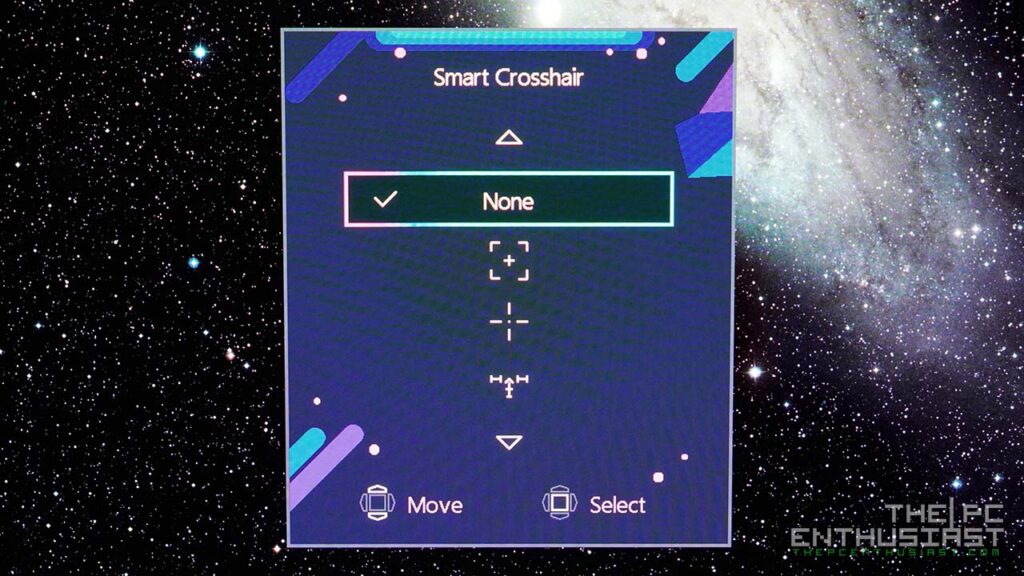
In addition to the main menu, you can assign a quick menu or enable the Smart Crosshair. The MSI OLED Care is the last menu on the OSD, but it’s the first option users should visit and configure after setting up the monitor.
MSI OLED Care 2.0
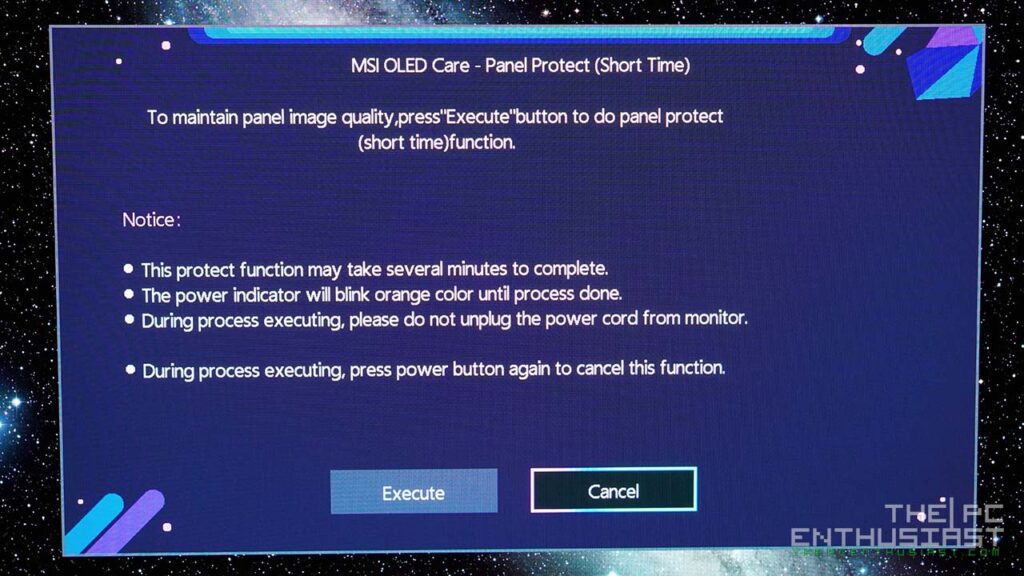
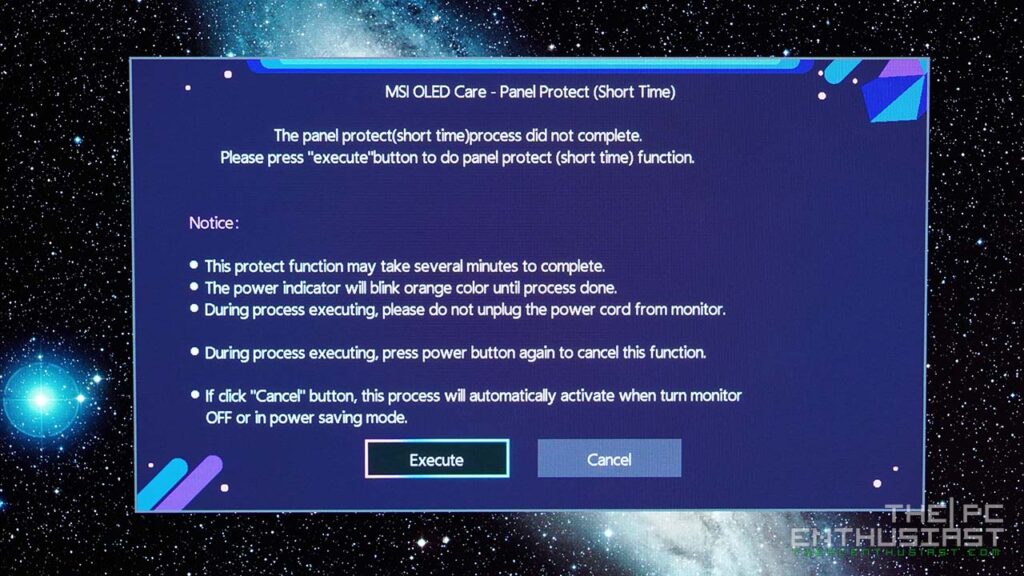
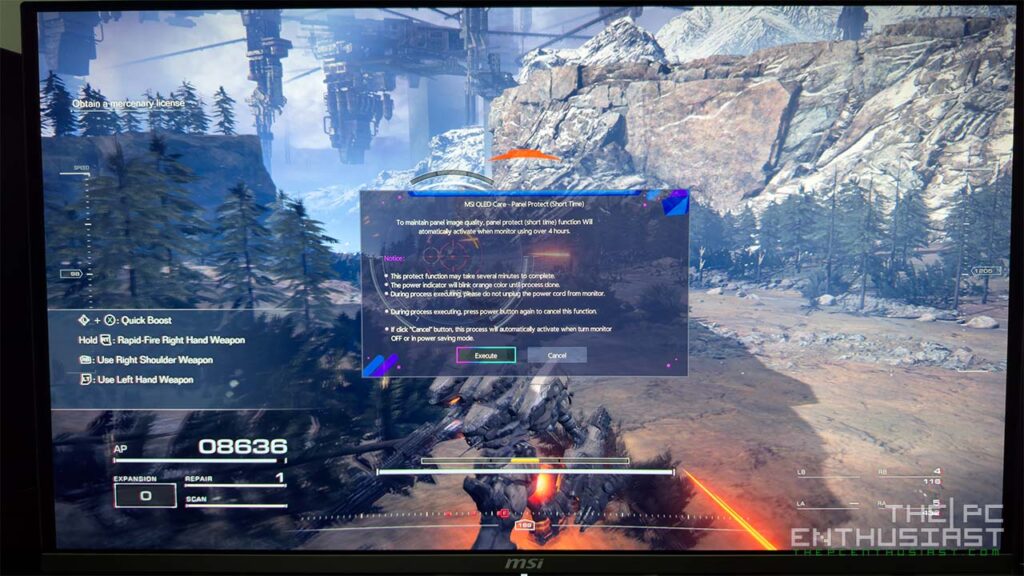
The protection feature available in OLED Care 2.0 is quite good. That may be why MSI and other companies are confident of their 3-year warranty that includes OLED burn-in.
OLED Care includes the following: Pixel Shift, Panel Protect and Notification, Static Screen Detection, Multi Logo Detection, Taskbar Detection, and Boundary Detection. I recommend enabling all these options to prevent burn-in. These options are disabled out of the box, that’s why it’s the first settings users should visit.
The MPG 321URX QD-OLED has panel protection. Setting it to auto will remind you to execute panel protection every 4 hours, which is very annoying. As you can see from the third photo (right), I was playing Armored Core VI: Fires of Rubicon when suddenly the notification popped up. It won’t go away unless you either cancel Panel Protection or execute it.
If you execute it, you cannot use the monitor for a few minutes. After the panel protection operation, it will turn off, and you will have to turn on the monitor manually.
In my case, I just set the Protection Notification to “usage over 16 hours.” The notification will still pop up, but at least it will only appear once a day, depending on my usage. You can also manually execute panel protection by selecting Panel Protect.
Aside from Panel Protection, Pixel shift is also an important feature to prevent OLED burn-in. The MPG 321URX QD-OLED has three options: slow, normal, and fast. In slow mode, the pixel shifts every 3 minutes, every 2 minutes in normal mode, and every 1 minute in fast mode. I set my monitor to fast mode. For me, the shifting is barely noticeable. Sometimes, I see the pixels shifting, but it’s not disorienting or bothering.
Reflection and Color


One thing you need to consider about Samsung’s QD-OLED panels is that they are typically glossy. MSI mentioned on their product page that the MPG 321URX QD-OLED has an anti-reflection screen that reduces the level of glare reflection. As you can see from the photos above, you can see the ring light’s reflection on the monitor’s top left corner.
While I don’t consider this a con, it is something that would-be buyers should consider. On the flip side, since it doesn’t have a matte finish or an aggressive anti-reflective coating, the picture quality is better, brighter, and more vivid.
The photos above don’t do justice and can’t really capture what my eyes can see. But the left side is using sRGB mode. Meanwhile, the right side is using MSI’s Premium Color under the Gaming menu. Notice that the colors on the Premium Color mode are more aggressive, (over) saturated, or enhanced. While it may look nice in certain scenarios, it is not color-accurate.
I only use Premium Color mode on some games or movies. But most of the time, I use sRGB mode with Peak 1000 nits.
QD-OLED vs IPS: MPG 321URX QD-OLED vs Optix MPG321UR QD
Subpixel Rendering
Below are macro photos of the MPG 321URX QD-OLED and Optix MPG321UR QD (IPS). The photos on the left side are from the OLED monitor, while those on the right are from the IPS monitor.
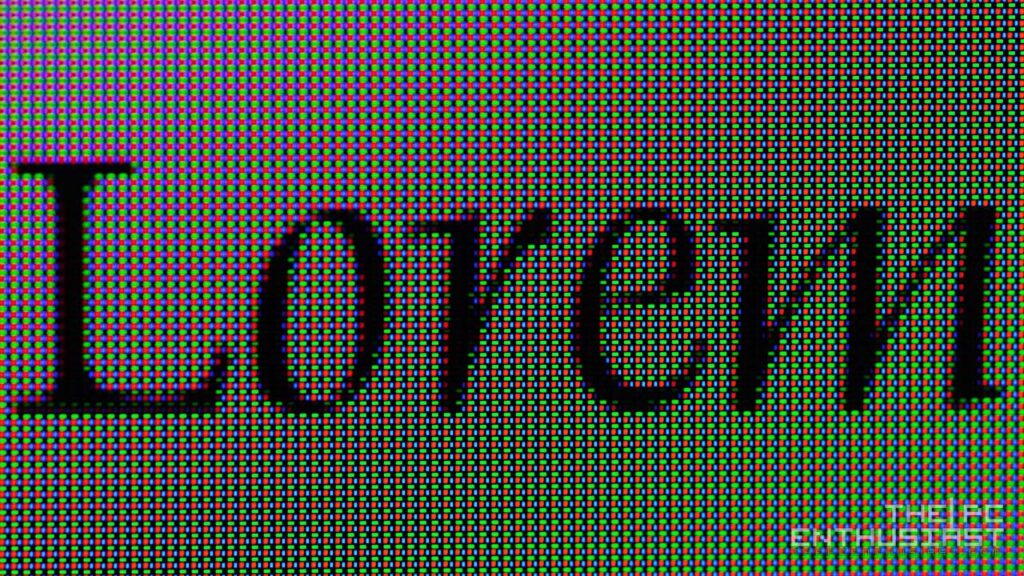
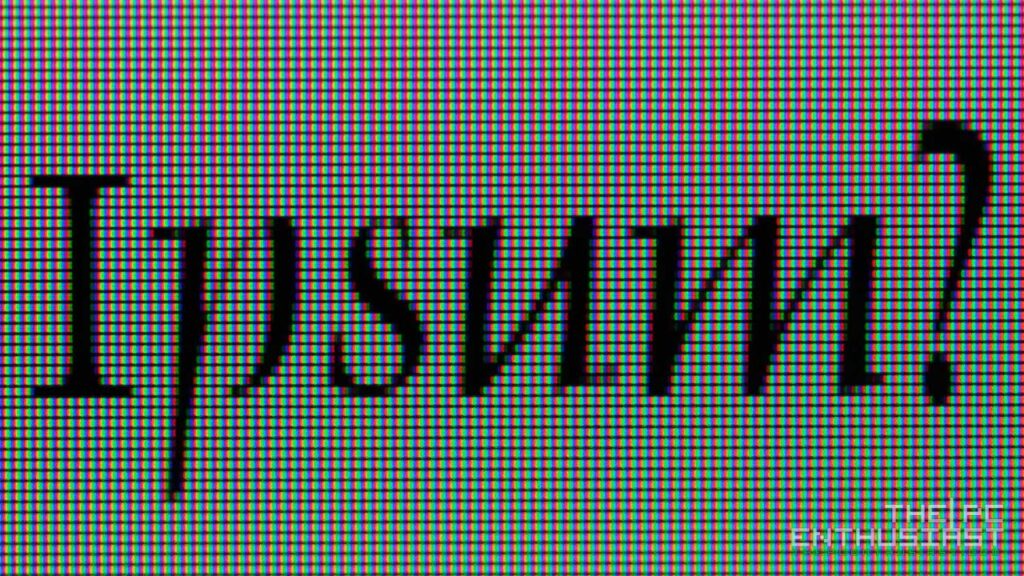
I haven’t tried or tested any of the previous OLED monitors that used first-generation panels. However, based on what I read and watched, text clarity and fringing are issues with the first-generation OLED panel. With Samsung’s second-generation QD-OLED panels, the text is clearer, and the fringing or aberration is noticeably reduced. This is due to the sizing of the subpixel layout. However, it is still not on par with an IPS panel, but very close.
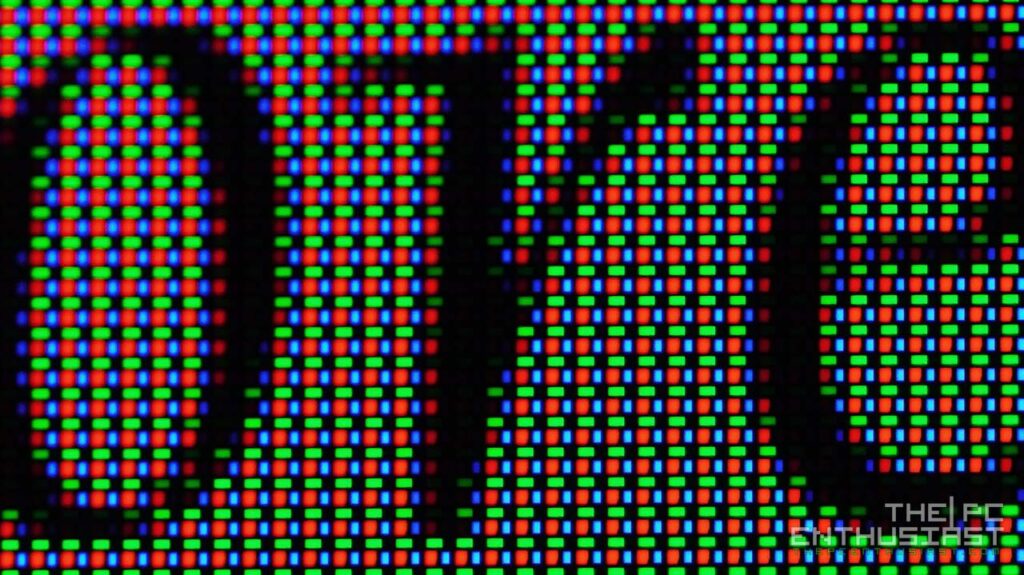
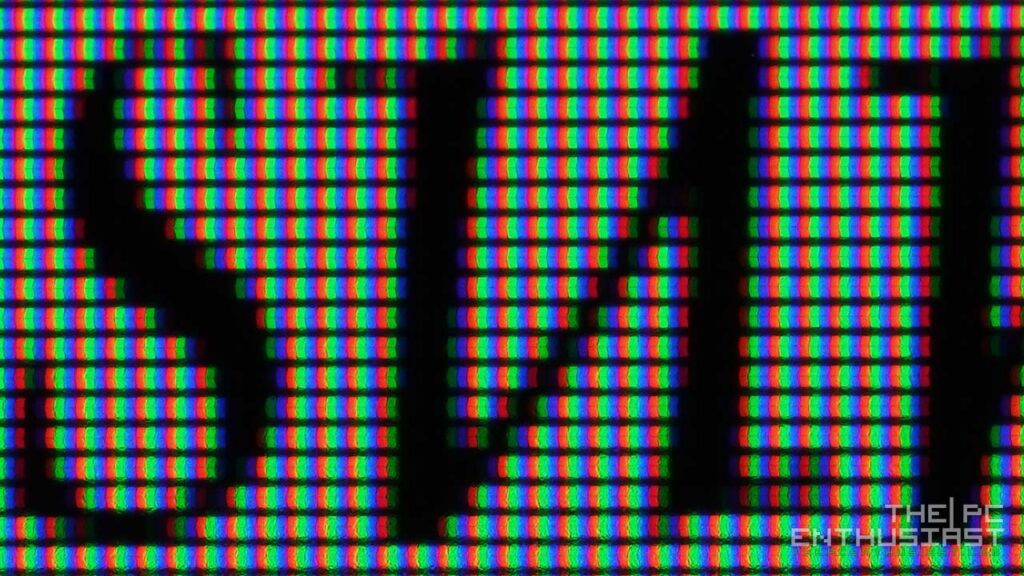
As you can see from the left photo, the QD-OLED panel has a triangle RGB layout, similar to the first-gen OLED panels. However, the size of the blue subpixel is smaller. Meanwhile, the red subpixel has a square shape, and the green subpixel is larger than the blue subpixel but rectangular in shape.
Meanwhile, the photo on the right shows the IPS panel’s RGB subpixel layout. Each subpixel color is close to each other, almost no space in between, resulting in clearer and sharper text.
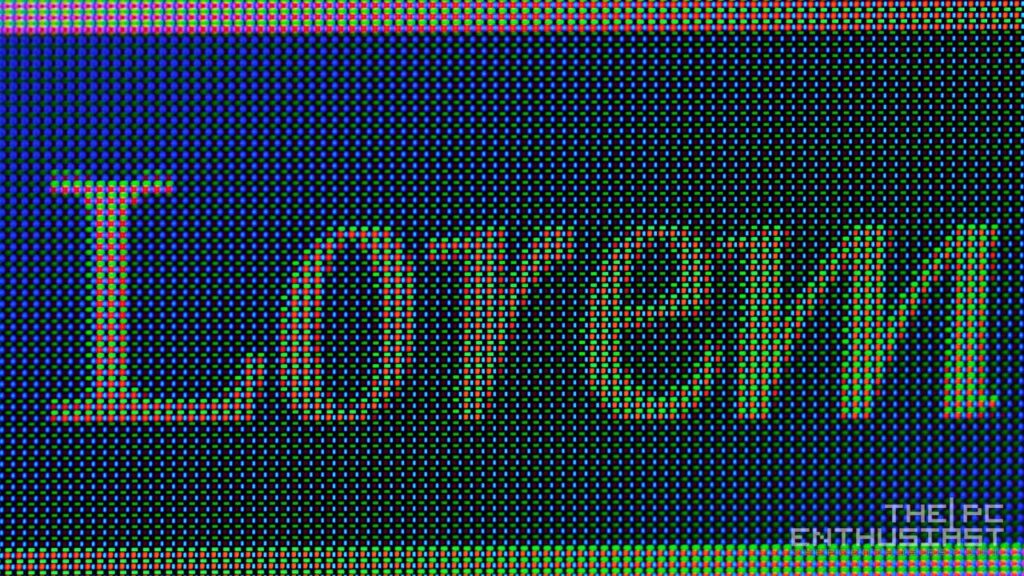
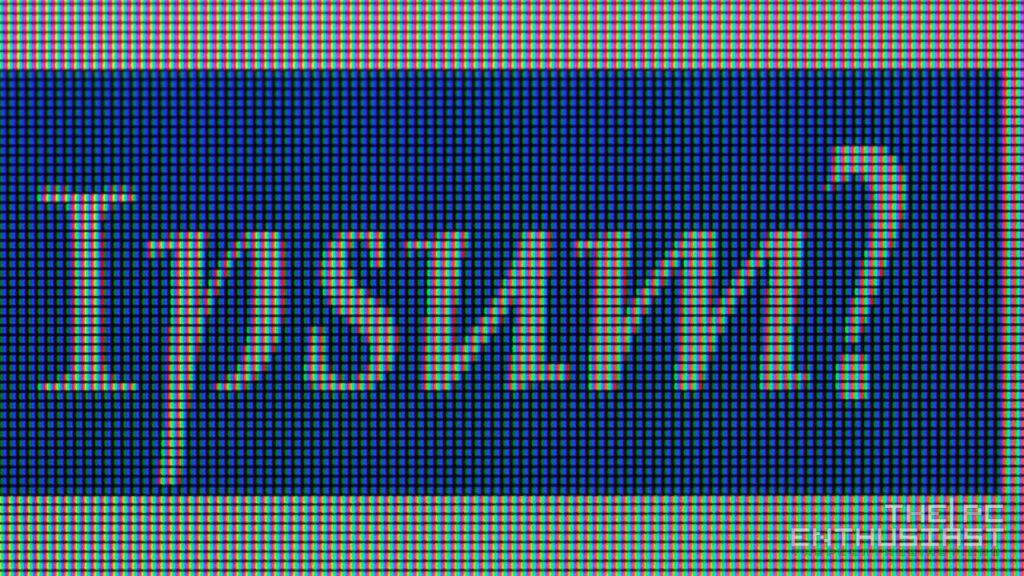
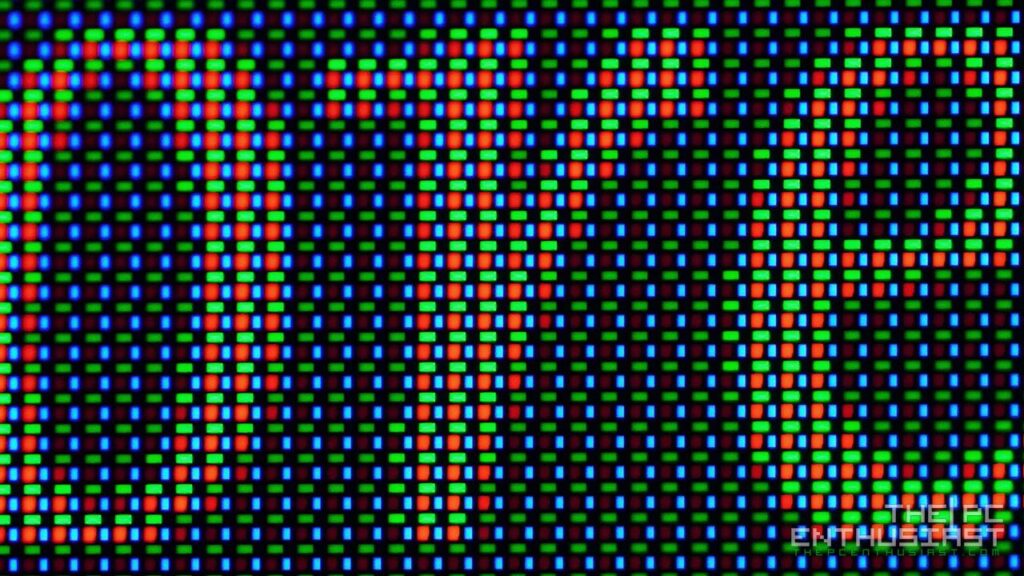
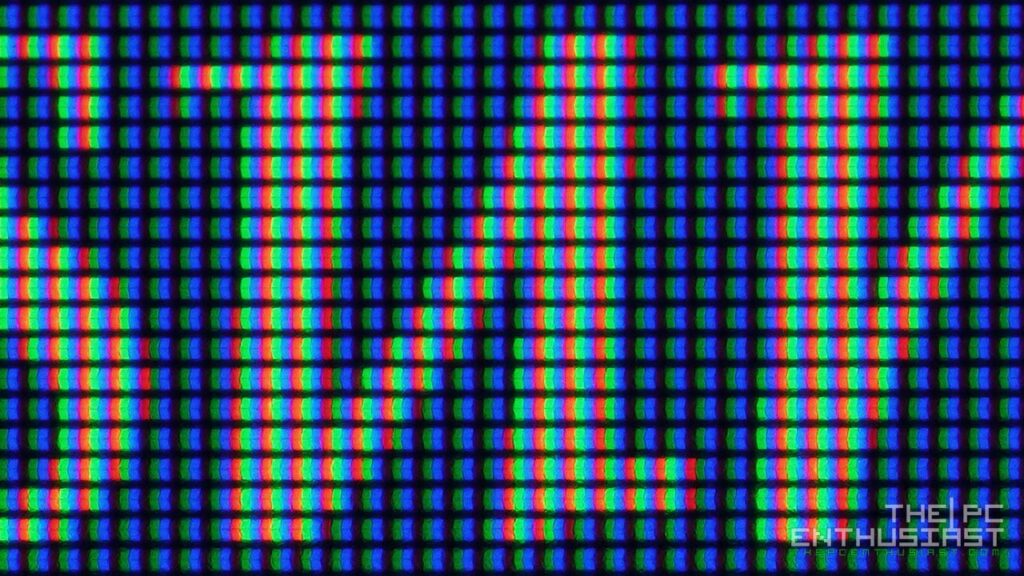
The four photos above are similar to the first four. But this time, the text is highlighted in blue.
Dirty Screen and Backlight Bleed
When it comes to uniformity, OLED panels are usually at the top. Dirty screen is almost non-existent and there’s literally no backlight bleed. Can you guess which one is the QD-OLED panel and which one is the IPS panel?
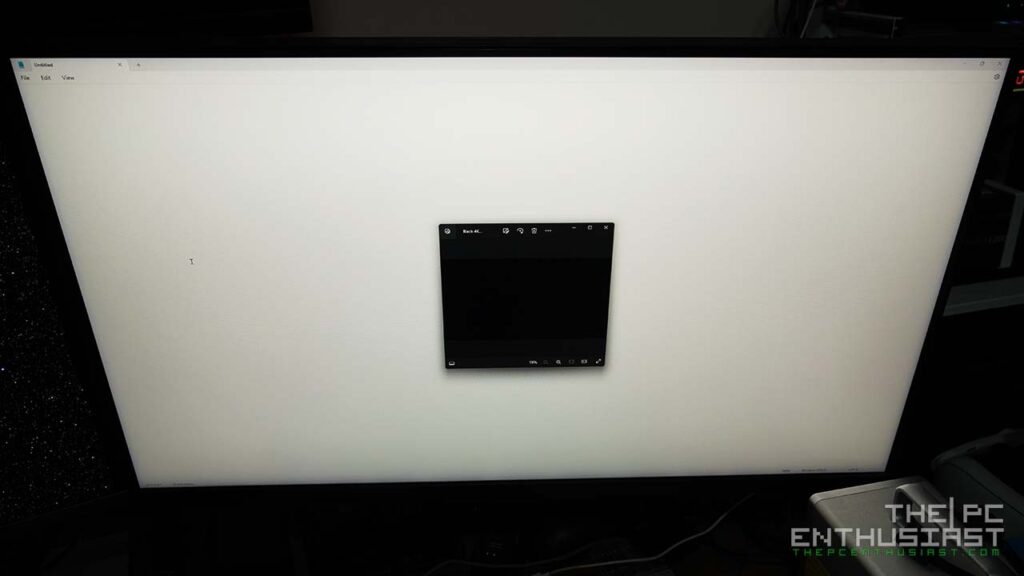
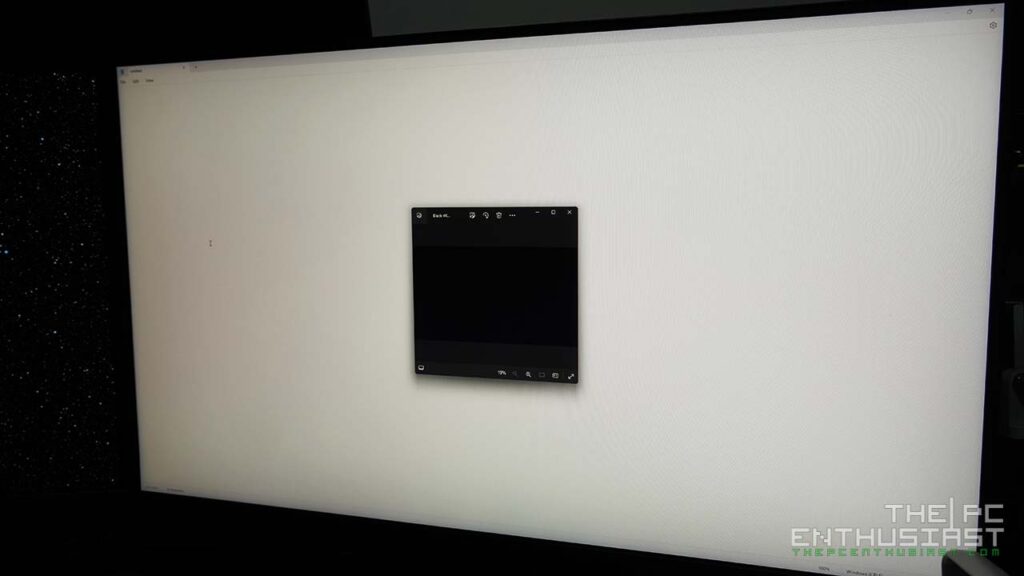


If you think the IPS monitor is in the top two photos (the first two) and the QD-OLED is in the next two photos (the bottom), your guess is correct. It’s very obvious that the first two photos produced an uneven white color with yellowish or grayish areas. Meanwhile, the QD-OLED produced a “cleaner” white and uniform color distribution.
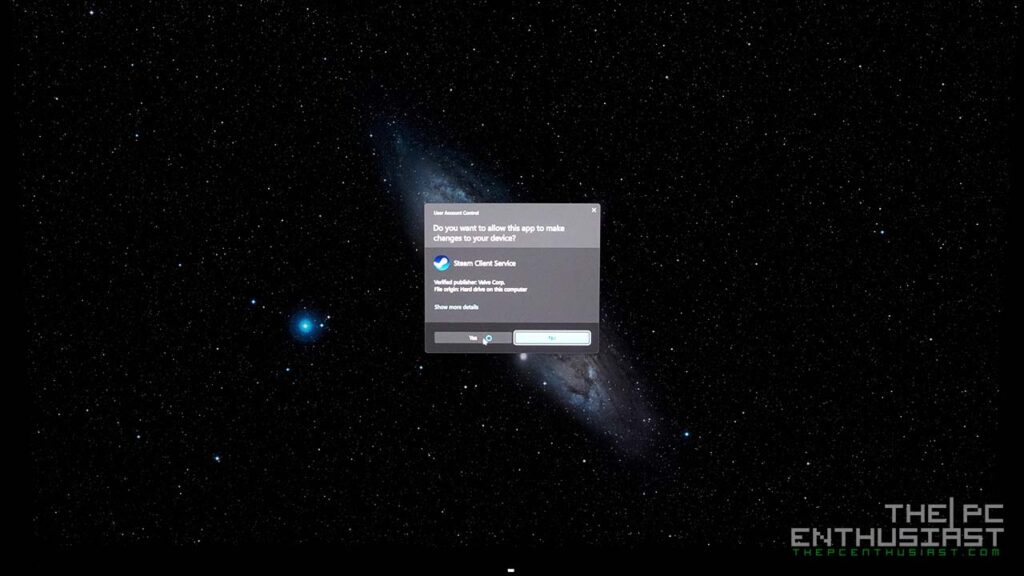
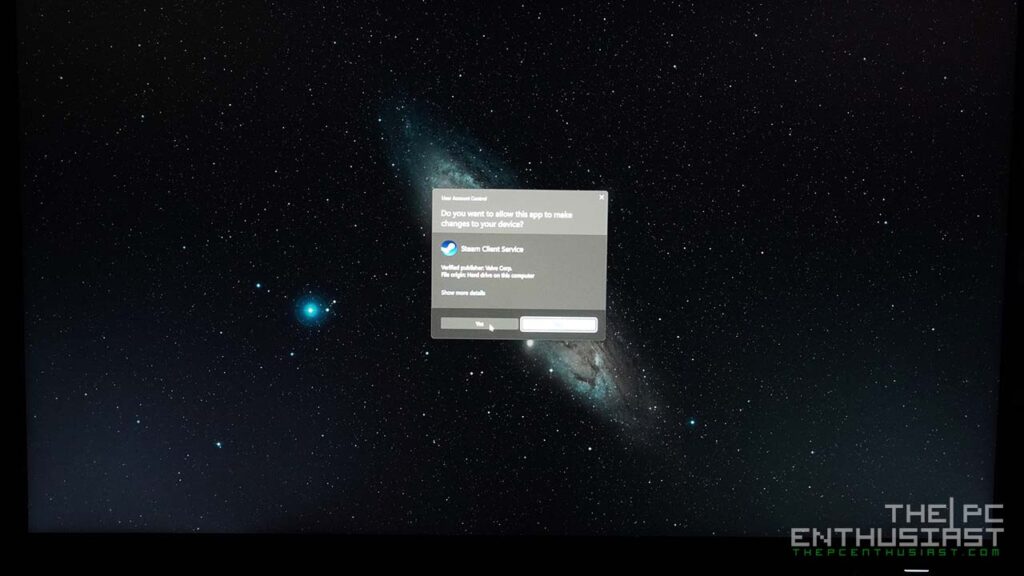
The photos above show an example of a backlight bleed. The MPG 321URX QD-OLED is the first photo (left), while the MPG321UR QD (IPS) is on the right. Notice that there is some backlight bleed on the lower corners of IPS monitor. Meanwhile, there’s no backlight bleed on the QD-OLED.
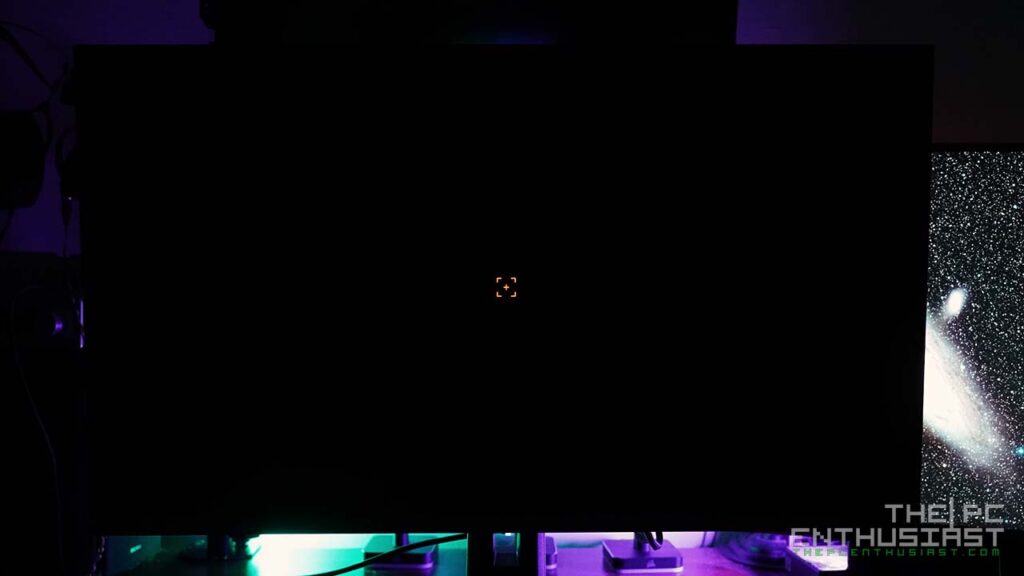

The two photos above show the MPG 321URX QD-OLED with a black background/wallpaper. It’s completely black even when viewed from an angle (2nd photo). I had to turn on the monitor’s Smart Crosshair feature because the camera could not focus because there was nothing to focus on.
HDR




While the Optix MPG321UR QD (IPS) monitor has HDR capabilities, it is only capable of HDR600. So, the HDR experience is not that good. I don’t even use this monitor for HDR consumption at all.
Meanwhile, the MPG 321URX QD-OLED is fully HDR-capable. Its Peak 1000 nits mode results in a much better HDR experience. It’s not that obvious from the photos, and you have to see it with your eyes to notice the difference.




Aside from the excellent uniformity and black levels of OLED panels, the colors or picture quality don’t change when viewed from an angle. VA panels have the worst viewing angles, while IPS has a significantly better viewing angle than VA panels. However, as you can see from the photos on the right column, blooming and backlight bleed are issues.
Meanwhile, the MPG 321URX QD-OLED has excellent viewing angles, no blooming, and no backlight bleed. If the background is black, then it’s really black. The distinction between two contrasting colors is clear and obvious.
Unlike LCD panels, they rely on local dimming zones but it’s not small enough to only lit the necessary pixels. OLED panels can control each individual subpixels resulting in a clearer distinction between bright and dark or white and black objects.
MPG 321URX QD-OLED Media Consumption Experience
I have been using the MSI MPG 321URX QD-OLED for almost a couple of months now, and it’s really a treat. My IPS monitor pales in comparison when it comes to media consumption and gaming experience. I wouldn’t say it is a night and day experience—well, that is very subjective—but for me, the difference is totally noticeable and significant.
For example, watching videos or movies, especially HDR content, is better on the QD-OLED than on an IPS monitor. The MPG321UR QD is only HDR600, but my Cooler Master Tempest GP27U can do up to 1200 peak brightness. The GP27U only has 576 local dimming zones, and the HDR experience is just not as good compared to the MPG 321URX QD-OLED. The colors are much more vibrant and saturated on the 321URX QD-OLED.
While the MPG 321URX QD-OLED has excellent true HDR capabilities, unfortunately, it doesn’t support Dolby Vision. It may be a deal breaker for some, but I don’t think it will be a deal breaker for most users.
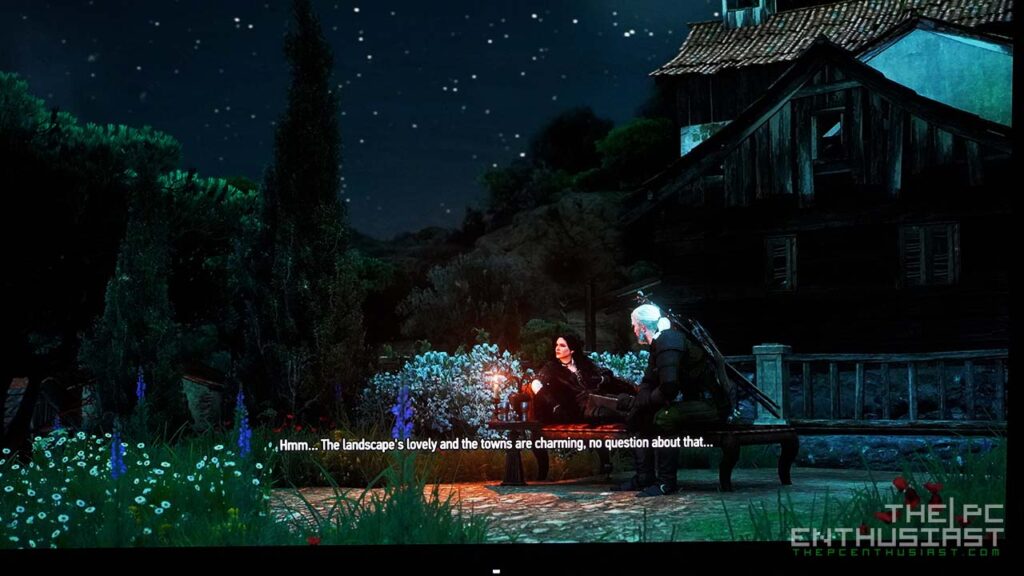
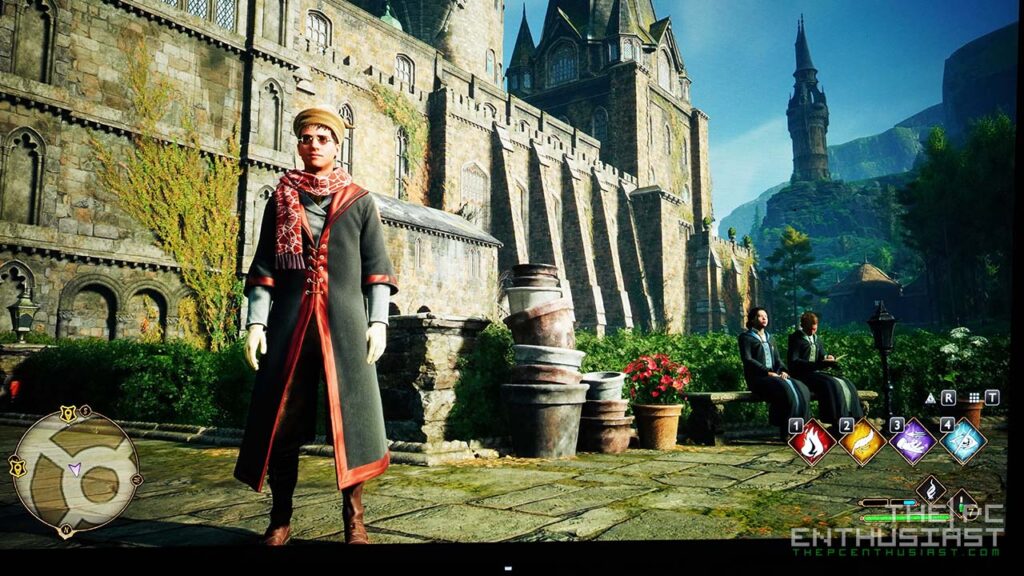


MPG 321URX QD-OLED Gaming Experience
Watching movies is not the only thing that I like to do with the MPG 321URX QD-OLED; my gaming experience has been elevated as well. To my eyes, the difference between 144Hz, 165Hz, and 240Hz is minimal. And it’s hard to tell which one is which, not unless I really look hard, compare side by side, or my eyes get used to 240Hz for a long time.
Nevertheless, gaming at 240Hz feels very smooth and fluid. In addition, the 4K resolution improves image quality by making it crisper, sharper, and clearer. The colors are vibrant as well and look a lot better than on an IPS monitor.
As impressive as an OLED monitor may sound compared to an IPS display, it will not make you a better or even pro gamer. While its response time is impressive—0.3ms GtG compared to a typical 1-5ms of an IPS display—skill plays a major factor. But many, if not all, gamers, including pro gamers, would love the ultra-fast response time of an OLED monitor. Though you still need to “git gud” if you want to be good at a particular game.
Personally, I like playing games at 4K. It looks much better compared to 1080p or 1440p, but the main issue is that 4K resolution is GPU-intensive. You will need one of the fastest GPUs to play games at 4K smoothly. I listed some of the best GPUs for 4K gaming here. Some games are so graphics-intensive that even an RTX 4090 can’t produce more than 200fps at 4K.
Pricing and Availability
The MSI MPG 321URX QD-OLED 32-inch 4K HDR 240Hz OLED monitor is now available. In the US, it comes with a manufacturer’s suggested retail price of $949.99. MSI offers a 3-year warranty that includes an OLED burn-in.
Aside from the MPG 321URX QD-OLED, there is another cheaper version of this monitor. It is the MAG 321UPX QD-OLED, which retails for $899.99. However, this one doesn’t have a KVM feature, its USB-C is only 15W PD and it doesn’t support firmware update. The rest seems to be similar to the MPG 321URX QD-OLED.

MSI MPG 321URX QD-OLED Review Conclusion
In general, MSI’s MPG 321URX QD-OLED is an excellent monitor for gaming and media consumption. For productivity, it depends. For me, I don’t want to use the MPG 321URX QD-OLED for text-based work, like writing this review. My eyes are sensitive to pixel clarity, aberrations, fringing, and such anomalies. Despite the significant improvement and less to no fringing presented by Samsung’s next generation QD-OLED panels, there is still a difference, especially when you put a QD-OLED and IPS monitor side by side.
That’s also one reason I no longer use a 27″ 1440p monitor, as the text, icons, and images generally don’t look as clear and sharp as a 4K monitor. A 32″ 4K monitor has 140 PPI (pixel per inch). 27″ 4K monitors are shaper since they have a pixel density of 163 PPI. However, I can use the 321URX QD-OLED monitor for photo and video editing with no issue. The colors are great, there’s no dirty screen effect, and the uniformity is excellent, with no observable dark patches or areas.
When it comes to build quality and design, the MPG 321URX QD-OLED has a sturdy metal frame/chassis. No fans are inside, and an external power brick is not required. Depending on the usage, I can feel warm air coming out of the back of the monitor.
However, there are few areas where it needs some improvements. MSI needs to improve their software, especially the Gaming Intelligence app. I didn’t include it in this review since I was having difficulty with it. Sometimes it detects the monitor, sometimes it doesn’t. Another thing is there is no option to disable DSC. I hope MSI will implement this in future firmware updates and fix some bugs that I may have missed.
Finally
At the end of the day, for only $950 USD, I think the MSI MPG 321URX QD-OLED is one of the best 32″ 4K 240Hz OLED monitors in the market. The price is very competitive and aggressive, making it the better choice than the competition. It’s simply hard to pass at its current price offering. However, if you are outside US, you may need to check and compare its price.
Shopping options:
MSI MPG 321URX QD-OLED on Amazon here.
MAG 321UPX QD-OLED on Amazon here.
I hope you liked our MSI MPG 321URX QD-OLED Review. ThePCEnthusiast is supported by its readers. When you purchase products via our links, we may earn a small affiliate commission at no extra cost. Thank you for your support!