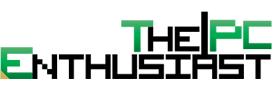AMD’s upcoming Ryzen 9000 series desktop CPUs based on the next-gen Zen 5 architecture are coming very soon. Several motherboard manufacturers have announced and released BIOS updates to support the upcoming Ryzen 9000 CPUs. In line with this, MSI also announced that its AMD 600 series motherboards are ready to support AMD’s next-gen CPU via a BIOS update. While, technically speaking, all X670(E), B560, and A620 motherboards should be able to support the next-gen CPUs, it is still up to the manufacturers whether they release a BIOS update for a specific motherboard or not. In the case of MSI, several 600 series motherboards already have the BIOS update. Check out the list below.

MSI AMD 600 Series Motherboard Ready To Support Next-Gen CPU
The AGESA ComboPI 1.1.7.0 Patch A BIOS update is the latest BIOS update that will support the upcoming AMD Ryzen 9000 desktop CPUs, which are based on the Zen 5 architecture.
According to MSI, the BIOS update is available for X670E, X670, B650, and A620 motherboards. Users would simply need to visit and download the BIOS from the official product page of the MSI motherboard.
However, upon checking the MSI 600 series motherboard, only a handful of X670E and B650 motherboards have BIOS updates ready to download. Many motherboards don’t yet have the BIOS update to support the upcoming Ryzen 9000 CPUs. Well, it is still early, and MSI may release the respective BIOS update when the next-gen CPUs are released.
Below are the MSI 600 series motherboards with the BIOS update to support AMD’s next-gen CPUs.
MSI 600 Series Compatible Motherboards
| Product Line | Model | Form Factor | BIOS Version |
|---|---|---|---|
| MEG | X670E GODLIKE | E-ATX | 7D68v1C1 (beta) |
| X670E ACE | E-ATX | 7D69v1F2 (beta) | |
| MPG | X670E CARBON WIFI | ATX | 7D70v1G1 |
| B650 CARBON WIFI | ATX | 7D74v1D2 (beta) | |
| PRO | B650M PROJECT ZERO | mATX | 7E09v181 (beta) |
| B650M-A | mATX | 7D77v1H1 (beta) | |
| B650M-A WIFI | mATX | 7D77v1H1 (beta) | |
| A620M-E | mATX | 7E28v1A1 (beta) |
I’ll try to update the list when new BIOS updates are released. Below is a guide from MSI on how to update their motherboard BIOS.
How To Update BIOS via MSI’s M-Flash Motherboard Utility
1. Download the latest BIOS version from MSI’s official motherboard product page. Make sure it matches the motherboard’s model number.

2. Boot up your system & press the “delete” key to enter the BIOS screen to check your current BIOS version.

3. Extract the downloaded BIOS-zip file and copy the extracted files to your USB storage device. We recommend saving the BIOS file to the root folder for easier access.
4. Press the “delete” key to enter the BIOS, then select “M-Flash.” The M-Flash button is in both BIOS EZ Mode and BIOS Advance Mode.
BIOS EZ Mode

BIOS Advanced Mode

5. After selecting “M-Flash”, a notification will appear telling you the system will automatically reboot and enter flash mode. Press “Yes” to continue.

6. Select the USB storage device with the downloaded BIOS.
7. Select the BIOS you want to update and press “Enter” to start updating.

Note: You can double-check the current and selected BIOS versions at the bottom of the screen.
Note: If you cannot see the BIOS in M-Flash, please double-check that the downloaded BIOS is correct.
8. A notification will appear to confirm if you have selected the correct BIOS file. Press “Yes” to start updating. Press “No” if you have noticed the BIOS file is incorrect.

9. BIOS will start updating.

Note: Please DO NOT shut down or restart the system until the BIOS update process is completed. Please also note that the mouse and keyboard will be locked during updating.
10. After finishing the BIOS update, the system will automatically restart. Return to the BIOS menu and check if it has been updated.