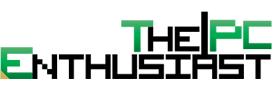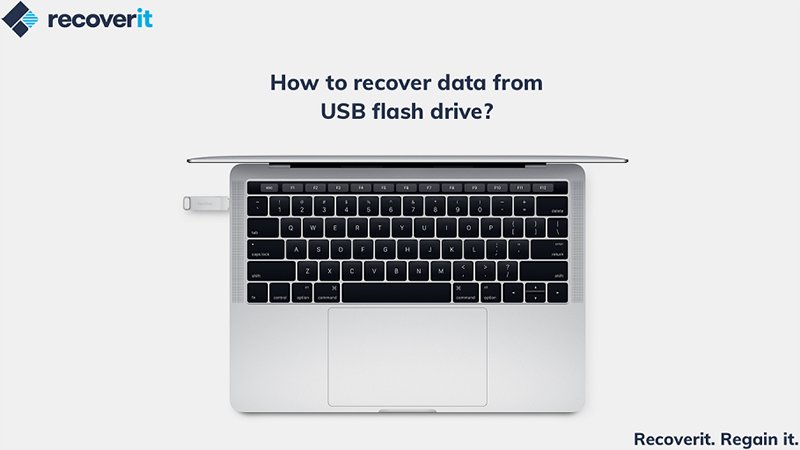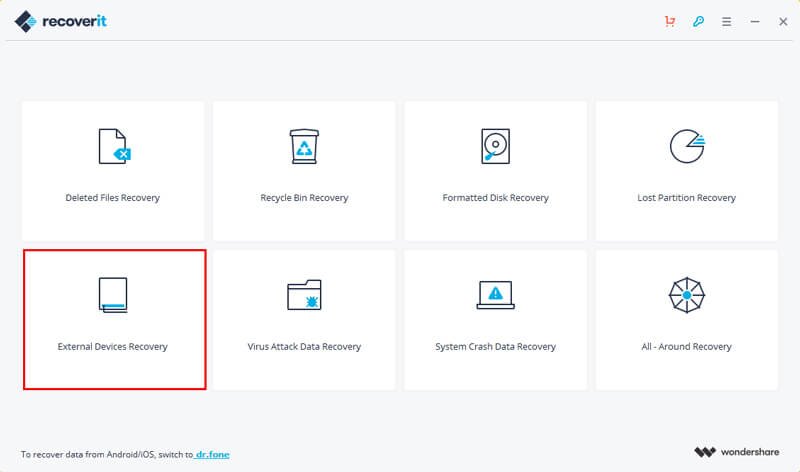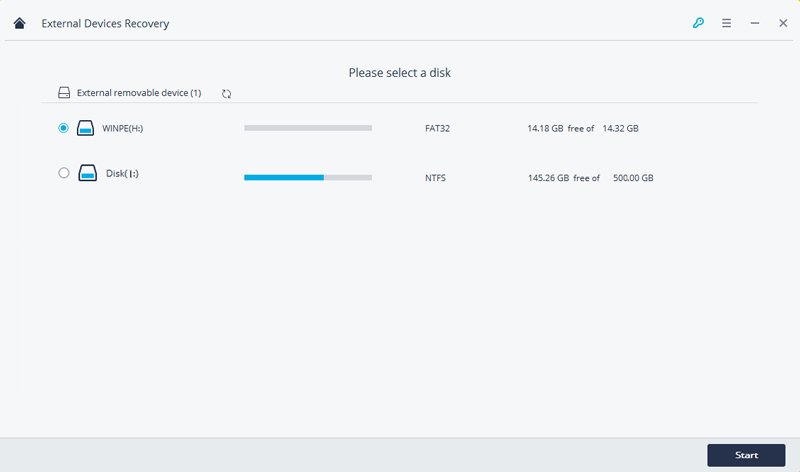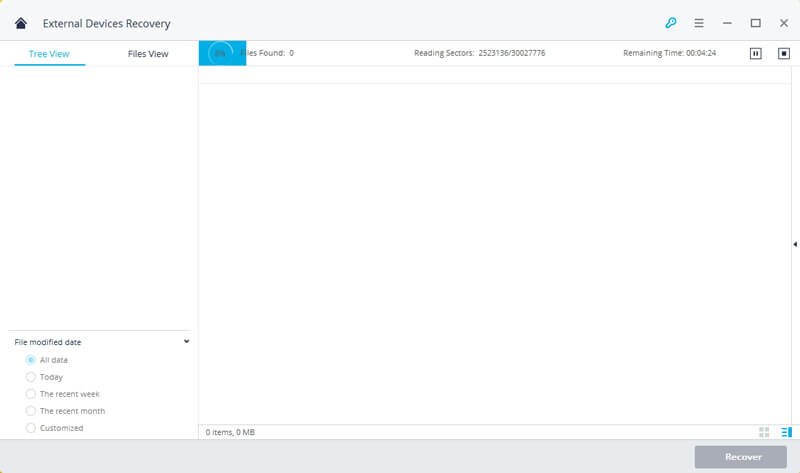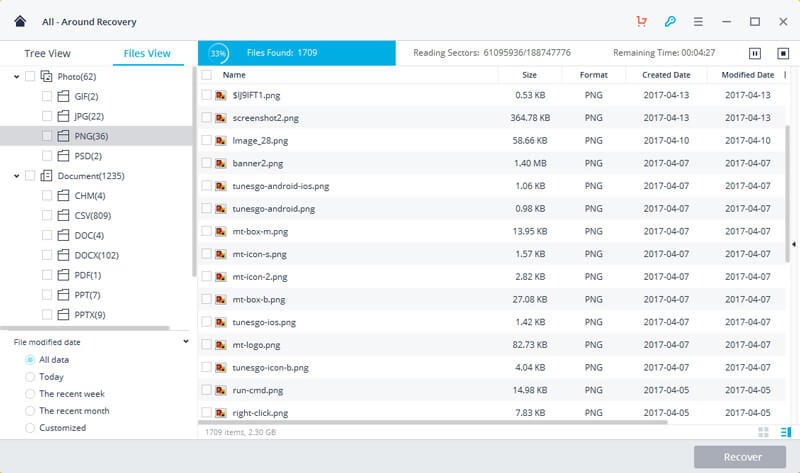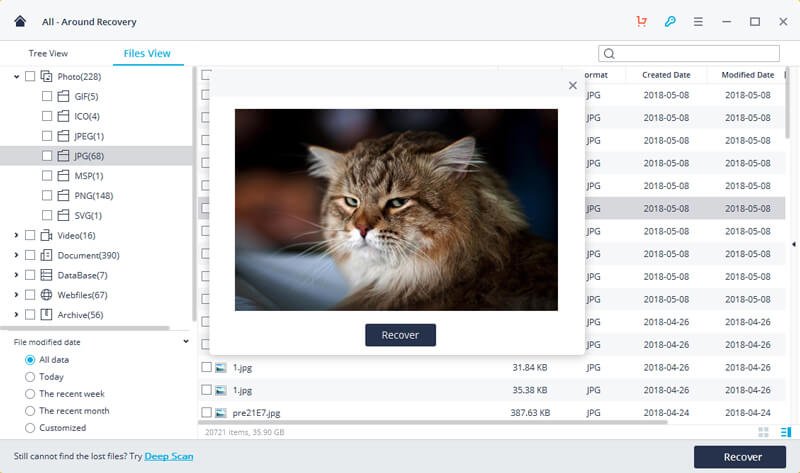A corrupted flash drive is probably the easiest way to frustrate a person. We see, almost on a daily basis, people giving their flash drives to a friend or a relative and getting back a corrupted drive in its place. A USB drive can get corrupted instantly and out of the blue when we least expect it. This is probably why we need to be on top of our game where flash recovery is concerned. Today, many recovery software and tools can help you recover your files from a corrupted flash drive. Here is a guide showing you exactly how to recover corrupted files from USB using one of the best data recovery software known as Recoverit.
Steps to Recover Files from A Corrupted Flash Drive
If you are looking to recover all your lost files in a few easy steps, the Recoverit software can help you do just that. To begin, simply download and install Recoverit on your PC. Now, connect your USB flash drive to your PC and ensure it is well-connected and your PC detects it. Thereafter, follow the steps mentioned below comprehensively to recover all your lost files.
Step 1: Launch the Recoverit Data Recovery software on your PC. Now, select the option that says “External Devices Recovery” to begin the process.
Step 2: Now, again, make sure that your USB flash drive is well-connected to your PC, and your computers can detect it. This is an essential step because if not carried out properly, the recovery software will not be able to carry out its job. After you see that the PC detects the flash drive, select yours and click on the button that says “Start” in order to begin the process.
Step 3: Next, the Recoverit software will begin its work of quick scanning your flash drive to look for the data you lost. After the initial scan, you can also opt for a deeper scan with the “All-Around Recovery” mode if the initial scan does not suffice and you are not able to locate your lost files in one go. The deeper scan does a thorough and all-inclusive scanning of your corrupted drive to leave no room for errors and get you the files that you lost instantly.
Step 4: Choosing the “All-Around Recovery” mode is a good idea as it will scan the corrupted USB flash drive to search for the remaining files. However, keep in mind that it may take some more time than the initial scan, so be patient.
Step 5: Once the thorough and more in-depth scan gets completed, you can now preview and easily check all your lost and desired files. Now, in order to recover them, simply select the ones you wish to retrieve and click on the button that says “Recover” in order to get all your data back instantly.
Note: Always save your restored files in another storage device and NOT on the corrupted drive where you lost your data at all costs. This will help prevent further loss of data as well as overwriting.
Final Words
USB flash drive corruption is a prevalent occurrence in the present times. Although you can always take precautionary steps to avoid it, sometimes, it is not in your hands, and you end up losing all your relevant data. But with the help of the Recoverit data recovery software, you do not have to worry. Just use it to retrieve all your lost files, and you are good to go!