During these past motherboard generations, I was quite hesitant to pick up a new Zx90 motherboard. From Z390 to Z590, they all felt the same offering little improvements from one generation to another. Most of the improvements are on aesthetics. Well, that changes with the new Intel 12th gen processors. Today, we are checking out Asus‘ new ROG Maximus Z690 HERO motherboard. It’s loaded with new features that are not present on previous generations of motherboards. If you’re building a fast PC for productivity or gaming today, Intel’s 12th gen is currently the way to go in my opinion. And for that, you’ll need a good motherboard. Please continue reading our Asus Maximus Z690 HERO review below and find out if this motherboard fits your need.

Asus ROG Maximus Z690 HERO LGA 1700 DDR5 Motherboard Review
The HERO series is the motherboard that offers a good balance between feature, price, and aesthetics. It’s considered a high-end motherboard, but it’s not Asus’ top-of-the-line or flagship. Nevertheless, it’s loaded with a ton of features, from the essentials to features that are only available on higher-end motherboards.
The Maximus Z690 HERO is based on Intel’s latest 600 series chipset, Z690 to be exact, and is designed for the latest 12th gen Intel Alder Lake processors, supporting socket LGA 1700. Some of its highlighted features are 20+1 power stages; DDR5 memory support; dual Thunderbolt 4.0 ports; PCIe 5.0 support; USB 3.2 Gen 2×2 front-panel connector; support for up to five M.2 SSDs; onboard WiFi 6E; and let’s not forget, Aura Sync RGB lighting.
I’ll discuss more of its features as we take a closer look at the motherboard below. Meanwhile, here are the default features of the Z690 chipset and its block diagram. Some features may not be present depending on the class/tier of the motherboard.
Intel Z690 Features
| Features | Benefits |
|---|---|
| Support for 12th Gen Intel Core desktop processors | Supports 12th Gen Intel Core desktop processors. |
| Intel Volume Management Device | User-friendly way to manage your storage devices that allows direct control and management of NVMe SSDs from the PCIe bus without additional hardware adaptors. |
| Intel Rapid Storage Technology for SATA storage | With additional SSDs and hard drives added, helps provide quick access to digital photo, video, and data files, and data protection against a hard disk drive failure with RAID 0, 1, 5, and 10. |
| Intel Rapid Storage Technology for PCI Express* Storage | Enables Intel Rapid Storage Technology features such as RAID 0, 1, 5, and 10 with PCI Express-based NVMe SSDs connected via 12th Gen Intel Core desktop processors and the Intel Z690 chipset. |
| Intel Optane Memory H20 with SSD Support4 | Provides performance improvements as well as fast app response times for system acceleration and responsiveness when paired with an Intel Optane memory module. |
| Intel Wi-Fi 6E Support | Integrated Intel Wi-Fi 6E AX211(Gig+) CNVi solution or Intel Wi-Fi 6E AX210(Gig+) solution allowing you to connect up to Gigabit Wi-Fi speeds. |
| Intel Smart Sound Technology | Integrated digital signal processor (DSP) for audio offload and audio/voice features. |
| Intel High Definition Audio | Integrated audio support enables premium digital surround sound and delivers advanced features such as multiple audio streams and jack re-tasking. |
| USB 3.2 Gen 2x2 | Integrated USB 3.2 Gen 2x2 support provides data transfer performance with a design data rate of up to 20 Gb/s. |
| USB 3.2 Gen 2x1 | Integrated USB 3.2 Gen 2x1 support provides data transfer performance with a design data rate of up to 10 Gb/s. |
| USB 3.2 Gen 1x1 | Integrated USB 3.2 Gen 1x1 support provides data transfer performance with a design data rate of up to 5 Gb/s. |
| USB 2.0 | High-Speed USB 2.0 support with a design data rate of up to 480 Mb/s. |
| USB Port Disable | Enables individual USB ports to be enabled or disabled as needed. This feature helps provide added protection of data by preventing malicious removal or insertion of data through USB ports. |
| Serial ATA (SATA) 6 Gb/s | High-speed storage interface supporting up to 6 Gb/s transfer rates for optimal data access. |
| SATA Port Disable | Enables individual SATA ports to be enabled or disabled as needed. This feature helps provide added protection of data by preventing malicious removal or insertion of data through SATA ports. |
| Intel Platform Trust Technology | Integrated chipset hardware and firmware solution that delivers a trusted element of the platform execution to provide enhanced security by verifying the boot portion of the boot sequence which helps protect against viruses and malicious SW attacks. |
| PCI Express 3.0 Interface | Offers up to 8 GT/s for fast access to peripheral devices and networking with up to 16 PCI Express 3.0 lanes, configurable as x1, x2, and x4 depending on desktop motherboard designs. |
| PCI Express 4.0 Interface | Offers up to 16 GT/s for fast access to peripheral devices and networking with up to 12 PCI Express 4.0 lanes, configurable as x1, x2, and x4 depending on desktop motherboard designs. |
| 12th Generation Intel Core desktop processor PCI Express 4.0 Interface | Intel Z690 chipset-based platforms enable the processor PCI Express 4.0 lanes to be configurable as 1x4 depending on desktop motherboard designs. |
| Intel Integrated 10/100/1000 MAC | Support for the Intel Ethernet Connection I219-V. |

Asus ROG Maximus Z690 HERO Specifications
| Size | ATX 30.5cm x 24.4cm |
| CPU | Intel Socket LGA1700 for 12th Gen Intel Core, Pentium Gold and Celeron Processors |
| Chipset | Z690 |
| Memory | 4 x DDR5 up to 6400+ (OC), Dual Channel |
| PCIe | 2 x PCIe 5.0 x16 (@x16 or x8/x8) 1 x PCIe 4.0 x16 (@x4 or x4/x4 modes via ROG Hyper M.2 card) |
| Storage | 1 x M.2 22110 (PCIe 4.0 x4) 1 x M.2 2280 (PCIe 4.0 x4 & SATA) 1 x M.2 2280 (PCIe 3.0 x4) 1 x Hyper M.2 (PCIe 5.0 x4 / PCIe 4.0 x4) 1 x Hyper M.2 (PCIe 4.0 x4) |
| Networking | 1 x Intel 2.5Gb Intel WiFi 6E |
| Audio | Realtek ALC 4082 ESS SABRE 9018Q2C DAC |
| Thunderbolt 4 | Onboard: 2 x USB Type-C® |
| Rear I/O | Thunderbolt 4: 2 x USB Type-C 3.2 Gen 2: 6 x Type-A, 1 x USB Type-C 2.0: 2 x Type-A |
| Front I/O | 3.2 Gen 2x2: 1 x USB Type-C 3.2 Gen 1: 4 x Type-A 2.0: 2 x Type-A, 4 x Type-A |
| Aura | 3 x Addressable Gen 2 RGB headers 1 x AURA RGB header |
| Cooling | 8 x fan headers |
| BIOS | 256 Mb Flash ROM, UEFI AMI BIOS |
| Detailed Specs | Asus Z690 HERO product page |
Asus ROG Maximus Z690 HERO latest pricing and availability: (#ad)
Check the Maximus Z690 HERO at Newegg.com here
Check other Asus Z690 motherboards on Amazon.com here
UPDATE: ROG Maximus Z690 Hero EVA Edition is now available on Amazon.com here.
Packaging and Closer Look



Asus has been consistent with its packaging for several motherboard or product generations. They retained the black and red color theme and added some graffiti at the front of the box. The name of the motherboard is printed with a holographic surface to add flare.
Inside the box, there are several accessories including the essential cables and connectors, reading materials, screws, WiFi antenna, a USB driver installer, and even stickers and a key chain. Notice that there is a card included, unfortunately, that’s not a graphics card. It’s a Hyper M.2 card with a heatsink designed for the upcoming Gen 5 SSDs.
ROG Hyper M.2 Card for Gen5 SSDs



I’m not sure if the operating temperature of the Gen5 SSDs is higher than the current Gen4 SSDs. But the Hyer M.2 card’s heatsink is thick and heavy. You can see that from the third photo on the right-hand side. Perhaps 90% to 95% of the weight of the card is on the heatsink alone.
I have not tested this Hyper M.2 card yet, since there are no available Gen 5 SSDs today. Although, when Gen5 SSDs become available in the market, users can take advantage of the speed by using this accessory.
The Motherboard Layout



Above you can see the front and rear view of the Maximus Z690 Hero, including its I/O port. I like that Asus didn’t name this motherboard “ROG Maximus XIV Hero”. To be honest, it is somewhat difficult to identify what chipset or generation the motherboard is based on the Roman numeral name alone. I’m glad Asus used “Z690 Hero” to indicate the motherboard’s chipset.
On its I/O port, there’s only one ethernet port and it’s an Intel I225-V 2.5Gb. If you need a 10Gb ethernet, I think the Maximus Z690 Formula has one. And if you need both the 2.5Gb and 10Gb ports, Asus has the Maximus Z690 Extreme for that. For most of us, the 2.5Gb should be sufficient. Despite only having one ethernet port, the Z690 Hero does have two Thunderbolt 4 ports.
For wireless connectivity, it has WiFi 6E AX210 that offers up to 2.4Gbps wireless connectivity and access to the 6GHz frequency band. It also has Bluetooth v5.2, which is sufficient for wireless peripherals.
Connectors, Buttons, and Headers



At the upper portion of the motherboard are fan headers, debug LED, and an Aura RGB header. Its two 8-pin CPU power connectors are located in the usual spot, right above the VRM area near the I/O ports.
At the bottom portion, you can find more RGB headers, fan headers, water cooling headers, and USB 2.0 headers as well as the front panel header. Most of the lower half portion of the motherboard is covered by aluminum plates or heat sinks. Those aluminum plates serve as a heatsink for the M.2 SSDs and the Z690 chipset.
Speaking of the M.2, there are three M.2 slots on this motherboard. The first one, near the CPU, supports PCIe 4.0×4 mode and is wired to the CPU. Meanwhile, the other two are connected to the Z690 chipset, with the M.2_2 supporting only PCIe 3.0×3 mode and the M.2_3 supporting both PCIe 4.0 and SATA modes.
On the right-hand side of the motherboard, there are six SATA ports, USB 3.2 headers, a USB 3.2 Gen2x2 Type-C front panel header, power connectors, and several buttons. The 6-pin (PD_12V_PWR) power connector, right next to the standard 24-pin motherboard power connector, provides additional power for the PCIe X16 slots.
Is FlexKey for “flexing”? – Nah!
Right below the Start button or power button is the FlexKey. By default, FlexKey reboots the system. It is a reset button, but you can configure it and assign a quick access feature. Meanwhile, the ReTry button is specially designed for overclockers. This forces the system to reboot while retaining the same settings to be retried in quick succession to achieve a successful POST.


Above you can see a photo of the beefy heatsink that cools the 20+1 power phase of the Maximus Z690 Hero motherboard. And the next photo is a close-up shot of its socket, LGA 1700.
A Naked Maximus Z690 HERO
Above you can see the Maximus Z690 Hero motherboard without its heatsinks. That’s what this motherboard looks like beneath those metal plates and aluminum heat spreaders.
Q-Release Mechanism – All Motherboards Should Have This!
Have you ever experienced where you can’t unlock and remove your graphics card because the CPU air cooler is blocking the way? Well, Asus has a solution for that. Meet the Q-Release button.


The Q-Release button or mechanism is a new feature introduced together with Asus’ Z690 motherboards. I think this is a very useful feature, especially if you are using a large CPU air cooler. This lets you easily release the lock for the PCIe x16 slot simply by pushing the button.
It is a simple mechanism, yet useful and effective. I think every mid-tier to the high-end motherboard should have this feature. I just hope Asus didn’t patent this so that other motherboard manufacturers can implement a similar solution. Note that not all Asus Z690 motherboards have this feature.
Fixed Z690 HERO – No Blowing Caps Here

When the first wave of Z690 Hero motherboards was sent to reviewers and some retail stores, there was an issue with one of the capacitors. Notice the capacitor in the middle of the photo (above). The one with “G157” on it, right above the 4th DIMM slot. In the early batch, some Z690 Hero boards had that capacitor installed in the wrong direction. As a result, those faulty motherboards short-circuited got burned and died.
Above is the correct position, with the “+” sign on the right-hand side. If your Maximus Z690 Hero has a different capacitor orientation, immediately stop using it and return it. Don’t wait for a disaster to happen.
Not an OLED Panel But Just an RGB Lighting Show



When I first saw the Maximus Z690 Hero, I thought Asus increased the size of the OLED display. The previous Maximus boards, like the Asus ROG Maximus XII Formula, have a 2”-inch LiveDash OLED display. Well, to my disappointment, the one in this motherboard is not an OLED display. Instead, it’s a pixilated Polymo lighting, or a bunch of RGB LEDs arranged and stacked in a manner so that it would display the “ROG” and “HERO” logo in a fancy and colorful manner. You’ll need to install Armoury Crate to customize the Polymo lighting. Although there’s not a lot you can do with it.
Asus Maximus Z690 HERO BIOS Interface










The UEFI BIOS Utility interface on the ROG Maximus Z690 Hero is similar to the previous generation of ROG Zx90 series motherboards. There are a few additional settings and functions though since the 12th gen Intel Alder Lake processors are unlike their predecessors.
Nevertheless, I like how Asus designed the UI for its ROG motherboard’s BIOS. It’s every to use, easy to navigate, and quite responsive as well.
Asus Armoury Crate Software












Asus wants you to download and install the Armoury software. Unlike the AI Suite 3, this one is “baked-in” on the motherboard’s BIOS. If I am not mistaken, when this was first introduced, the motherboard will automatically download and install the Armoury Crate after you have installed the OS and connected to the internet.
But with the current generation, right after you installed the OS, the system will notify you to download and install Armoury Crate. If you want the system to stop bugging you to install it, you’ll have to disable it on the BIOS setting. It’s a little bit intrusive, but at least it doesn’t automatically download and install the software.
The Armoury Crate is a (semi) optional software, unlike the AI Suite 3 (completely optional). I don’t usually use these utilities. Honestly, I would avoid installing AI Suite 3. But it seems you need the Armoury Crate to control some of the features on the motherboard. Features like RGB lighting (Aura Sync), Polymo lighting, fan control and etc. At least they have streamlined it and most of the “useful” controls and features are on the Armoury Crate.
The Test Setup

I have been using the same hardware in testing these new Z690 motherboards. Below is the specification of the test system.
| Operating System | Windows 10 Pro 64bit |
| Processor | Intel Core i7-12700K |
| CPU Cooler | MSI MEG CORELIQUID S360 |
| Motherboard | Asus ROG Maximus Z690 HERO w/ BIOS v.1003 |
| Memory | Kingston FURY DDR5-5200MHz CL40 32GB (2x16GB) |
| Graphics Card | MSI GeForce RTX 3080 Ti SURPIM X |
| OS Drive | MSI Spatium M470 1TB Gen4 SSD |
| Power Supply | Seasonic Prime 850W Titanium |
| Chassis | Thermaltake Core P5 |
For this review, I have tested the motherboard running in both MCE enabled and disabled. MCE stands for Multi-Core Enhancement. When it is enabled, all the limits are “unlocked” and the motherboard will choose the “best” possible settings to increase performance. If the MCE is disabled, all limiters are enabled and the CPU will run at Intel’s spec. I also enabled XMP profile 1, which sets the DDR5 memory to run at its advertised speed – 5200MHz CL40-40-40-80.
In addition, please note that the MSI MAG Z690 Tomahawk DDR5 motherboard was using a different memory kit. I used a Crucial DDR5-4800MHz CL40 32GB memory kit. Meanwhile, a Klevv CRAS XR DDR4-4000MHz CL19 16GB memory kit was used on the MSI Z690 Tomahawk DDR4.
Asus Maximus Z690 HERO Benchmarks
PCMark 10 Benchmark
First is the PCMark 10 benchmark. This test is a comprehensive set of tests that covers a wide range of activities from everyday productivity tasks to demanding work with digital media content. It’s primarily divided into three categories: content creation, productivity, and essentials.

Based on the results I got, the DDR5 motherboards performed generally faster than the Z690 DDR4. But it’s not a huge or significant difference. I also got mixed results between MCE enabled and MCE disabled. The Maximus Z690 Hero with MCE enabled performed a bit slower compared to when MCE is disabled. It’s a bit headscratcher for me since I was expecting that with MCE enabled, I would get a clear performance difference.
Synthetic CPU and Memory Benchmarks
Up next, I tested the motherboards using Cinebench R23, 7-zip, AIDA64 memory benchmark, and Blender.
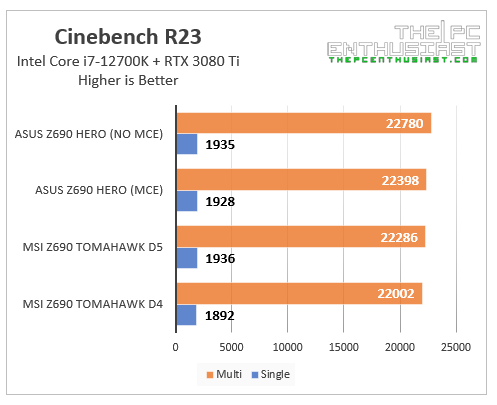

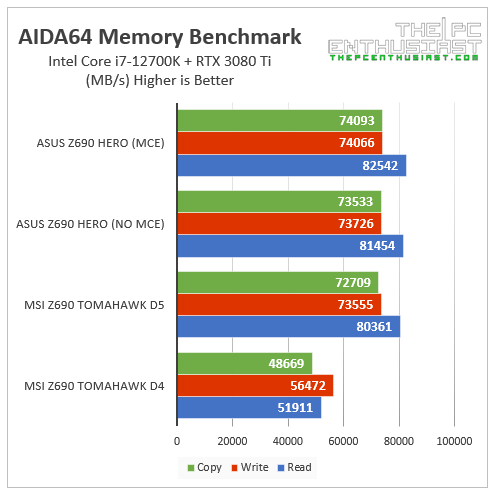
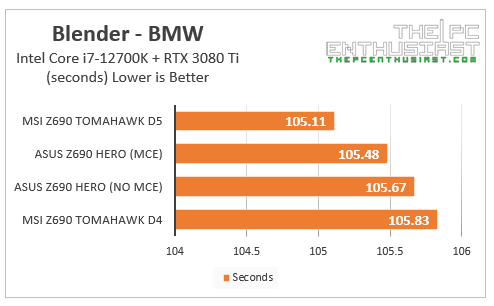
Again, the Z690 DDR4 motherboard performed (slightly) slower compared to the Z690 DDR5 motherboards. The DDR5 variants had the advantage especially when memory speed is utilized on a given task. This can be observed during the AIDA64 memory benchmark and 7-zip compression test.
Also, between MCE enabled and MCE disabled, the results are mixed. There are some tests where when MCE is enabled it got better performance, but there are also tests where the Maximus Z690 Hero performed a bit better when the MCE was disabled.
3DMark Benchmarks
I tested the Asus ROG Maximus Z690 Hero using the 3DMark suite for the graphics side of things. I included both the graphics score and the overall score of the system. Below are the results:





In 3DMark tests, we can see that the DDR5 motherboards are running slightly better than the Z690 DDR4 board in general. Although the Z690 Tomahawk DDR4 did score a little bit higher in some tests. As for the Z690 HERO, there is no clear winner between MCE-enabled and MCE-disabled in these tests are well. I’m also getting mixed results. Nevertheless, the results are not that far from one another.
Asus Maximus Z690 HERO Gaming Benchmarks
Now, let’s check out some gaming results. I tested 5 games in three different resolution: 1920×1080, 2560×1440 and 3840×2160. All games were running at their highest graphics preset and the results below are showing just the average fps per resolution.
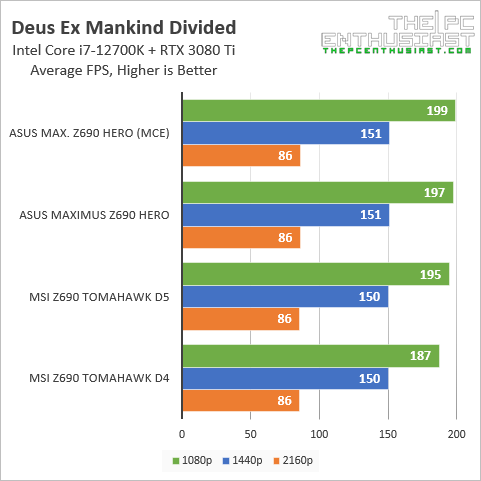




As you can see from the graphs above, all motherboards are performing similarly, even the Z690 DDR4 motherboard. When it comes to gaming, there is no substantial increase in performance or fps. Even the Z690 DDR4 motherboard can keep up with the Z590 DDR5 motherboards.
In the case of the Asus Maximus Z690 Hero, we can see that there is a slight advantage when MCE is enabled. But that’s just a few fps and it is totally unnoticeable and negligible during gaming.
Time to wrap up this review.
Pricing and Availability
The Asus ROG Maximus Z690 HERO motherboard is now available and comes with a manufacturer’s suggested retail price of $599.99. Asus is also offering a limited three-year warranty for the said motherboard. For the latest pricing and availability, kindly follow the link(s) below.
Asus ROG Maximus Z690 HERO latest pricing and availability: (#ad)
Check the Maximus Z690 HERO at Newegg.com here
Check other Asus Z690 motherboards on Amazon.com here
UPDATE: ROG Maximus Z690 Hero EVA Edition is now available on Amazon.com here.
Asus ROG Maximus Z690 HERO Review Conclusion

The Asus ROG Maximus Z690 Hero is a premium motherboard loaded with features. As a ROG Maximus product, the Z690 Hero looks and feels premium. There is no metal plate at the back, that’s fine, but the front portion is mostly covered with aluminum plates.
Design-wise, the new Maximus Z690 generation is different from its predecessor. The new Z690 Hero doesn’t look like its predecessor, but I think the changes in the aesthetics are quite appealing. There is no RGB lighting on the chipset area. I think it makes sense since that area will be covered by a graphics card anyway. Instead, we get this nice Polymo lighting effect on the I/O ports area.
I was a bit disappointed at first since I thought it was a big Livedash OLED display. But it turns out, it was just some RGB illumination effect. Although I have to admit, the implementation is far better compared to simply putting a mirror RGB effect.
One feature that is new on Asus’ latest motherboard is the Q-Release button. I think it stands for “quick release”. With it, users can easily remove and eject the graphics card by simply pushing the button. I think this feature is a must on all motherboards, especially on mid-tier to high-end motherboards. It’s very useful especially if you are using a large tower CPU air cooler.
Something to consider…
Right now, I don’t see any glaring cons or issues about the Maximus Z690 Hero. The ROG Hyper M.2 card is a nice addition, but I don’t think most Z690 Hero users will use it. Not to mention its implementation and how to configure it is a bit cumbersome and perplexing. If you’re looking for dual LAN ports, unfortunately, there’s only one Ethernet port, and it’s only 2.5Gb. Also, I wish Asus implemented a dual BIOS system just in case the (first) BIOS gets corrupted.
On the flip side, the Maximus Z690 Hero does come with dual Thunderbolt 4 ports. Two of the PCIe are Gen5.0 ready and the motherboard supports up to DDR5-6400 memory. These new Z690 motherboards, especially the DDR5 variants, are not cheap. I just hope these Z690 motherboards will also support the upcoming 13th gen Raptor Lake CPUs.
At the end of the day, I think the Asus ROG Maximus Z690 Hero is a well-rounded and excellent motherboard for gamers, enthusiasts, and even content creators. Most of the essential features that a typical consumer needs for a fast Intel-based system are present on this motherboard. And there are also new features that can be useful to a more advanced user.
“For those who dare” and can afford to pay $600 for a motherboard, I think the Asus Maximus Z690 Hero is one of the best Z690 motherboards out there.

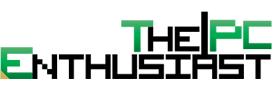









Good luck with the network adapter. Mine didn’t even last 90 days. Go online and find numerous ppl who got their board with networking doa out of the box or dead within days or weeks. They really cut a corner with that. Which I find unacceptable at the price point. I can’t even think of why you would need a 2.5 port. Should have been the 10gb port from the maximus
Even the new Z790 Hero doesn’t have a 10Gbp port. 😓 Meanwhile, the Z690 ProArt hast both 10G and 2.5G!