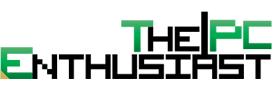After testing and using Gigabyte’s X670 Aorus Elite AX motherboard for several months, we’re finally sharing our review. The X670 Aorus Elite AX is one of Gigabyte’s higher-end motherboards. But it is obviously not the company’s top-of-the-line. Gigabyte has the Aorus Master and Aorus Extreme as its flagship and high-end motherboards. Currently, the X670 Aorus Elite AX retails for around $280 USD. Let’s find out if this is a good motherboard and if it’s worth your money. Please continue reading our review below.

Gigabyte X670 Aorus Elite AX Review
Gigabyte has five X670(e) motherboards on its product stack at the time of publishing this review. Only two are X670E (extreme), and the rest are regular X670 motherboards. However, when I was gathering data for this review, I found out that the three X670 motherboards Gigabyte has are basically the same, at least spec-wise. The X670 Aorus Elite AX rev 1.0, Aorus Elite AX rev 1.1, and Gaming X AX are identical in specs.
The Gaming X AX has a slightly slower maximum memory support, but the rest are similar. Even the rear I/O ports and a close-up look at the motherboards show similar layouts and components. The only differences are the retail packaging, price, aesthetics, and heatsink design. Maybe Gigabyte swapped out some components or chips, but based on the specs sheet, they are the same motherboard.
The X670 Aorus Elite AX rev 1.1 is the newer version/design since it looks better aesthetically speaking. But underneath the heatsink, everything seems to be the same.
Gigabyte X670(E) Motherboards
Here are the current X670(E) motherboards from Gigabyte. The specs below are just a summary to highlight their main differences.
| Motherboard | X670E Aorus Xtreme | X670E Aorus Master | X670 Aorus Elite AX | X670 Gaming X AX |
|---|---|---|---|---|
| VRM | 18+2+2 | 16+2+2 | 16+2+2 | 16+2+2 |
| Power | 105A | 105A | 70A | 70A |
| Chipset | X670E | X670E | X670 | X670 |
| Memory | up to DDR5-6666 (OC) | up to DDR5-6666 (OC) | up to DDR5-6666 (OC) | up to DDR5-6400 (OC) |
| PCIe (CPU) | 1x PCIe 5.0 x16 | 1x PCIe 5.0 x16 | 1x PCIe 4.0 x16 | 1x PCIe 4.0 x16 |
| M.2 Gen5 | 4 | 2 | 1 | 1 |
| M.2 Gen4 | 0 | 2 | 3 | 3 |
| LAN | AQtion 10GbE | Intel 2.5GbE | Realtek 2.5GbE | Realtek 2.5GbE |
| WiFi | Intel Wi-Fi 6E AX210 | Intel Wi-Fi 6E AX210 | AMD Wi-Fi 6E RZ616 | AMD Wi-Fi 6E RZ616 |
| BT | 5.3 | 5.3 | 5.2 | 5.2 |
| USB 3.2 (Gen2 + Gen 1) | 9+4 | 7+8 | 4+10 | 4+10 |
| USB 2.0 | 8 | 6 | 8 | 8 |
| SATA 3 | 6 | 6 | 4 | 4 |
| Availability (#ad) | Amazon.com | Amazon.com | Amazon.com |
X670E vs X670 Chipset Series
If you are wondering what the differences are between an X670E and X670 motherboard, below are the general differences between these two chipsets. I included the B650E and B650 chipsets as well.
| X670E | X670 | B650E | B650 | |
|---|---|---|---|---|
| Graphics | 1x16 or 2x8 PCIe 5.0 | 1x16 or 2x8 PCIe 4.0 | 1x16 or 2x8 PCIe 5.0 | 1x16 or 2x8 PCIe 4.0 |
| NVMe (plus PCIe GPP, up to) | 1x4 PCIe 5.0 plus 4x PCIe GPP | 1x4 PCIe 5.0 plus 4x PCIe GPP | 1x4 PCIe 5.0 plus 4x PCIe GPP | 1x4 PCIe 4.0 (PCIe 5.0 optional) |
| Usable PCIe Lanes Total/PCIe 5.0(up to) | 44/24 | 44/8 | 36/24 | 36/0 |
| Unlocked | Yes | Yes | Yes | Yes |
| SuperSpeed USB 10Gbps (up to) | 12 | 12 | 6 | 6 |
| SuperSpeed USB 20Gbps (up to) | 2 | 2 | 1 | 1 |
| Max. SATA Ports (or PCIe 3.0, up to) | 8 | 8 | 4 | 4 |
Below are the full specifications of the Gigabyte X670 Aorus Elite AX motherboard. After that, let’s take a closer look at the motherboard while discussing more of its features.
Gigabyte X670 Aorus Elite AX Specifications
| CPU | AMD Socket AM5, support for: AMD Ryzen™ 7000 Series Processors |
| Chipset | AMD X670 |
| Memory | Support for DDR5 6666(OC) / 6600(OC) / 6400(OC) / 6200(OC) / 6000(OC) / 5600(OC) / 5200 / 4800 / 4400 MT/s memory modules 4 x DDR5 DIMM sockets supporting up to 128 GB (32 GB single DIMM capacity) of system memory Dual channel memory architecture Support for non-ECC Un-buffered DIMM 1Rx8/2Rx8/1Rx16 memory modules Support for AMD EXtended Profiles for Overclocking (AMD EXPO™) and Extreme Memory Profile (XMP) memory modules |
| Onboard Graphics | Integrated Graphics Processor: 1 x HDMI port, supporting a maximum resolution of 4096x2160@60 Hz |
| Audio | Realtek® Audio CODEC High Definition Audio 2/4/5.1/7.1-channel |
| LAN | Realtek® 2.5GbE LAN chip (2.5 Gbps/1 Gbps/100 Mbps) |
| Wireless Communication module | AMD Wi-Fi 6E RZ616 (MT7922A22M) WIFI a, b, g, n, ac, ax, supporting 2.4/5/6 GHz carrier frequency bands BLUETOOTH 5.2 Support for 11ax 160MHz wireless standard and up to 2.4 Gbps data rate |
| Expansion Slots | CPU: 1 x PCI Express x16 slot, supporting PCIe 4.0 and running at x16 (PCIEX16) Chipset: 1 x PCI Express x16 slot, supporting PCIe 4.0 and running at x4 (PCIEX4) 1 x PCI Express x16 slot, supporting PCIe 3.0 and running at x2 (PCIEX2) |
| Storage Interface | CPU: 1 x M.2 connector (Socket 3, M key, type 25110/2280 PCIe 5.0(Note) x4/x2 SSD support) (M2A_CPU) 1 x M.2 connector (Socket 3, M key, type 22110/2280 PCIe 4.0 x4/x2 SSD support) (M2B_CPU) Chipset: 2 x M.2 connectors (Socket 3, M key, type 22110/2280 PCIe 4.0 x4/x2 SSD support) (M2C_SB, M2D_SB) 4 x SATA 6Gb/s connectors |
| USB | CPU: 2 x USB 3.2 Gen 2 Type-A ports (red) on the back panel 2 x USB 3.2 Gen 1 ports on the back panel CPU + USB 2.0 Hub: 4 x USB 2.0/1.1 ports on the back panel Chipset: 2 x USB Type-C® ports, with USB 3.2 Gen 2x2 support (1 port on the back panel, 1 port available through the internal USB header) 8 x USB 3.2 Gen 1 ports (4 ports on the back panel, 4 ports available through the internal USB headers) 4 x USB 2.0/1.1 ports available through the internal USB headers |
| Internal I/O Connectors | 1x 24-pin ATX main power connector 2x 8-pin ATX 12V power connectors 1x CPU fan header 1x water cooling CPU fan header 3x system fan headers 1x CPU cooler LED strip/RGB LED strip header 2x addressable LED strip headers 2x RGB LED strip headers 4x SATA 6Gb/s connectors 4x M.2 Socket 3 connectors 1x front panel header 1x front panel audio header 1x USB Type-C® header, with USB 3.2 Gen 2x2 support 2x USB 3.2 Gen 1 headers 2x USB 2.0/1.1 headers 1x THB_U4 add-in card connector 1x Trusted Platform Module header (For the GC-TPM2.0 SPI/GC-TPM2.0 SPI 2.0 module only) 1x power button 1x reset button 1x Clear CMOS button 1x reset jumper 1x Clear CMOS jumper |
| Back Panel Connectors | 1x Q-Flash Plus button 2x SMA antenna connectors (2T2R) 1x HDMI port 6x USB 3.2 Gen 1 ports 4x USB 2.0/1.1 ports 2x USB 3.2 Gen 2 Type-A ports (red) 1x USB Type-C® port, with USB 3.2 Gen 2x2 support 1x RJ-45 port 3x audio jacks |
| I/O Controller | 1. iTE® I/O Controller Chip |
| H/W Monitoring | Voltage detection Temperature detection Fan speed detection Water cooling flow rate detection Fan fail warning Fan speed control |
| BIOS | 1 x 256 Mbit flash Use of licensed AMI UEFI BIOS PnP 1.0a, DMI 2.7, WfM 2.0, SM BIOS 2.7, ACPI 5.0 |
| Unique Features | Support for GIGABYTE Control Center (GCC) Support for Q-Flash Support for Q-Flash Plus Support for Smart Backup |
| Bundled Software | Norton® Internet Security (OEM version) LAN bandwidth management software |
| Operating System | Windows 11 64-bit / 10 64-bit |
| Form Factor | ATX; 30.5cm x 24.4cm |
Packaging and Closer Look


The X670 Aorus Elite AX’s packaging looks somewhat similar to its X670E big brothers. The Aorus logo has a purple hue, with the rest of the text colors and highlights in AMD orange. At the back, you can read some of its highlighted features and partial specifications.
There are only a few accessories included in the box. You only get a couple of SATA cables, its WiFi antenna, some screws for the M.2 drive, a Gigabyte sticker, and some reading materials. I don’t know if this is the new standard, but my unit didn’t include a manual. It may have been excluded accidentally, or Gigabyte removed a physical manual. You’ll have to download one from their website if that’s the case.


Here’s a front and rear view look at the motherboard. You can see that the X670 Aorus Elite AX rev 1.0 has horizontal and angled lines as its primary highlights and aesthetics. There is no RGB lighting on the motherboard, and it’s just primarily black and plain-looking.
While it does not have a POST code display, it has a status LED indicator for the CPU, DARM, VGA, and Boot. If its corresponding LED lights up, it means there’s an error happening on that specific component.
At first, I thought the motherboard had no onboard power and reset buttons. However, on the upper portion of the 24-pin motherboard power connector, you can see two small buttons for the power and reset. A clear CMOS button is also located at the bottom of the motherboard, right beside the front panel header.
The I/O Ports
On the I/O ports, the Gigabyte X670 Aorus Elite AX has a Q-Flash Plus button for updating the motherboard even if the system is off. Next are the WiFi 6 antenna connectors and an HDMI out port. There are a total of twelve USB Type-A ports and one USB Type-C port. There’s also a mic out, line out, and line in audio ports, just the basic audio ports.
Overall, it’s a decent amount of I/O ports, and I appreciate that there are plenty of USB Type-A ports on this motherboard.
The Motherboard



The X670 Aorus Elite AX requires two 8-pin CPU connectors. Despite not having any RGB lighting on the motherboard, there are several RGB headers, both 4-pin 12V and 3-pin 5V (RGB) LED strip headers.
On its side are 4 SATA connectors, USB 3.2 Gen2x2 header, USB 3.2 Gen1 header, a Thunderbolt add-in card header, and the status LED indicator beside the four DDR5 memory slots.
At the bottom are the audio header, several USB headers, fan headers, Trusted Platform Module header, and front panel header. And yes, the other RGB (LED) strip headers are also located here.
There are a total of four M.2 slots on the X670 Aorus Elite AX and three PCIe slots. But since it is only an X670, the first M.2 slot is the only PCIe 5.0 compatible, while the PCIe x16 slot is only PCIe 4.0. Right now, there’s no need to rush on the PCIe 5.0 bandwagon since there’s no GPU yet that uses PCIe 5.0 interface.
As for storage, the performance difference between the fastest Gen4 SSD and the upcoming Gen5 SSDs is not yet night and day. Perhaps in the next generation or so, we may see faster components when PCIe 5.0 Gen5 becomes the mainstream interface.


The Gigabyte X670 Aorus Elite AX features a 16+2+2 digital VRM design and has a 70A smart power stage. The heatsink for the VRM is relatively thick. I haven’t encountered any issues with this motherboard after using it for several months. Although I must admit, I have not done any (extreme) overclocking with this motherboard.
A Nice Feature



I was surprised to find out about these two features since this was the first time I saw it on a Gigabyte motherboard. The lock mechanism for the M.2 slot is simple; Gigabyte calls it the M.2 EZ-Latch. Simply press the latch to open, insert the M.2 SSD, and push the latch to clip.
Another thing I noticed is the large latch for the graphics card. With the insanely enormous size of the current RTX 40 series graphics cards, especially the best RTX 4090 cards, removing the graphics card from its slot is difficult, especially if you also use a large tower CPU air cooler.
Asus has a unique solution called Q-Release. And I wish other motherboard manufacturers would follow suit. But I think it’s a proprietary solution. Gigabyte’s PCIe EZ-Latch has a larger-than-usual latch. It’s not a better solution than Asus’, but better than the typical (small) PCI latch. However, I still find it a bit difficult to remove the graphics card if I use a large CPU cooler, like the Noctua NH-D15 chromax.black.
The Test Setup
Below is the specification of the test system I used to test the X670 Aorus Elite AX motherboard.
| Operating System | Windows 11 Pro |
| Processor | AMD Ryzen 7 7700X |
| CPU Cooler | MSI MEG CORELIQUID S360 |
| Motherboard | Gigabyte X670 Aorus Elite AX |
| Memory | ADATA XPG Lancer RGB DDR5-5600MT/s CL36 32GB |
| Graphics Card | MSI GeForce RTX 3080 Ti SURPIM X |
| OS Drive | MSI Spatium M470 1TB Gen4 SSD |
| Power Supply | MSI MPG A1000G PCIE5 |
| Chassis | MSI MPG Velox 100P Airflow |
| Monitor | MSI Optix MPG321UR-QD 4K 144Hz |
I included my results for the MSI X670E Carbon WiFi and a couple of Z690 motherboards for comparison. The components I used to test the MSI X670E Carbon WiFi are the same, except for the memory. I used a Corsair Vengeance RGB DDR5-6000MHz CL30 AMD EXPO.
For the Intel system, I used an Intel Core i7-12900K CPU to power the Asus ROG Maximus Z690 HERO and MSI Z690 Tomahawk D4. However, I used a Kingston FURY DDR5-5200MHz CL40 32GB kit for the Asus Z690 and a Klevv CRAS XR DDR4-4000MHz CL19 16GB kit for the MSI Z690 D4.
Obviously, the Intel system won’t be an apples-to-apples comparison with the X670(E) motherboards. But I only included them for reference and comparison.
Gigabyte X670 Aorus Elite AX Benchmarks
PCMark 10 Benchmark
The first test is the PCMark 10 benchmark suite. It is a comprehensive set of tests covering various activities, from everyday productivity tasks to demanding work with digital media content. It’s primarily divided into content creation, productivity, and essentials.

The AMD systems powered by a Ryzen 7 7700X outperformed the Intel system powered by a Core i7-12700K. The MSI Z690 with the DDR4 is at the bottom, perhaps due to the slower DDR4 memory. On the other hand, the MSI X670E with the faster DDR5-6000MHz memory was on top of the chart. It outperformed the X670 Aorus Elite AX, maybe due to the slower DDR5-5600 memory. Although, the performance difference is tiny and perhaps negligible.
Synthetic CPU and Memory Benchmarks
Next, I tested the motherboards using Cinebench R23, 7-zip, and AIDA64 memory benchmark. Below are the results:



The Core i7-12900K outperformed the Ryzen 7 7700X in a multi-threaded test. However, the single-threaded result of the Ryzen 7 7700X is slightly faster. When it comes to 7-zip, usually, AMD systems tend to perform better on this test. And finally, with the memory test, the Intel system tends to perform better in this test, especially if paired with a faster clock DDR5 memory.
3DMark Benchmarks
I tested Gigabyte’s X670 Aorus Elite AX for the graphics side using the 3DMark suite. I included both the graphics score and the overall score of the system. Below are the results:





All four systems performed relatively close to each other. The X670E, X670, and Z690 are just trading blows in this test. At first, I thought the Core i7-12900K would outperform the Ryzen 7 7700X. However, after testing several GPUs with the Ryzen 7 7700X and comparing the results to the Core i7-12700K, it became apparent to me which is the faster gaming CPU.
You’ll see the gist of my findings from the gaming benchmark results.
Gigabyte X670 Aorus Elite AX Gaming Benchmarks
Finally, let’s check out some gaming results. I tested the motherboard in four game titles in three different resolutions: 1920×1080, 2560×1440, and 3840×2160. All games were running at their highest graphics preset, and the results below show just the average fps per resolution.




As you can see from the results, the Ryzen 7 7700X generally performed faster than the Core i7-12700K. This may be due to the faster single-core performance or better IPC. Albeit the difference is insignificant. Nevertheless, the Ryzen 7 7700X is faster when it comes to gaming.
What surprised me is that the Ryzen 7 7700X with the slightly “slower” DDR5-5600 CL36 memory performed somewhat faster than the 7700X with the DDR5-6000 CL30 memory.
I’m still waiting for more DDR5 memory kits designed for AMD to test how memory speed affects gaming performance. I’ll publish a review comparison soon when I have enough DDR5 AMD Expo memory kits. For now, DDR5-6000 and DDR5-5600 with tighter CL timings seem to be a good pair for Ryzen 7000 CPUs.
Pricing and Availability
The Gigabyte X670 Aorus Elite AX is now available and retails for around $280 at the time of publishing this review. For the latest pricing and availability of Gigabyte’s AM5 motherboards, kindly follow the links below.
Check the latest pricing and availability: (#ad)
X670 Aorus Elite AX is available on Amazon.com here.
X670E Aorus Master is available on Amazon.com here.
X670E Aorus Xtreme is available on Amazon.com here.
Gigabyte X670 Aorus Elite AX Motherboard Review Conclusion
After several months of use, the Gigabyte X670 Aorus Elite AX served me well. Its performance is solid overall, and I encountered no major issues while using it. Of course, the motherboard’s performance will depend on the primary components installed, e.g., CPU, GPU, and DDR5 memory. Also, be sure to update to the latest BIOS version. The latest BIOS version will typically have better memory support and improved system performance.
When it comes to the set of features, it has all the essential features that you will find and need on a motherboard. It doesn’t have a display for the POST code, but it has a debug LED to determine an issue. Onboard power and reset buttons are also present, and I find the M.2 and PCIe EZ-Latches useful features. Still, I would prefer a solution similar to Asus’ quick release.
The Competition
The X670 Aorus Elite AX has few competitions in the sub-$300 category. There is the MSI Pro X670-P WiFi, Asus Prime X670-P WiFi, and ASRock’s X670E Pro RS. Specs-wise, I think Gigabyte’s X670 is better than MSI’s and Asus’. However, ASRock’s motherboard is an X670E, but I haven’t used an ASRock motherboard for a long time and I have no idea how good (or bad) their motherboards are.
The long boot/post time is a common issue with AMD’s new AM5 platform. So, I won’t take it against the motherboard. Once the system is fully set up, it doesn’t boot that long anymore on the following boot times.
My only gripe about Gigabyte’s X670 Aorus Elite AX is mainly its aesthetics. While its feature set is decent, the motherboard looks plain or uninspired, in my opinion. I don’t mind the lack of RGB flare, but the heatsink design and the print are so-so. I find the previous generation X570S Aorus better-looking than the current one.
As I mentioned earlier, Gigabyte released a newer version with better aesthetics – the X670 Aorus Elite AX rev 1.1. It is the same motherboard with the same specs but with better aesthetics and a heatsink design. Unfortunately, I don’t see it listed in any (major) retail stores yet. I just hope it is priced the same as well.



Finally…
Overall, I think the Gigabyte X670 Aorus Elite AX is a good solid motherboard. It performs as expected and has all the essential features you need on a motherboard. Just pair it with a good CPU, GPU, and DDR5 memory, and you are good to go.