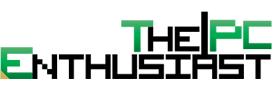Gigabyte X99-UD3P UEFI BIOS and Software
The Gigabyte X99-UD3P UEFI BIOS is one of the better UEFI BIOS I’ve seen and tried. It’s well organized, the design and user interface is easy to follow and understand. Gigabyte offers two modes, first is the standard UEFI DualBIOS interface which is pretty much the default and more familiar look. Second is the Smart Tweak Mode designed for system tweakers and overclockers. You can switch from one mode to another by pressing the F2 key. First let’s take a look at the standard UEFI BIOS below.
The System Tweak Mode prioritizes on tweaking the CPU and memory’s voltage and frequency. It also provides real time information regarding the CPU status and memory status. Basically, the System Tweak Mode is designed for system tweakers and overclockers giving them easier access to change and tweak the CPU and memory’s configuration. Although, this was made for the convenience of the user, I still think that it is meant for advanced users who know the ins and outs of overclocking. Don’t worry if you are still new to overclocking, Gigabyte has still one more trick under the sleeves for the newbies. I’ll show you after the System Tweak Mode’s screenshots below.
Gigabyte App Center
For users who don’t want to mess around with the BIOS settings, the Gigabyte X99-UD3P features the App Center which you can install from the included driver CD or by downloading (the updated version) from Gigabyte’s site. The App Center is a user friendly utility that gives you quick access to some of the system settings and configurations. With the APP Center, you can update your BIOS, change the Ambient LED effects, use the USB blocker, connect to the Cloud Station Server, do some Live Updates, monitor your hardware, overclock your system with a push of a button and more. The screenshots below will show you some of the functions available in the App Center.
Let’s proceed on the next page for the test setup and benchmark results.