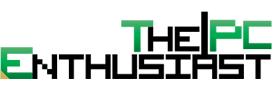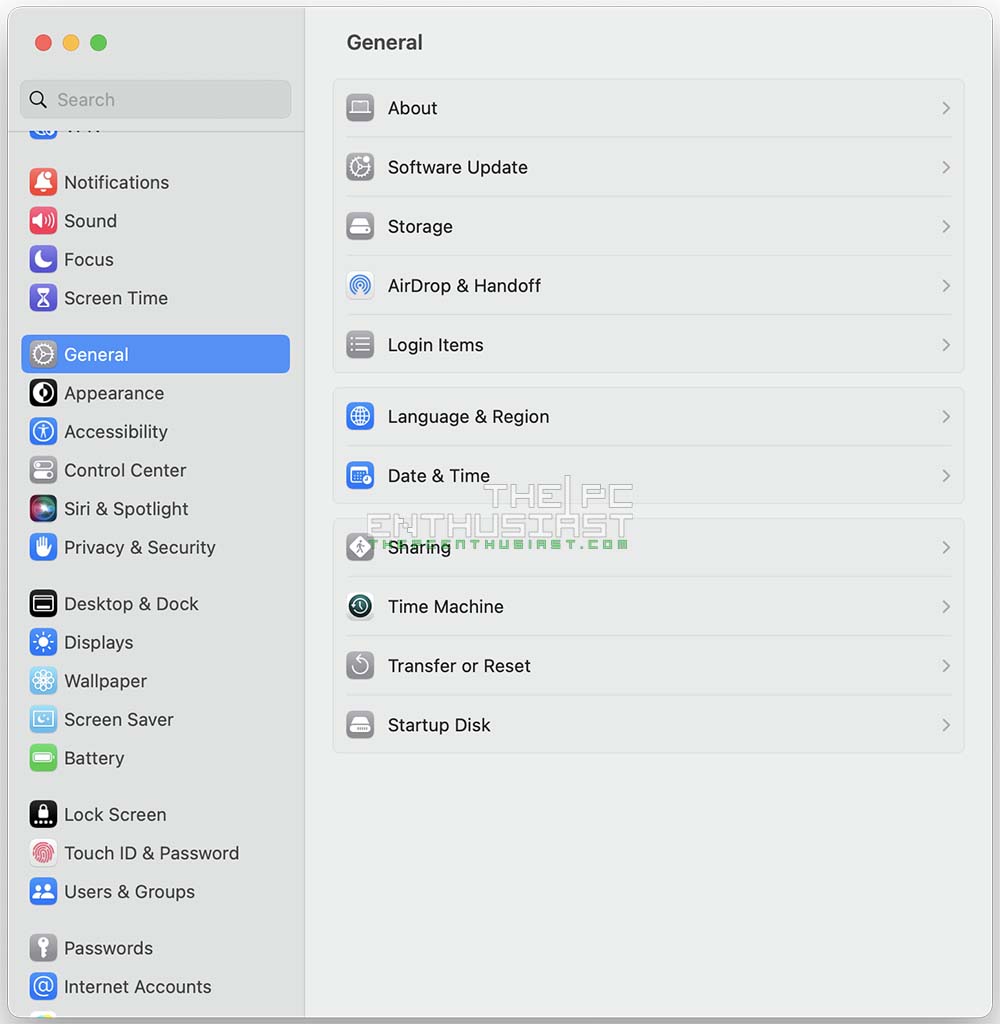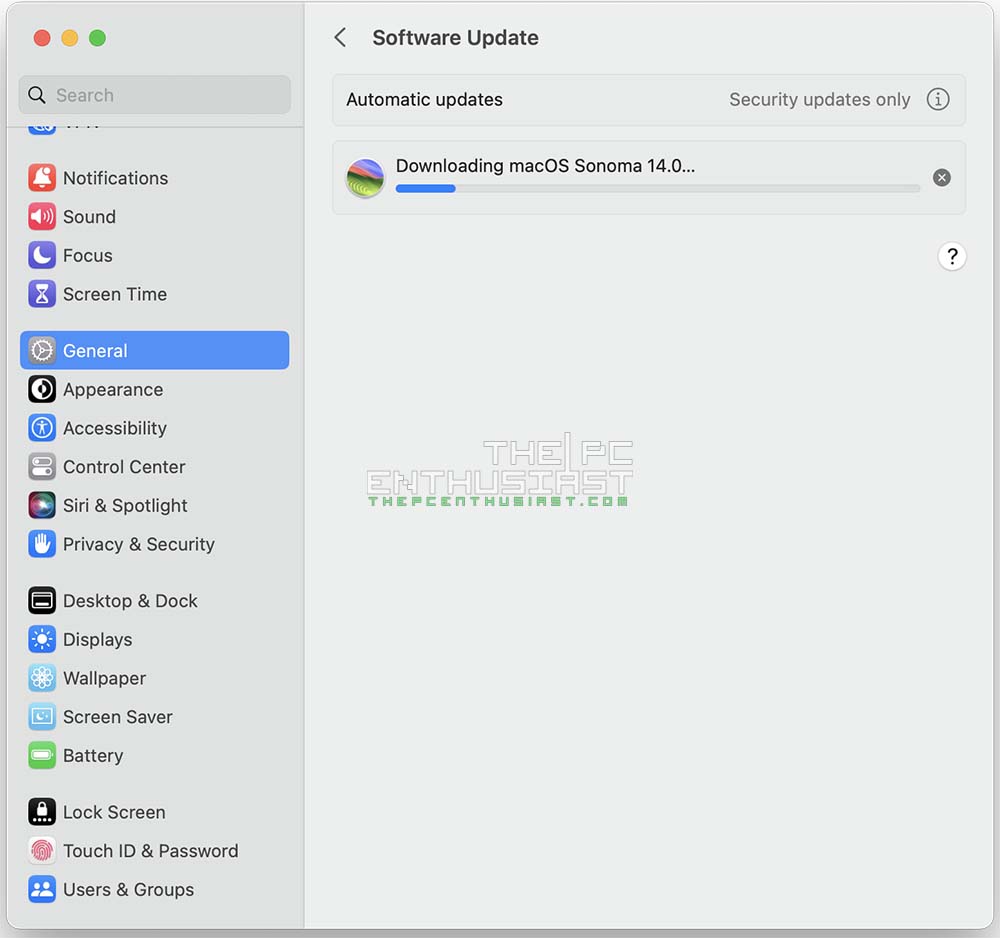Apple‘s latest macOS is finally here – the macOS Sonoma 14. In this article, I’ll show you how to easily update your MacBook Pro or Air to the latest macOS version. If you already know how to update your MacBook’s OS, you might want to check out what new features and updates Sonoma brings. For the first timers, this guide will help you, as I have recently updated my MacBook Pro M2 from Ventura to Sonoma.

Guide: How to Update MacBook Pro and Air to MacOS Sonoma
Before we begin, to be on the safe side, be sure to back up all your data externally, especially the important files. I haven’t done this since my MacBook Pro is basically empty, as I store most of my files on an external drive. There might be a very slim chance, or none at all, that the update will mess up your files. It’s always a good practice to have a backup of your files.
1. To update your MacBook’s OS, click the Apple logo in the upper left-hand corner, then choose System Settings…
2. The System Settings window will appear, and choose the General menu.
3. In the General menu, choose Software Update.
4. Your MacBook should automatically start checking for an update. If your device is compatible or ready for the update, you’ll see the macOS Sonoma 14.0 Upgrade Now button.
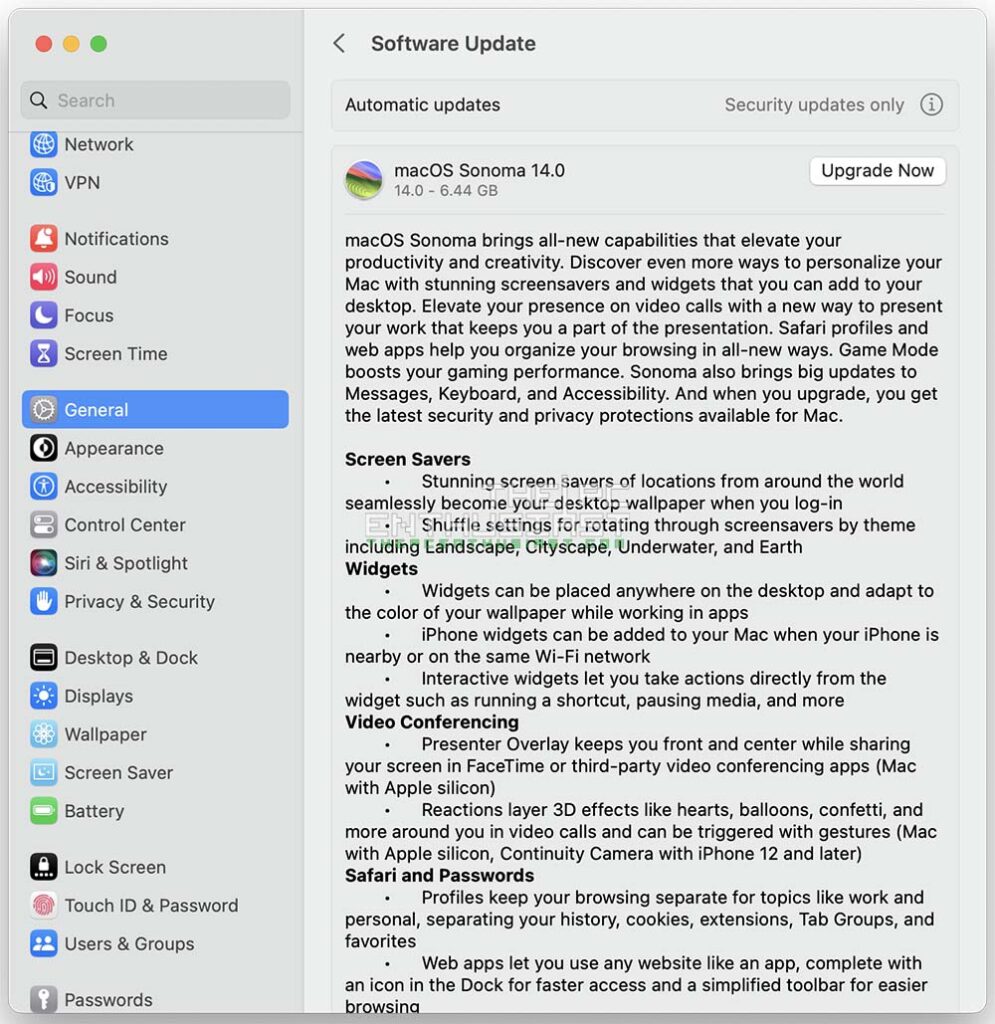
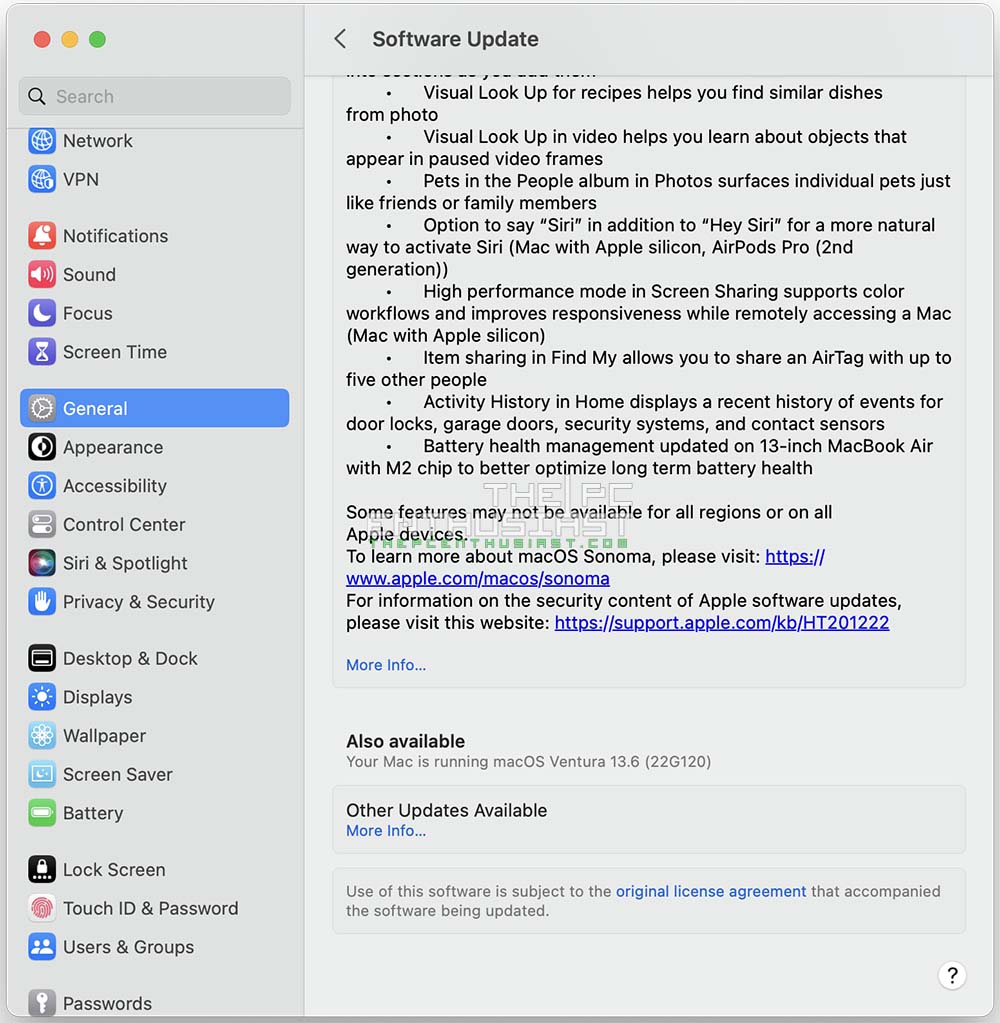
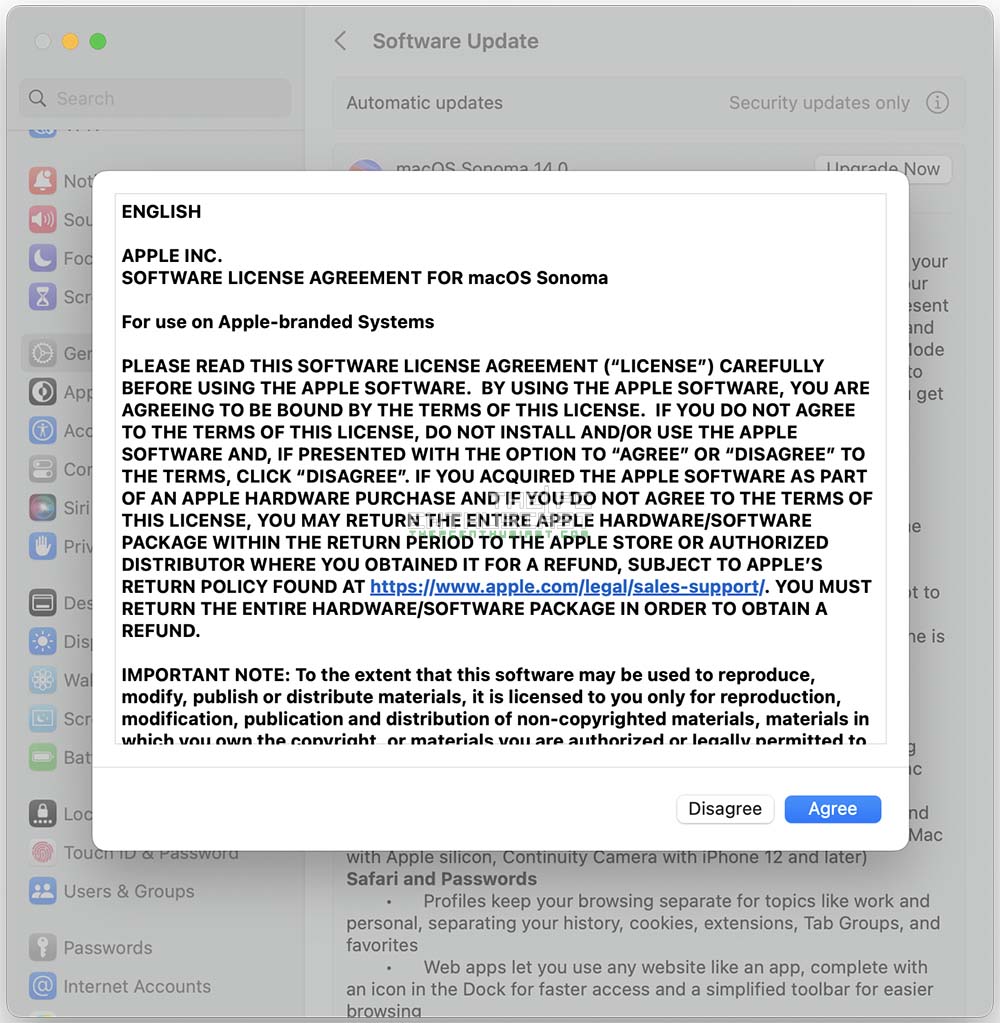
5. After that, accept the software license agreement, and it will ask you for your system’s password or the administrator’s password.
6. Your MacBook should start downloading macOS Sonoma. From here on, simply wait for the update to finish.
7. Depending on your internet speed and your MacBook model, it may take several minutes to finish the update. In my case, it was less than 30 mins only.
8. The MacBook will restart, and you will be greeted with the new Sonoma look and slow-motion screensaver. Simply log in again, type your password, and you are now running macOS Sonoma.
macOS Sonoma Compatibility
If you need to check if your MacBook is compatible with macOS Sonoma, Apple has listed the devices that can be upgraded to Sonoma. You can install macOS Sonoma on any of these Mac models.
MacBook Pro Laptops
- MacBook Pro (16-inch, 2023)
- MacBook Pro (14-inch, 2023)
- MacBook Pro (13-inch, M2, 2022)
- MacBook Pro (16-inch, 2021)
- MacBook Pro (14-inch, 2021)
- MacBook Pro (13-inch, M1, 2020)
- MacBook Pro (13-inch, 2020, Two Thunderbolt 3 ports)
- MacBook Pro (13-inch, 2020, Four Thunderbolt 3 ports)
- MacBook Pro (16-inch, 2019)
- MacBook Pro (13-inch, 2019, Two Thunderbolt 3 ports)
- MacBook Pro (15-inch, 2019)
- MacBook Pro (13-inch, 2019, Four Thunderbolt 3 ports)
- MacBook Pro (15-inch, 2018)
- MacBook Pro (13-inch, 2018, Four Thunderbolt 3 ports)
MacBook Air Laptops
- MacBook Air (15-inch, M2, 2023)
- MacBook Air (M2, 2022)
- MacBook Air (M1, 2020)
- MacBook Air (Retina, 13-inch, 2020)
- MacBook Air (Retina, 13-inch, 2019)
- MacBook Air (Retina, 13-inch, 2018)
iMac Desktop
- iMac (24-inch, M1, 2021)
- iMac (Retina 5K, 27-inch, 2020)
- iMac (Retina 5K, 27-inch, 2019)
- iMac (Retina 4K, 21.5-inch, 2019)
iMac Pro Desktop
- iMac Pro (2017)
Mac Mini Desktop
- Mac mini (2023)
- Mac mini (M1, 2020)
- Mac mini (2018)
Mac Studio Desktop
- Mac Studio (2023)
- Mac Studio (2022)
Mac Pro Desktop
- Mac Pro (2023)
- Mac Pro (2019)
Apple’s macOS Sonoma Now Available
macOS Sonoma is now available as a free software update, bringing a rich set of new features to the Mac that make work and play even more powerful. With macOS Sonoma, desktop widgets unlock a new way to personalize the Mac and get more done, while stunning new screen savers, big updates to video conferencing and Safari, along with optimized gaming make the Mac experience better than ever.
Widgets and Stunning Screen Savers
With macOS Sonoma, widgets can be placed right on the desktop and blend seamlessly with the wallpaper while other windows are open. Widgets also become interactive so users can complete a reminder, play or pause media, access home controls, and perform various tasks directly from the widget on their desktop. And through the magic of Continuity, users can further customize their Mac with widgets from their iPhone.
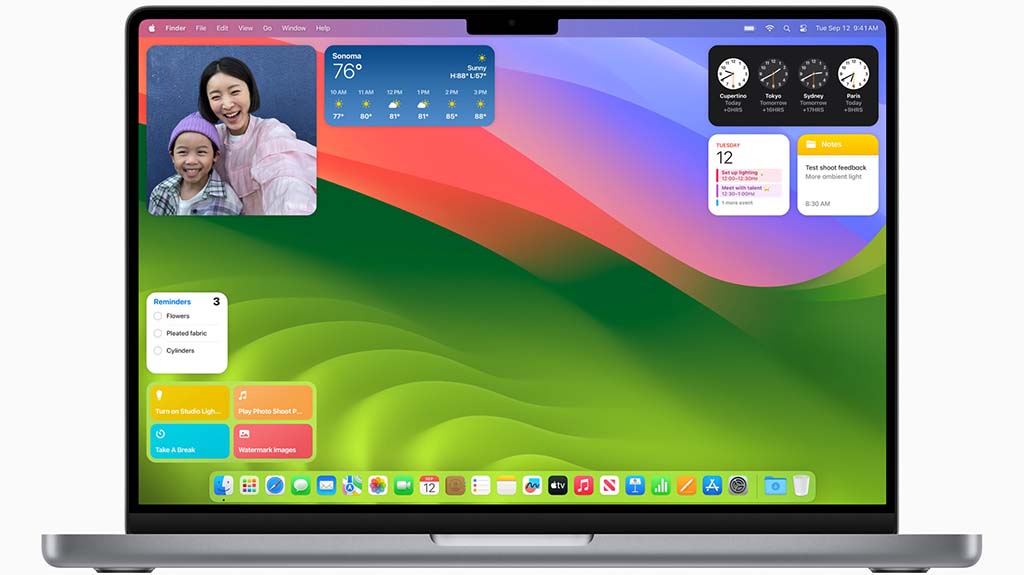
A new selection of screen savers in macOS Sonoma features slow-motion videos of beautiful locations around the world, such as the sweeping skyline of Hong Kong, the sandstone buttes of Monument Valley in Arizona, and the rolling hills of Sonoma in Northern California. And after login, the screen savers seamlessly transition to become the desktop wallpaper.
Powerful Productivity for Video Conferencing
macOS Sonoma brings enhanced video conferencing features that enable users to present and share their work more effectively within any video conferencing app. Presenter Overlay displays users in front of the content they are sharing, and Reactions allow users to share how they feel with simple hand gestures that trigger fun, frame-filling 3D effects like balloons, confetti, hearts, and more.
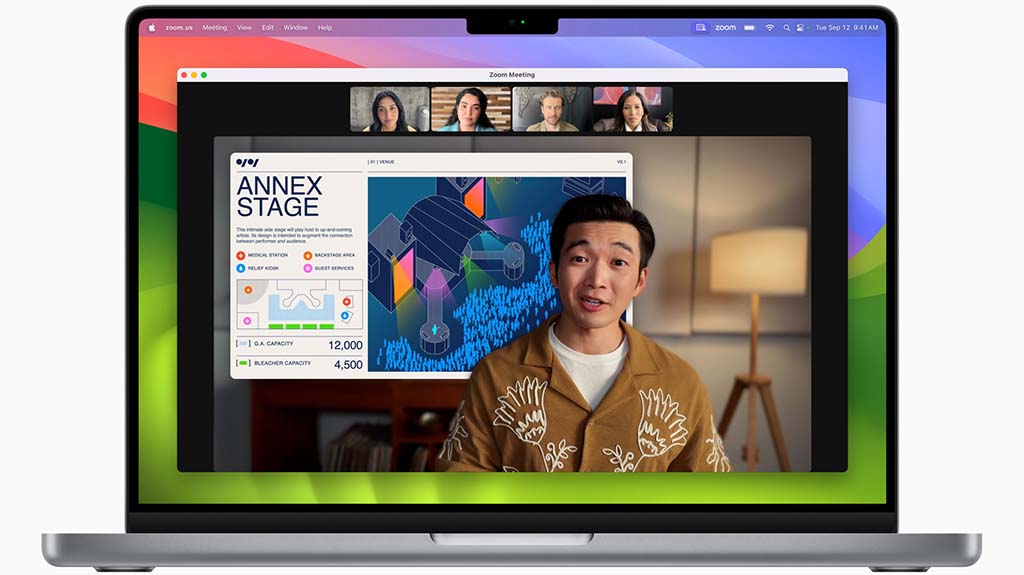
Enhanced Browsing with Safari
In Safari, profiles keep browsing separate between topics like work, school, and more so users can quickly switch between them. Private Browsing gets even better with added protection against some of the most advanced techniques used to track users — Private Browsing windows become locked when not in use and known trackers are blocked from loading. Safari users can also now add any website to the Dock as they would with an app, complete with a simplified toolbar and notifications for an app-like experience.
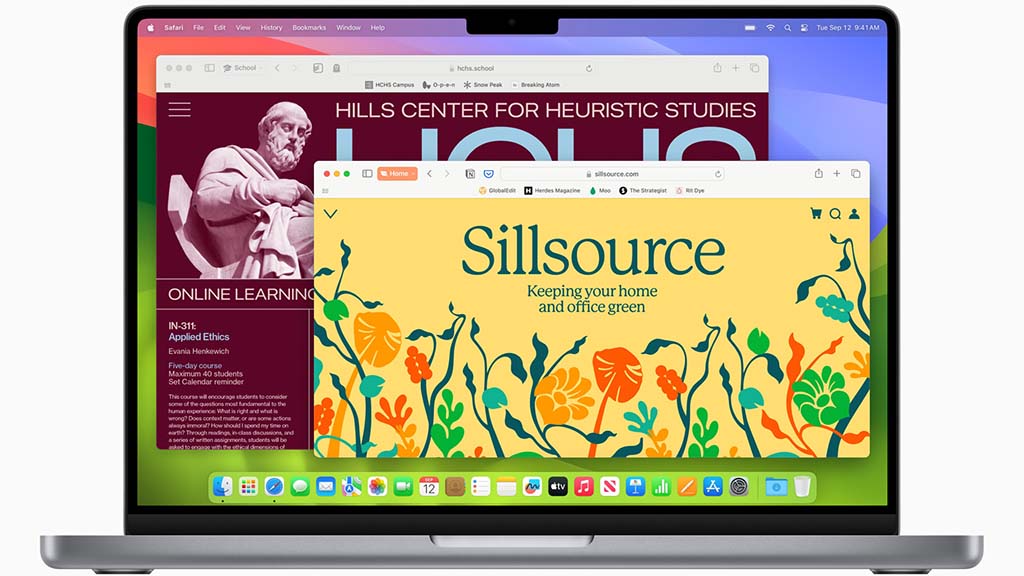
An Immersive Gaming Experience
With the power of Apple silicon, tens of millions of Macs can run demanding games with great performance, long battery life, and breathtaking visuals. macOS Sonoma improves the gaming experience even further with Game Mode, providing more consistent frame rates and dramatically reducing input and audio latency with wireless game controllers and AirPods. Game Mode works with any game, including recent and upcoming Mac games like DEATH STRANDING DIRECTOR’S CUT, Stray, Layers of Fear, and SnowRunner.

Additional macOS Sonoma Updates
- Notes: Users can view PDFs and scans of presentations, assignments, research papers, and more right inside Notes. They can also create links from one note to another to relate ideas and content.
- Passwords: A set of passwords can now be shared among a group. Everyone in a group can add and edit passwords to keep them up to date, and since sharing is through iCloud Keychain, it’s end-to-end encrypted. Additionally, the one-time verification codes received in Mail will now autofill in Safari, making it easy to securely log in without leaving the browser.
- Messages: Search filters and swipe to reply enhance everyday messaging, while all-new Live Stickers can be created and synced across macOS, iOS, and iPadOS.
- Reminders: Intelligent grocery lists in Reminders streamline weekly trips to the store by organizing lists into sections and arranging them horizontally using a new column view.
- Keyboard: Autocorrect receives a comprehensive update with a transformer language model, a state-of-the-art on-device machine learning language model that improves accuracy. A refreshed design makes corrections easier to fix and inline predictions quickly finish sentences. Dictation brings next-level speech recognition and the ability to move fluidly between voice and typing.
- Screen Sharing: A new high performance mode in the Screen Sharing app delivers incredibly responsive remote access over high-bandwidth connections — enabling creative professionals to accomplish their work remotely.