MSI’s latest high-performance all-in-one (AIO) liquid CPU cooler is finally available after being revealed earlier this year. Today, we checking out the MSI MPG CORELIQUID K360 AIO Liquid CPU Cooler. The K360 is the triple-fan variant, while the K240 is the dual fan variant. The new MPG CoreLiquid K series offers several new features like a 2.4″ inch LCD, Asetek’s 7th gen. pump, a pump embedded fan, and many more. If you’re in the market for a high-performance AIO liquid CPU cooler for your toasty CPU, stick around and continue reading our MPG CoreLiquid K360 review below.

MSI MPG CoreLiquid K360 Review – Best AIO Liquid CPU Cooler?
The MSI MPG CoreLiquid K360 is the company’s latest top-of-the-line AIO CPU cooler powered by Asetek’s 7th generation pump. We have here the K360 model that has a 360mm radiator cooled by three 120mm fans.



It comes in a large rectangular black box; and I must say, the box art and quality of the box itself are quite good. You can see a photo of the AIO cooler at the front and you can read its highlighted features and specifications at the back and on the side respectively. Speaking of specifications, below are the specs of the K360 cooler. After that, let’s take a look at the product.
MSI MPG CoreLiquid K360 Specifications
| Number Of Fans | 3 |
| Fan Dimensions | 120 x 120 x 25mm / 4.7 x 4.7 x 0.98 inches |
| Fan Speed | 0 ~ 2500 RPM |
| Fan Power Consumption | 3.36 W |
| Fan Rated Current | 0.28 A |
| Fan Rated Voltage | 12V DC |
| Fan Life Expectancy | 100,000 Hours |
| Fan Bearing | Two Ball Bearing |
| Fan Air Pressure | 4.29 mmH2O |
| Fan Noise Level | 39.9 dBA |
| Fan Air Flow | 77.4 CFM |
| Fan Lighting | ARGB |
| Fan Cable Length (5V Argb / Pwm Cable) | 550 / 350mm; 21.65 / 13.78 inches |
| Radiator Material | Aluminum |
| Radiator Dimensions | 394 x 120 x 27mm / 15.5 x 4.7 x 1.06 inches |
| Radiator Water Cooling Pipe Length | 400mm / 15.75 inches |
| Block Dimensions | 94.66 x 83.36 x 94mm / 3.73 x 3.28 x 3.7 inches |
| Pump Life Expectancy | 50,000 Hours |
| Pump Noise Level | 20 dBA |
| Pump Load Current | 0.33 A |
| Pump Power Consumption | 4W |
| Intel Socket | LGA 1150/1151/1155/1156/1200 LGA 1366/2011/2011-3/2066 |
| AMD Socket | AM4/FM2+/FM2/FM1/AM3+/AM3/AM2+/AM2 SocketTR4/sTRX4/SP3 |
| Accessories | 1 to 3 ARGB Splitter Cable x 1 |
The Accessories


If you’re familiar with an Asetek-based AIO CPU cooler, then the accessories included may be familiar to you already. The CoreLiquid K360 is compatible with most of the Intel and AMD sockets, including HEDT motherboards like LGA 2066 and Socket TR4(s). There are also three 120mm Torx Fan 4.0 to cool the 360mm radiator. Notice that two fan blades are connected, this is similar to the fans used on the MSI RTX 3080 Suprim X, only smaller in size.
Torx Fan 4.0 and the Radiator


Each fan has a total of 8 blades, and each pair of the blade is connected to focus airflow and air pressure into the heatsink. The fan blades look white, but it’s translucent and frosted so that the RGB lighting would be diffused evenly. There are rubber pads on the corners of the fans, both front and back, to help reduce or eliminate vibration noise. Each fan uses a 4-pin PWM connector and there’s a separate connector for the ARGB lighting.


MSI claims that the tubes used on the CoreLiquid K series are evaporation proof. There’s no way for me to test that, but it’s good to know that this cooler has this kind of feature. The tubes and radiator look pretty similar to other Asetek-based liquid CPU coolers. The radiator itself measures 394mm x 120mm x 27mm and the tube is 400mm in length.
The Pump / CPU Block


There’s no hub for the fans and its RGB lighting, so several cables are sticking out of the CPU block. There are three 4-pin connectors for the three fans and an RGB connector for the RGB lighting of the fans. A USB connector is also present and must be connected to one of the USB headers on the motherboard. This is for controlling the fans, RGB lighting, and display. Finally, the SATA connector is for powering the pump and the fans.



The MSI MPG CoreLiquid K360 is not the first AIO CPU cooler to feature an active fan on the block section. There are others, like the Asus Ryujin 360. The CPU block cover can be removed, and it is held by magnets. I’m not sure if it’s just my unit, but the magnets are on the weak side. MSI didn’t include a thermal paste (tube), instead, thermal paste is pre-applied on the copper plate. So make sure not to mess it up, especially if you don’t have any extra thermal paste.


MSI is using a 60mm-sized Torx Fan 3.0 placed between the pump and the LCD section of the water block. There are cutouts on the sides of the CPU block cover so that air can pass through and cool the surrounding area – the CPU VRMs and the top M.2 slot for some motherboards.
Installing the MSI CoreLiquid K360


Installing the MPG CoreLiquid K360 is not difficult. If this is your first time installing an (AIO) CPU cooler, you may refer to the included manual for the step-by-step guide. There are also video guides on how to install the K series cooler on MSI’s How-To Channel. Since this is an Asetek-based liquid cooler, I’m pretty much familiar with how to install this cooler. It’s not completely a tool-less application, you do need a Phillips screwdriver.



After you have installed the CPU block, you can put the cover back. By the way, notice the four screws on the corners of the LCD screen? That’s where the cover will latch on; and like I mentioned earlier, the magnets feel a bit weak. But it is strong enough to hold the cover in place.
ARGB Fans in Action




The ARGB Torx Fan 4.0 looks nice in person. The RGB lighting is properly diffused and there are several effects to choose from using the CoreLiquid software or the MSI Center app (for Z590 motherboards). The fans are quite powerful too and can go up to 2,500RPM. However, it can get noticeably audible especially when they are running at higher speeds. I am using a Thermaltake Core P3, an open test bench, so it was quite audible for me. But I find that using the silent mode to be the ideal setting for daily use.
The LCD


Although the CPU block looks somewhat big, the LCD is only 2.4″ inch. You can also see black bars on the sides. When I was playing with the settings, I noticed that contrast and color saturation are not the K360’s strong points. The images on the software look more vibrant and colorful. But when they are being displayed on the screen, they look a bit dull and flat. You can still distinguish the colors though.
Currently, CoreLiquid K360 can only support BMP images with a 320×240 size. I’m not sure if MSI will enable support for animated GIFs soon. But I hope they will, since competing AIO liquid CPU cooler with LCDs support customized animated GIFs.



Aside from images and animation, the MSI MPG CoreLiquid K360 can display system statistics. It can display the CPU temperature, radiator and pump fan speed; and it can even display CPU/GPU frequency. Although, you can only choose 3 items to display at a time.
MSI Please Fix This
I do appreciate the LCD, and I think it’s very useful and functional. But please MSI, fix that retro digital clock effect. I have seen/read this on social media as well and it doesn’t look good. There is not enough brightness and contrast to properly pull this effect. Depending on the angle at which you view the display, the numbers may become indiscernible. MSI can remove the “ghost or shadow” numbers and it will still look good and more readable.
MSI CoreLiquid Software




Note: MSI says that the MSI Center software needs to be used for Intel 500 Series motherboards. Previous generation Intel motherboards and all AMD motherboards need to use the CORELIQUID App. MSI will gradually implement all motherboards into MSI Center in the future.
Since the motherboard used to test and review the CoreLiquid K360 is a Z490, I downloaded and installed the CoreLiquid software. As you can see from the screenshots above, you can customize the effect or information to display on the LCD screen of the K360. And like I mentioned earlier, I hope MSI will enable support for animated GIFs soon.



On the second and third menu tab, you can change the fan settings and the fans’ RGB lighting. In this review, I tested both balanced and silent mode only. But I would choose silent mode most of the time since the fans run silent yet will provide sufficient cooling as you will see in the results below.
There is a decent amount of RGB lighting effects to choose from. There are 9 to be exact and the 10th is the ability to synchronize it with the other RGB lighting present on the system. By the way, you can also control the brightness of the display and change the orientation of the display, since you can mount the CPU block in different directions.
Another Thing That Needs Fixing
Please MSI, fix this other issue. The window size of the software is just too big, and it will occupy most of the display. It doesn’t matter if you are on a 1080p monitor or a 4K monitor. It resizes automatically and will consume about 70% to 80% of the entire display. Unfortunately, there is no way to resize the window. MSI, just use a normal window, please.
The Test Setup

In testing the MSI MPG CoreLiquid K360 AIO liquid CPU cooler, I am using MSI’s MEG Z490 Godlike motherboard powered by an Intel Core i7-10700K. I tested both stock speeds and overclocked settings. For the OC test, I overclocked the CPU to 5.1GHz all-core with a 1.35v applied to the CPU. Below are the rest of the system specs.
| Operating System | Windows 10 Pro 64bit |
| Processor | Intel Core i7-10700K |
| Motherboard | MSI MEG Z490 GODLIKE |
| Memory | Crucial Ballistix MAX RGB DDR4-4000 |
| Graphics Card | NVIDIA GeForce RTX 2080 Ti Founders Edition |
| OS Drive | WD Black SN750 with Heatsink |
| Power Supply | MSI MPG A850GF |
| Chassis | Thermaltake Core P3 |
MSI MPG CoreLiquid K360 Benchmark Results
Idle Temperatures – Stock and OC


The temperature was hovering around 41° Celsius to 42° Celsius when it was idling with stock speeds. The temperature went around 2° higher when the CPU was overclocked to 5.1GHz all-core. This was using balanced fan mode, which is a bit audible especially with an open test bench. However, when I used silent mode, it was more silent, but the temperature will rise around 2°-3° higher. Not a big deal though.
What bothers me here is the idle temperature is somewhat on the high side. I usually get below 40° Celsius when the CPU is idling or light load. For comparison, with the Asus Ryujin 360, the idle temperature was just around 35° Celsius on stock CPU settings. Although, the OC idle temps were around 46° which is somewhat similar.
Full Load Temperature – Stock CPU


Above you can see two screenshots, the first one is the CPU in full load using a balanced fan mode; and the second one is using the silent fan mode. The temperature hovered around 60° Celsius using the balanced fan mode, and the temperature went up to around 63° Celsius when using silent mode.


Again, considering that there’s not a huge temperature difference, I would rather use the silent fan mode most of the time. You can see from the screenshot above that the balanced fan mode can get a bit aggressive and the radiator fans can get audible. Both the pump fan and CPU fan are the least affected and don’t seem to change much.
Full Load Temperature – Overclocked CPU


Overclocking the i7-10700K to 5.1GHz all-core puts a certain amount of stress on the MPG CoreLiquid K360 cooler. Using the balanced fan mode, the temperature went up to 67° Celsius. And with the silent fan mode used, it went up to 71° Celsius. Nevertheless, the system didn’t throttle and was running fine for around 15 to 20 minutes of the stress test.
Results Summary
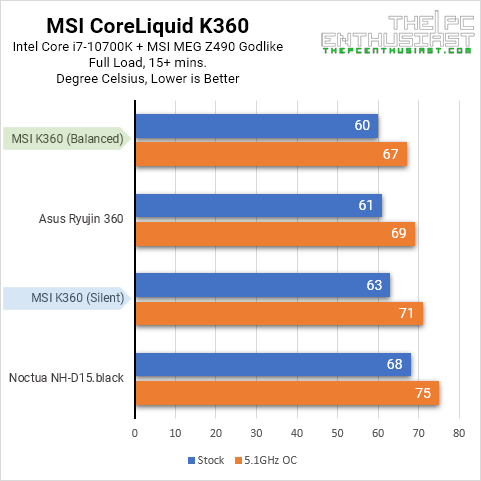
Here’s a summary of the results that I got. The chart is easier to read and understand and I have included the results I got with the Asus Ryujin 360 and Noctua’s high-performance NH-D15 chromax.black CPU air cooler.
The MSI MPG CoreLiquid K360 and Asus Ryujin 360 are somewhat similar. Both have an LCD (though MSI is a bit larger); have active cooling for the VRM area and are 360-sized radiators. They are also Asetek-based coolers; although I am not sure what Asetek generation was used on the Ryujin 360 since it is an older product.
Okay, time to wrap up this review…
Pricing and Availability
The MSI MPG CoreLiquid K series AIO liquid CPU cooler is now available and comes with a manufacturer’s suggested retail price of $289.99 for the K360, and $209.99 for the K240.
MSI MPG CoreLiquid K360 Review Conclusion
MSI’s latest MPG CoreLiquid K360 AIO liquid cooler is a great addition to their arsenal of PC components and cooling solutions. Aesthetically speaking, the overall look and design are great. And performance-wise, it doesn’t disappoint. It slightly beats the Asus Ryujin 360 in performance and pricing. Although, I find that the Ryujin 360 runs a bit more silent thanks to the Noctua IndustrialPPC fans. As good as the CoreLiquid K360 can get, I do have a few points I wanted to point out.
The “Cons” or Something to Consider
The CoreLiquid K360’s performance is undeniably excellent, but it is quite an expensive AIO liquid CPU cooler. There are cheaper 360mm-sized coolers out there; like MSI’s Coreliquid 360R that currently retails for around $125 USD. It also has RGB lighting but it doesn’t come with an LCD and active cooling solution for the VRM area.
To be fair, the Asus Ryujin 360 is a bit more expensive, currently retailing for around $299.99 and up. So it (K360) is not the most expensive out there. And most probably, the Ryujin II 360 will be more expensive than the Ryujin 360. Gigabyte’s Aorus RGB AIO 360 is selling for around $290 USD as well. And it doesn’t have an active cooling fan for the VRM area.
Another thing, MSI needs to fix or improve the software. Like I mentioned above, there are a few things that they needed to fix. In addition, uploading an image can sometimes fail or could take longer to upload. I am aware that MSI will soon migrate to the new MSI Center app, but I hope they take into consideration the things I mentioned above.
Now, several cables are sticking out of the CPU block since there’s no hub to control them. Some people might find it annoying but the cables can be managed. It’s not a big deal for me, but it’s something you might want to consider as well.
Finally…
I think MSI’s MPG CoreLiquid K360 is an excellent AIO liquid CPU cooler. MSI just needs to improve the software so that it would function much better. Performance-wise, it is impressive, you can’t go wrong with it, and the ARGB lighting looks great. It is on the expensive side, so you will have to decide if the additional features (active cooling on the VRM and LCD) are useful to your system.

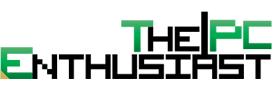







It is using CoreQuide K360 products, and when system rebooting, customized pictures are not applied.
Please e-mail me the core requid-only software, not the msi center.
en fazla 3 yıldız mı yiğenim ?