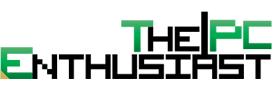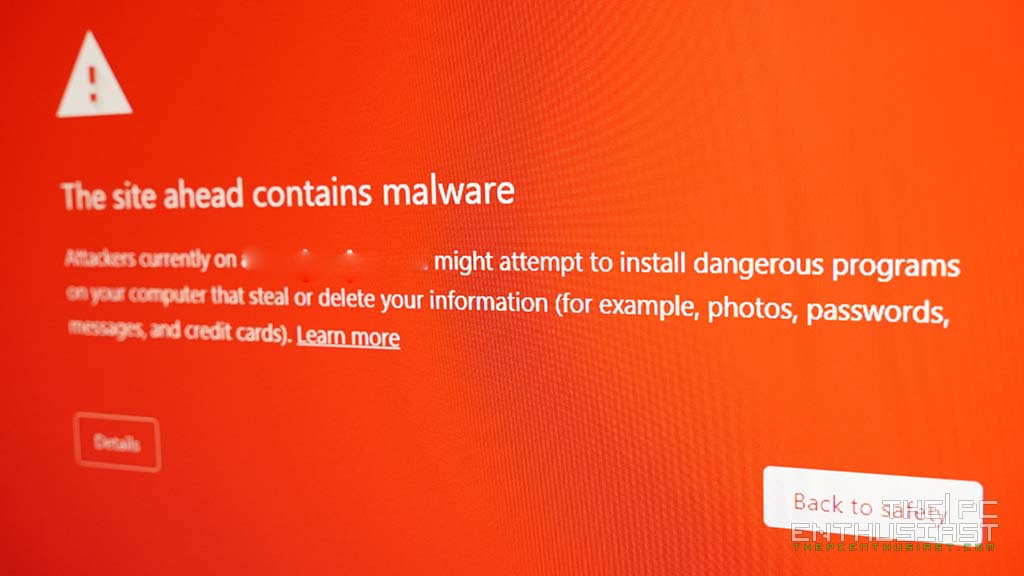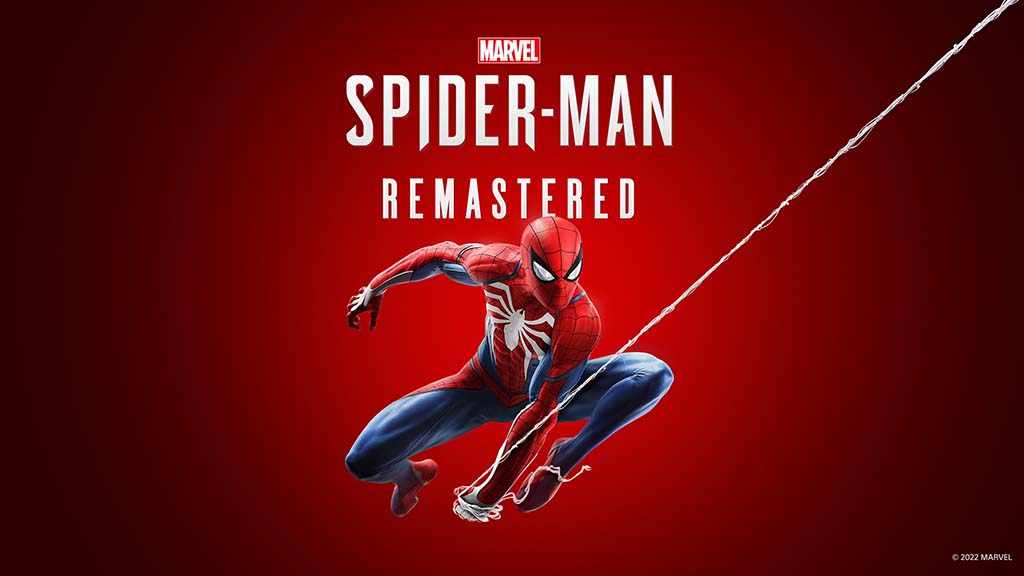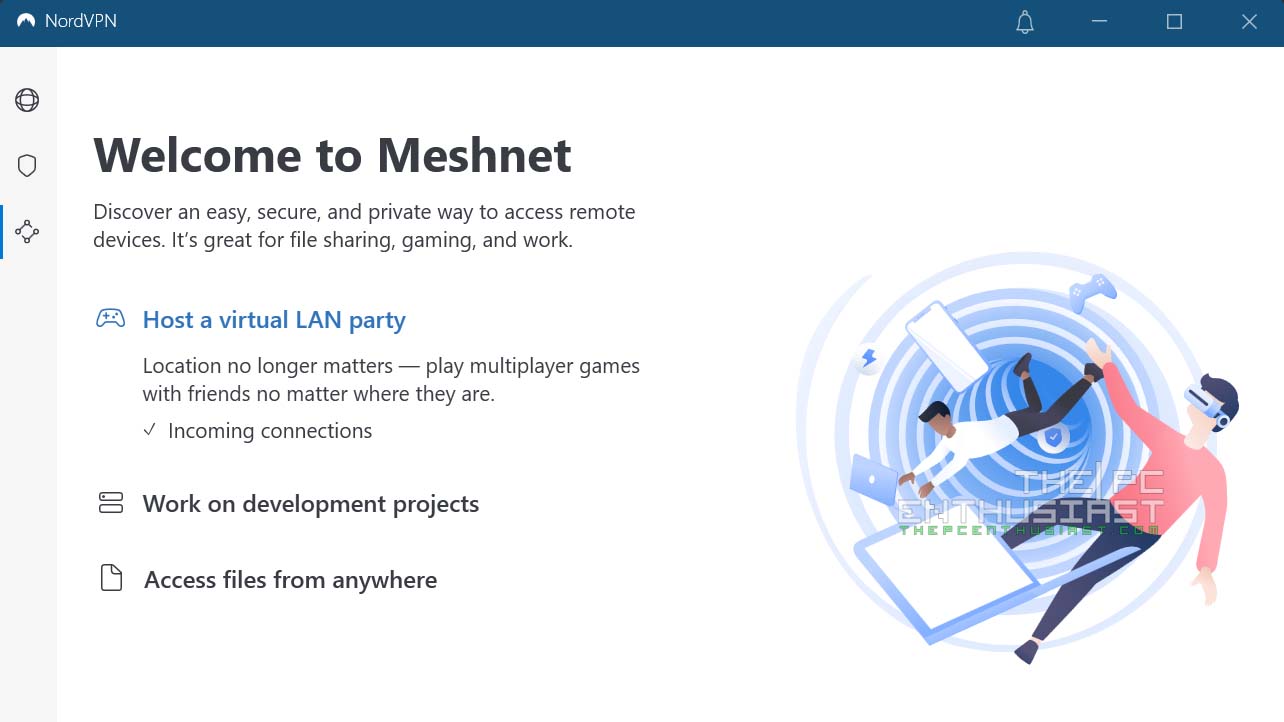AMD has been teasing us with its version of frame generation technology since last year. Finally, AMD has an answer to NVIDIA’s DLSS 3. The company recently released its driver Software 24.1.1 and Fluid Motion Frames, along with several improvements. Fluid Motion Frames, or AFMF, is the marketing term for AMD’s frame generation. So, it looks like NVIDIA is not the only one who is into making “fake frames” now. Jokes aside, AMD’s FMF implementation is quite different despite trying to achieve the same result. While NVIDIA opted for a hardware-based implementation (limited to RTX 40 series only), AMD’s FMF is on the driver level. It will also work with the current RX 7000 series and previous RX 6000 series GPUs. It even works with APUs like Ryzen 7 8700G. AMD shared the news via its community blog post; more details are below.

AMD Fluid Motion Frames Released Together with AMD Software 24.1.1
In the latest AMD Software update, users can experience significantly improved frame rates in games with AMD Fluid Motion Frames. This enhancement provides a competitive advantage in games like VALORANT and Marvel’s Spider-Man: Miles Morales. Specifically, on the latest Radeon RX 7600XT with AMD Fluid Motion Frames and AMD HYPR-RX, users can achieve up to a 97% average performance boost in FPS.
AFMF is now seamlessly integrated into the HYPR-RX profile, easily enabled with a single click, and complemented by additional features like AMD FSR. The combination of AFMF and HYPR-RX demonstrates substantial FPS increases in popular titles such as Baldur’s Gate 3 and Starfield.
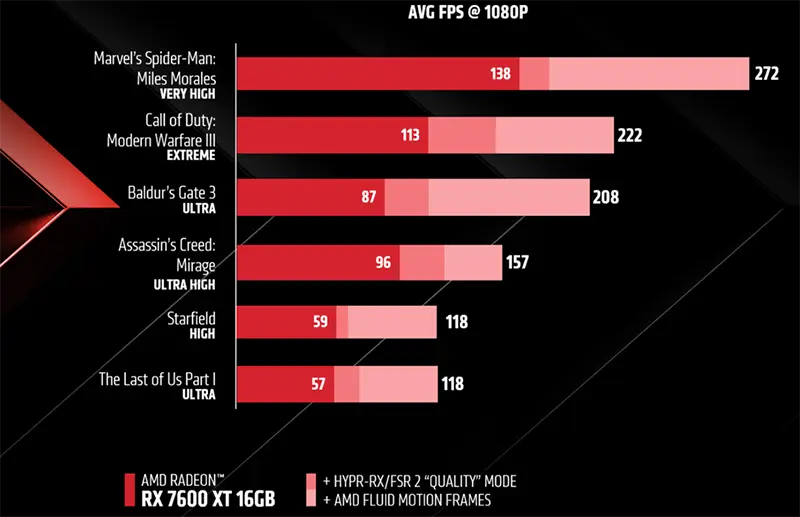
AFMF support extends beyond desktops; it’s also available for AMD Ryzen Processors with AMD Radeon Graphics. For instance, with the latest AMD Ryzen 7 8700G processor featuring Radeon 780M graphics, you can enhance your gaming experience with an impressive average performance increase of over 130%! Explore the results in the chart below – by activating HYPR-RX, including AFMF, AMD FSR 2, and additional features; you can achieve remarkable stacked performance in top-tier titles like Alan Wake 2 and Lies of P, elevating your gaming experiences to unprecedented levels.
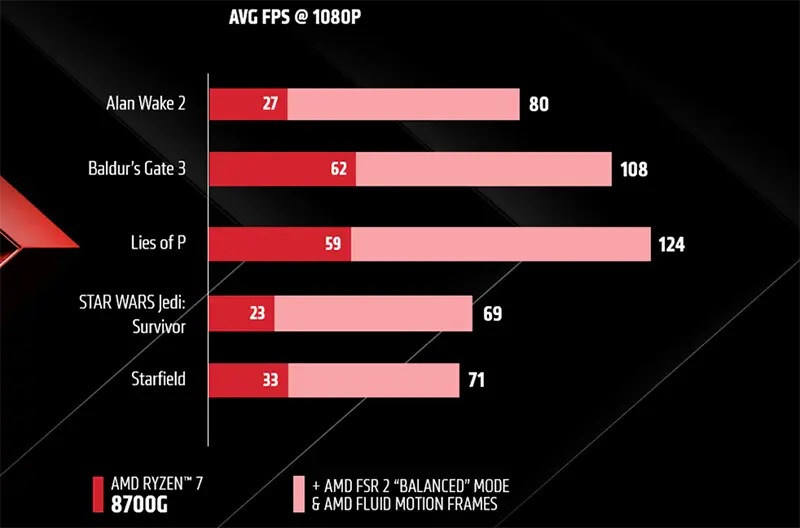
How To Enable AMD Fluid Motion Frames?
To apply AFMF globally, just activate HYPR-RX in the Home Tab when opening AMD Software for a straightforward, one-click solution. For those seeking personalized adjustments for each game, locate the feature in the Gaming Tab under the Games section. Here, you can apply AFMF individually, ensuring increased frame rates and smoother gameplay across different titles.
Improved Video Enhancements and Optimizations
Users can now access enhanced video features in the updated 24.1.1 version of AMD Software. Simply toggle the switch in the Graphics tab to experience improved video sharpness and clarity. This improvement applies to applications like Google Chrome, Microsoft Edge, and Media Player, offering support for resolutions up to 4k. Users will notice better fidelity and clarity, especially in lower-quality videos. It’s important to note that this feature currently functions only for single display configurations.
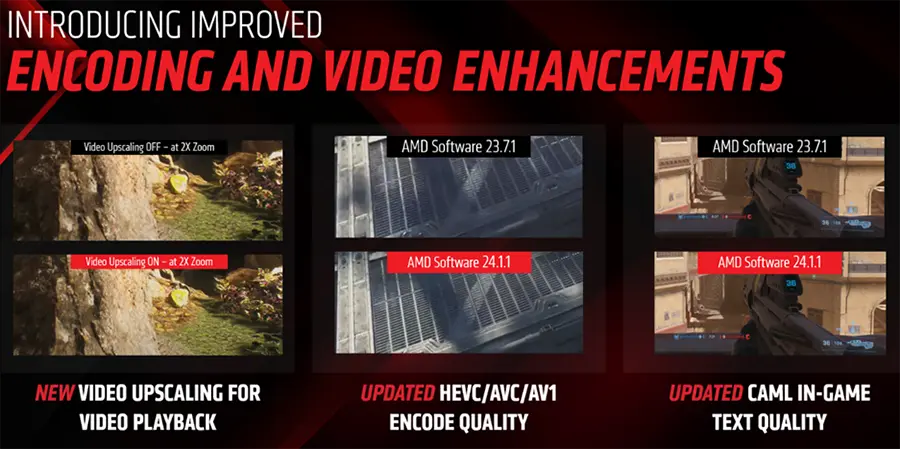
How To Enable AMD’s Video Upscale Feature?
To activate this feature, open AMD Software and go to the Graphics Settings tab. Locate and switch ON the Video Upscale feature. Once activated, users can adjust the level of detail enhancement using the dedicated control slider to achieve the optimal setting based on the media content.
For users on supported laptops running on battery, navigate to the “Video Playback” tab in Windows settings and select the “Optimize for video quality” setting to enhance support further.
Note that browsers like Google Chrome and Microsoft Edge require an additional step to enable the feature for video playback (e.g., on YouTube). Type “edge://flags” or “chrome://flags” into the address bar, locate “Media Foundation for Clear,” and change its state from Default to Enabled.
AMD Assistant
In the recent AMD Software driver update, a new feature called AMD Assistant has been introduced. AMD Assistant monitors your system and automatically adjusts AMD Software features to optimize your gaming experience. For instance, if a game’s FPS drops below 60, AMD Assistant will automatically enable features like HYPR-RX during subsequent launches of the same game to improve frame rates for a better gaming experience.
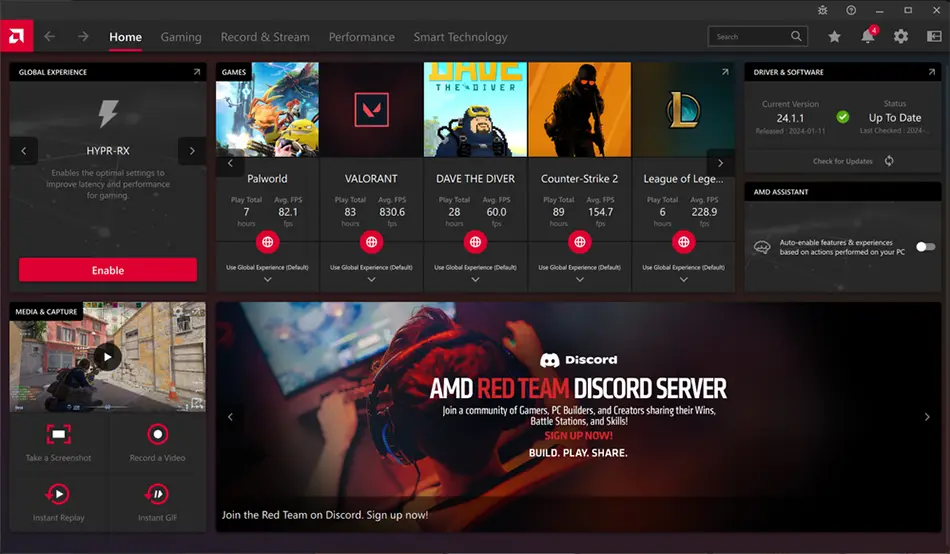
How to Enable AMD Assistant?
Enabling AMD Assistant is straightforward: simply activate it from the Home Tab and let it enhance your gaming experience in the background.